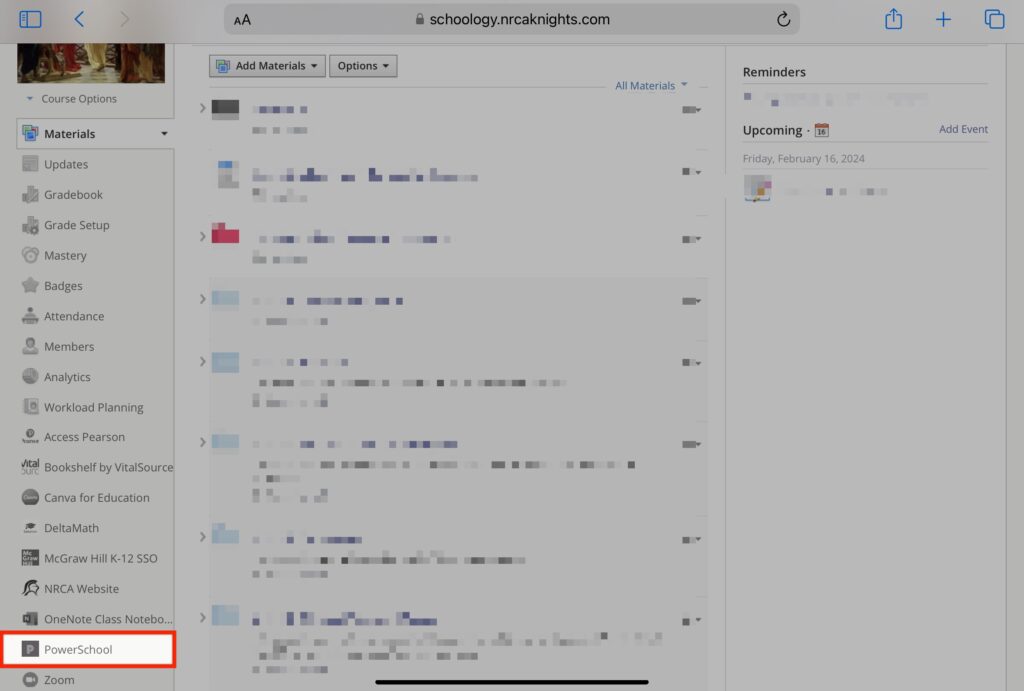How Can We Help?
Search for answers or browse our knowledge base.
Notice
Scheduled sync automates the grade passback synchronization for teachers allowing them to set up a daily or weekly schedule to sync courses and grades from Schoology to PowerTeacher Pro. Syncs can be scheduled within a three hour window, and the progress of the sync can be referenced on the Grade Sync page. If an update is made during the sync window, that update will not be included until the next scheduled sync.
We would like all sync to happen daily so failed syncs do not sit for a week.
We would like all sync to happen daily so failed syncs do not sit for a week.
STEP
STEP 1 Navigate to your Schoology Course
STEP
STEP 3 Click the 'Configuration' tab
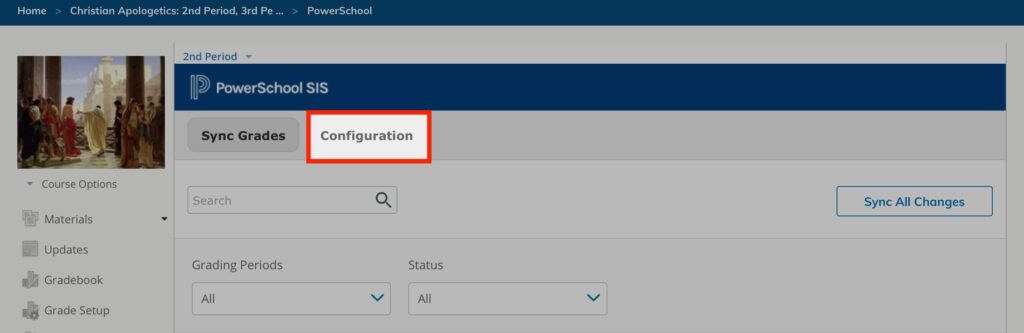
STEP
STEP 4 Select the 'Schedule Sync' checkbox
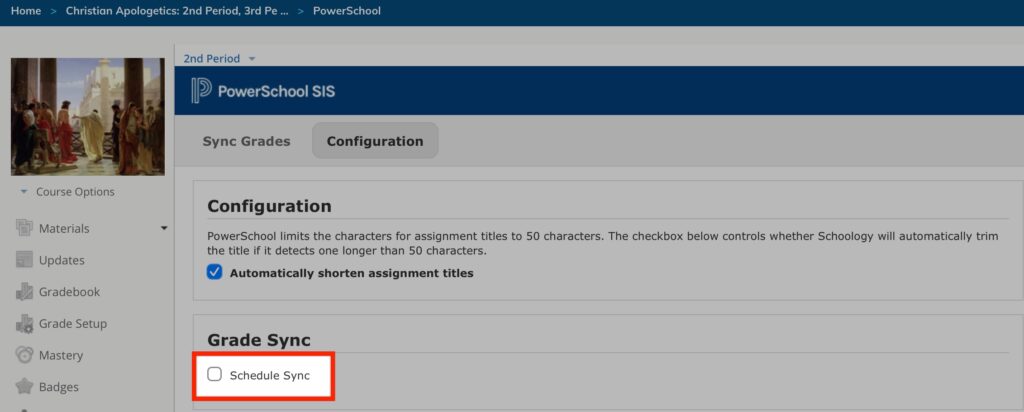
STEP
STEP 5 Set the frequency to 'Daily' and select a 'Time'
Choose the frequency 'Daily', then select a time for your sync to run daily.
*Selecting 'Daily' will automatically disable the 'Day' selection. You can ignore this.
We would like all sync to happen daily so failed syncs do not sit for a week.
*Do NOT select 'Use this schedule for all my existing courses' because it will turn the scheduled sync on for every course you are an admin of, including the courses you do not teach.
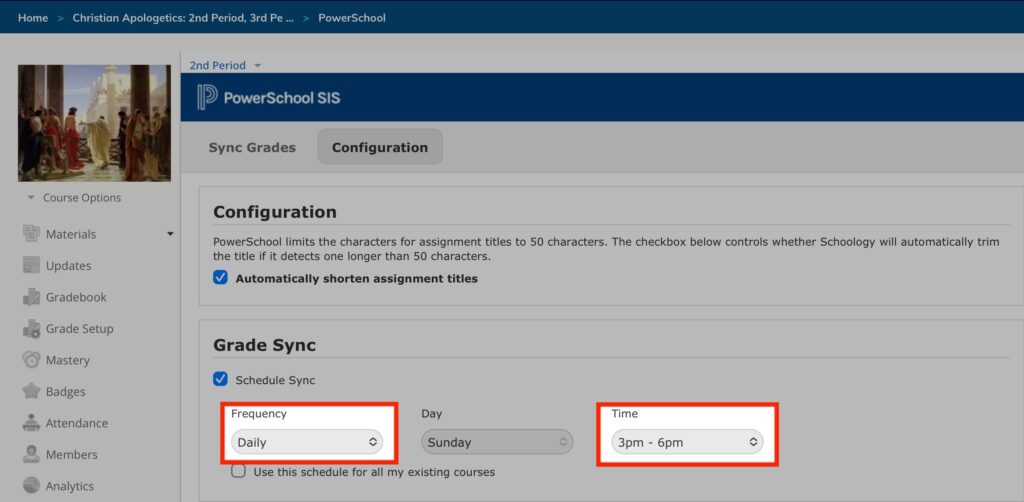
STEP
STEP 6 Click 'Save Changes'
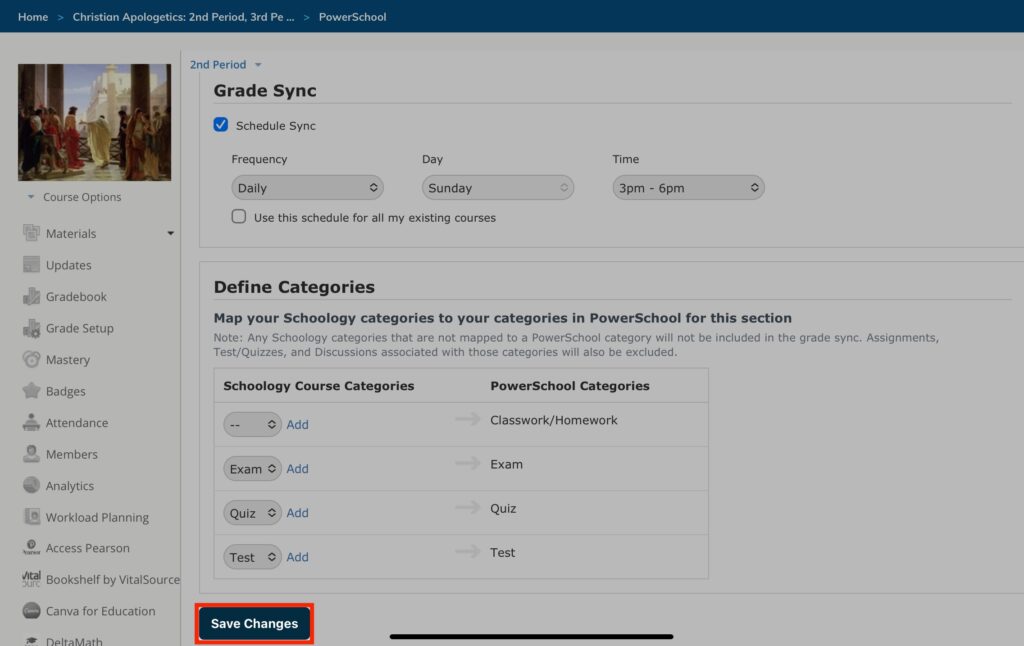
STEP
STEP 7 Repeat steps 3-6 for each section in your course
Change the selection of the course section at the top of the page and complete steps 3-6 for each section.
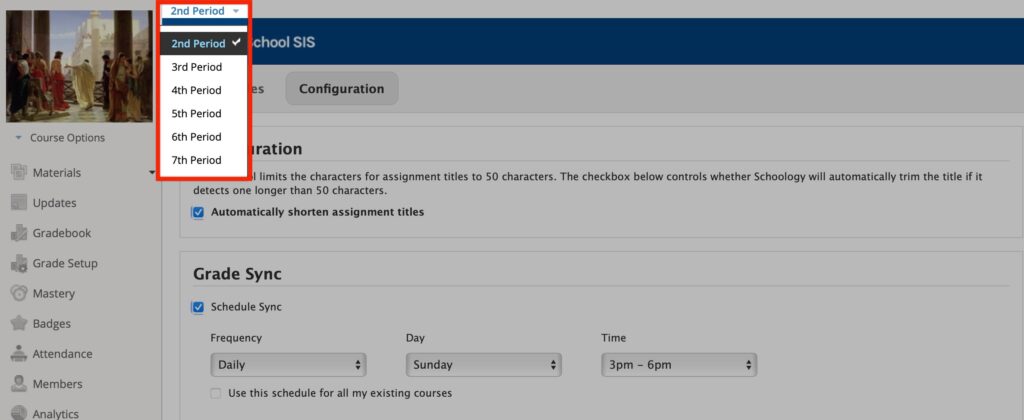
Table of Contents