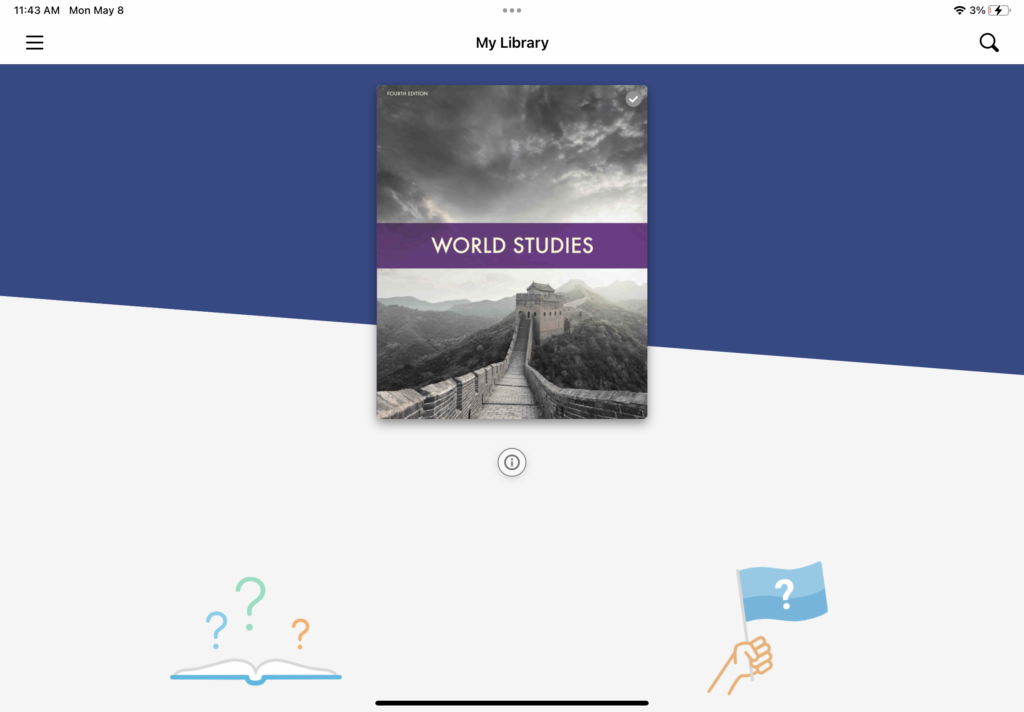Search for answers or browse our knowledge base.
NRCA does not use a log-in for BJU eTextbooks. If you are stuck at a log-in screen, kill the app and then retry the steps in one of our help articles on accessing eTextbooks.
STEP 1 Download the VitalSource Bookshelf App
If you want to be able to view your book offline, you will need to download the book onto the VitalSource Bookshelf app. Do NOT attempt to login to the Bookshelf App (see tip above).
STEP 2 Launch Safari
STEP 3 Navigate to NRCA's Schoology website
STEP 4 Navigate to your course
STEP 5 Tap '(Year) (Course Name) eTextbook'
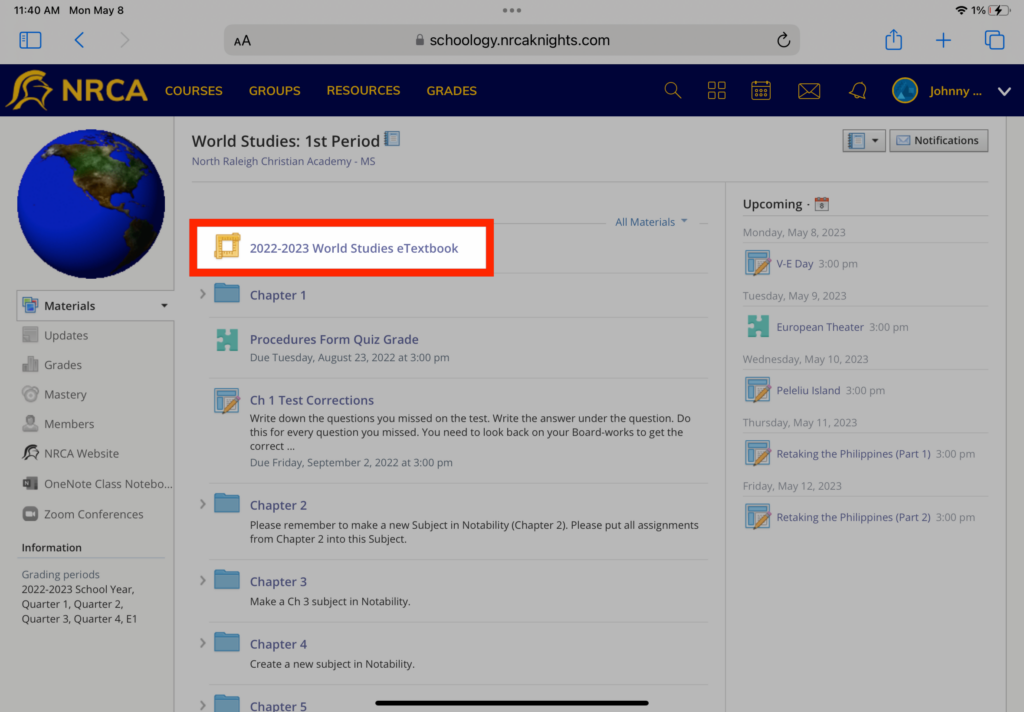
STEP 6 Tap 'Open App'
If you get an error message stating 'You must enable cookies to sign in.' See the help article 'How do I turn off "Prevent-Cross Site Tracking"?', complete those steps and then return back to Step 5 above.
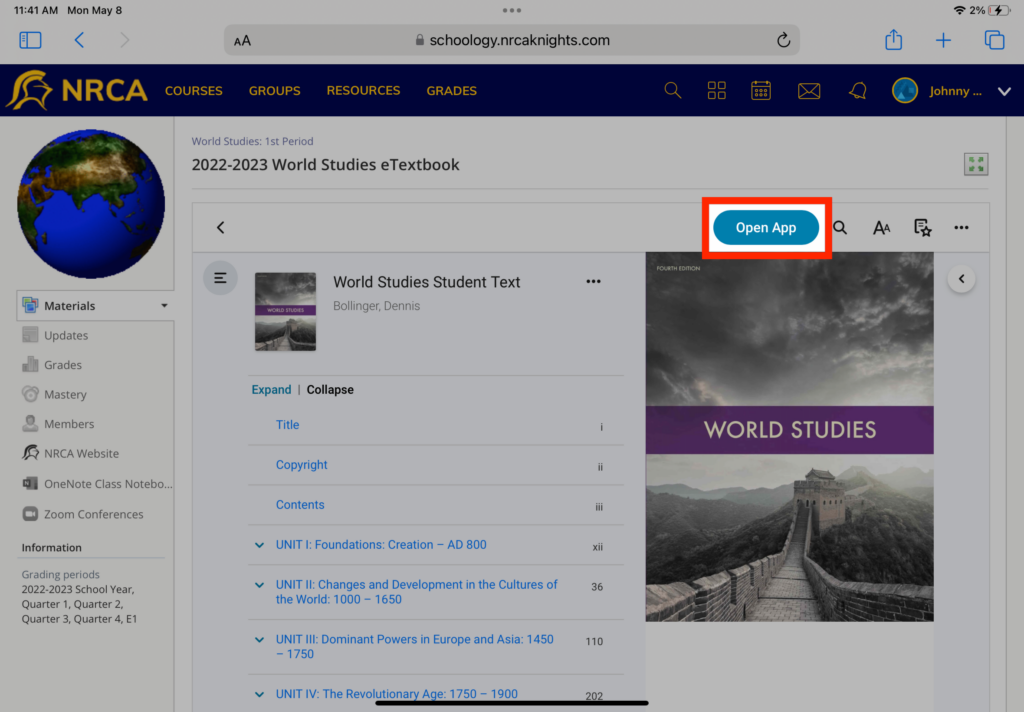
STEP 7 Tap 'Open'
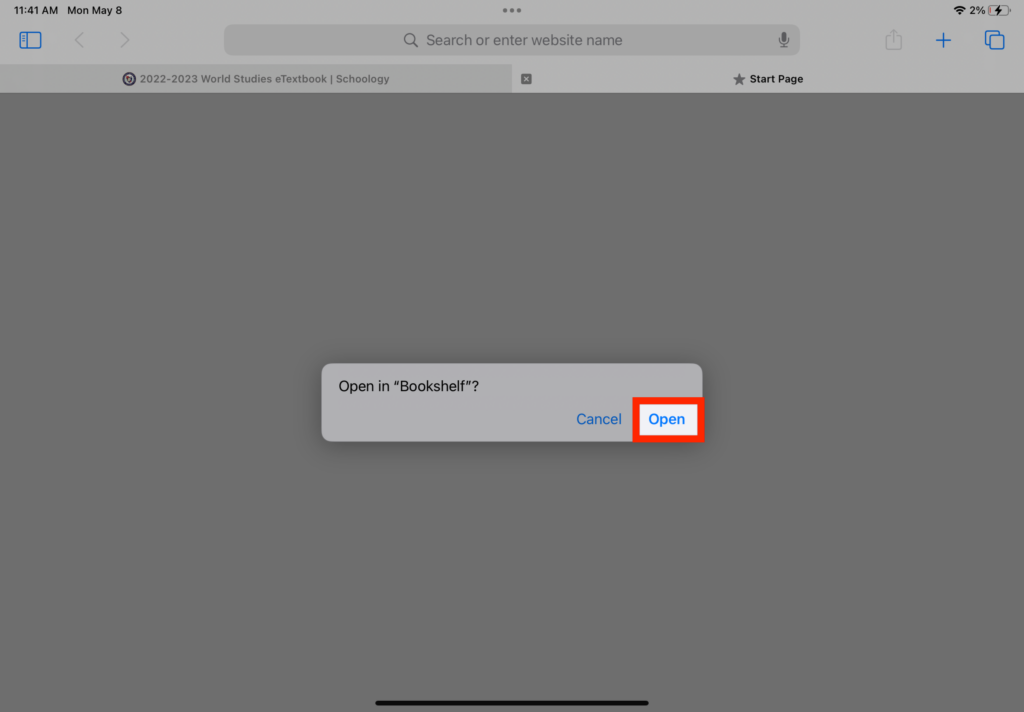
STEP 8 Tap 'Allow'
If you have already been in the app before and downloaded books, then this message may not appear.
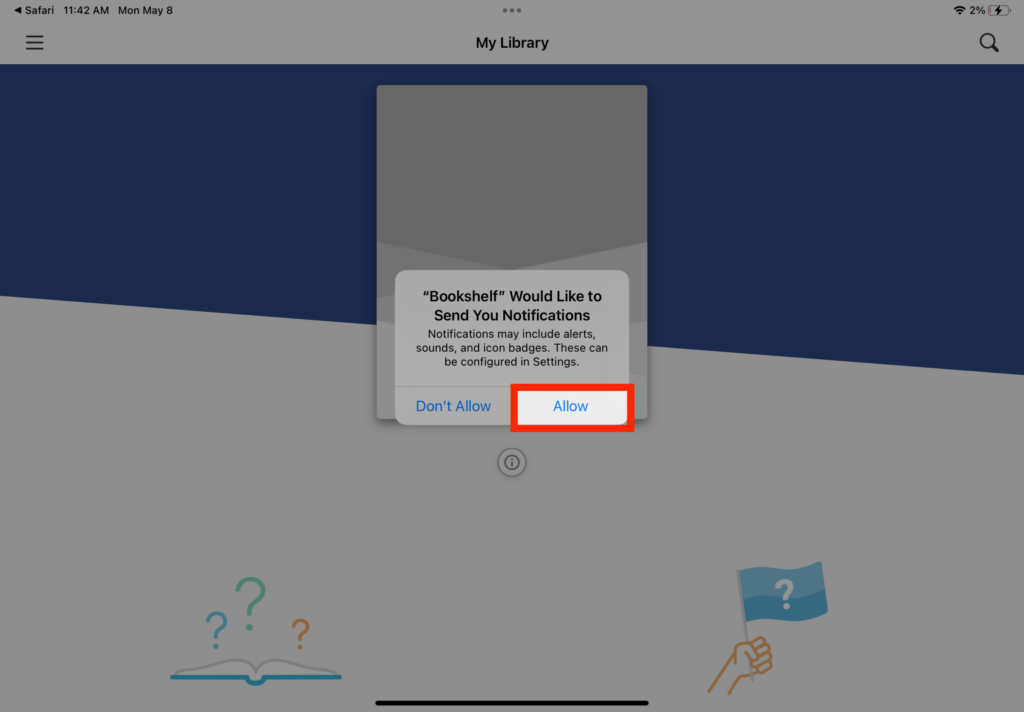
STEP 9 Tap 'Yes'
This begins the process of downloading the eTextbook to the device. You can download to a maximum of 2 devices per student.
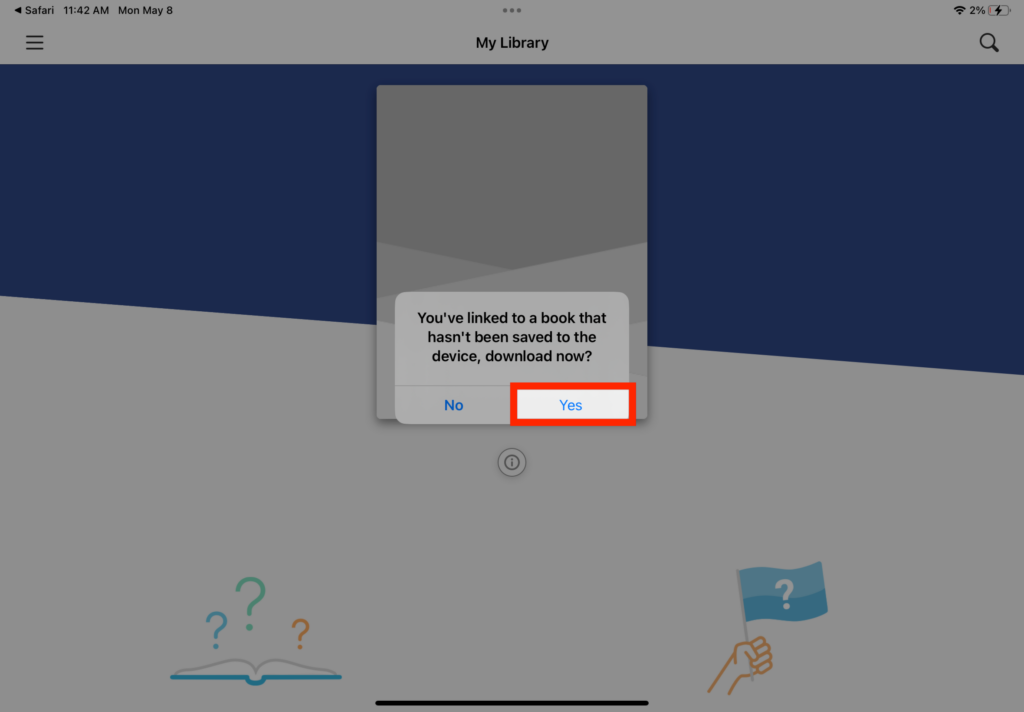
STEP 10 Book will begin to download
Keep the Bookshelf App open until the book downloads completely. You can see the progress of the download via the download icon in the middle of the book.
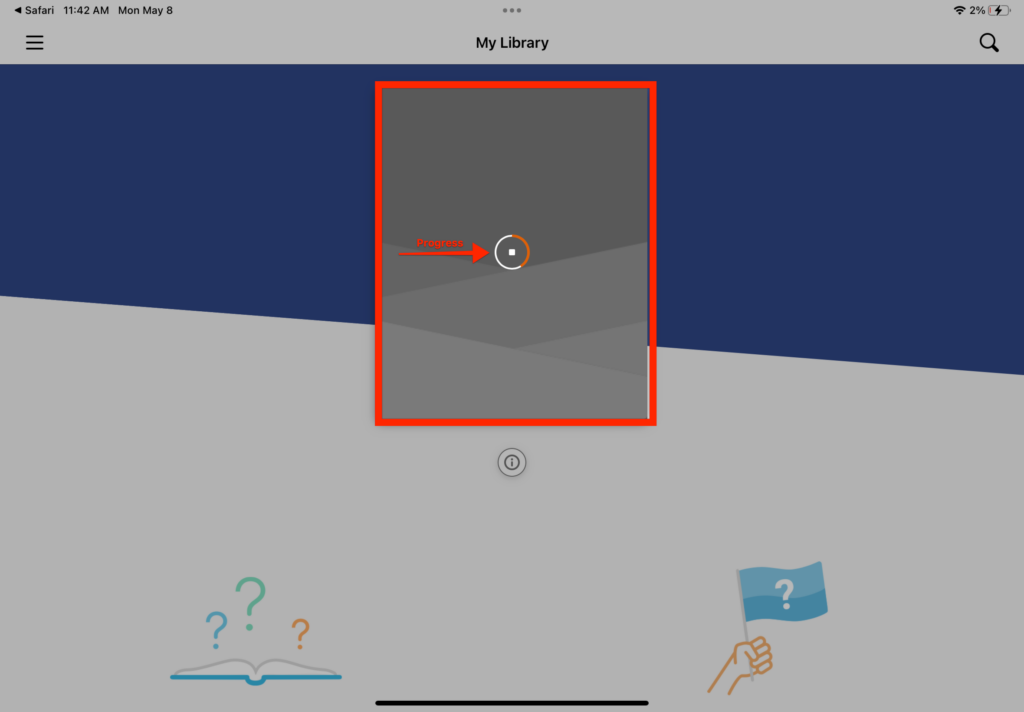
STEP 11 To return to the Bookshelf Library - Tap the three lines in the upper left-hand corner
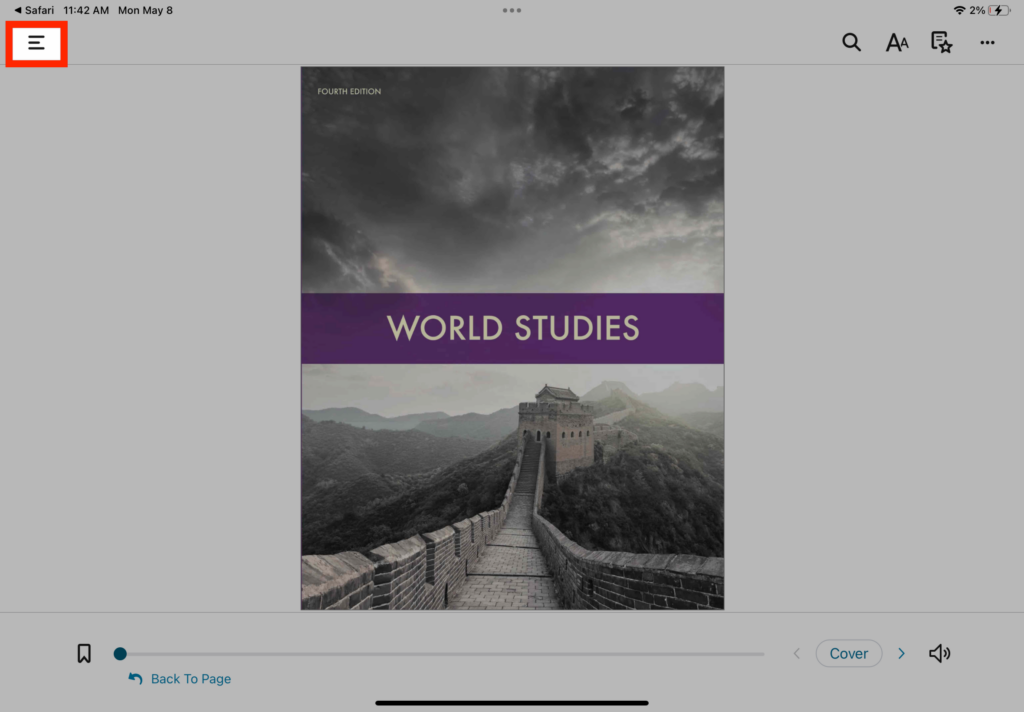
STEP 12 Tap 'Library'
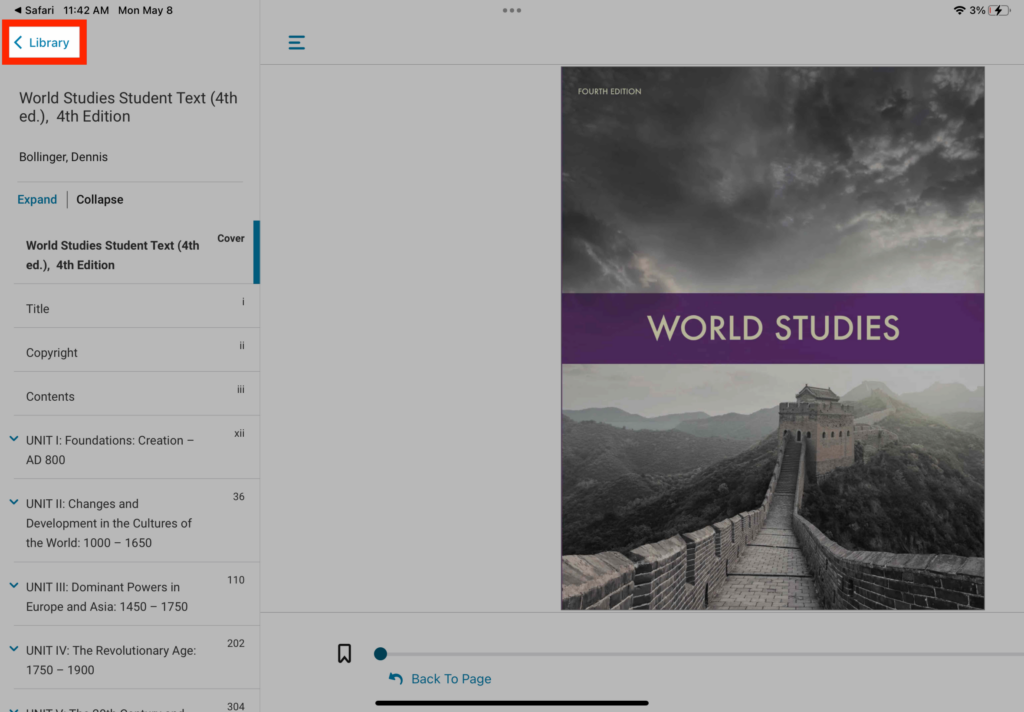
STEP 13 Any books you have downloaded will appear on this screen