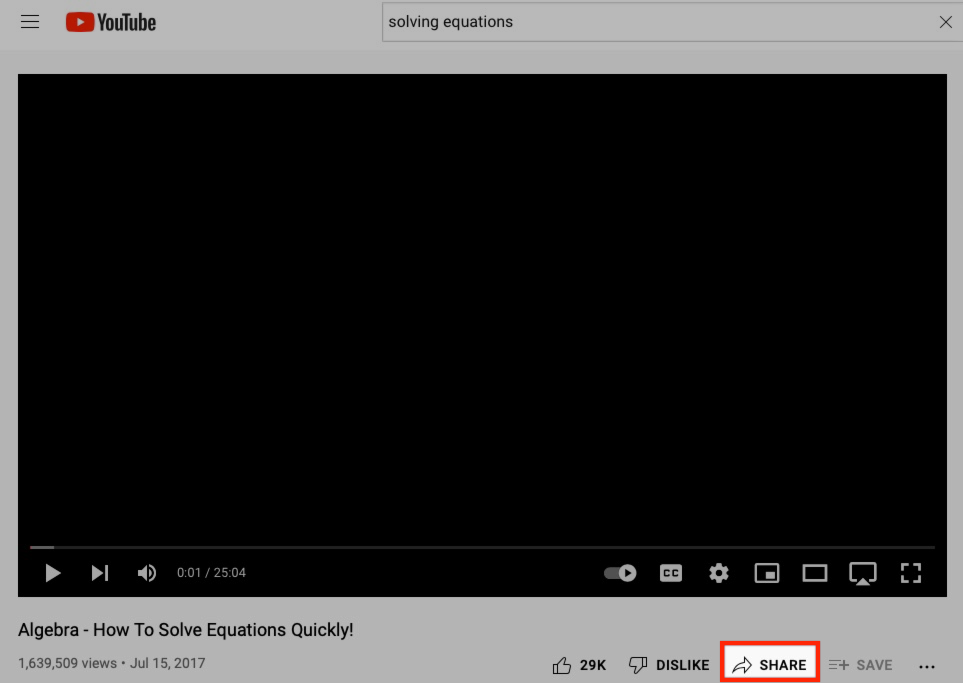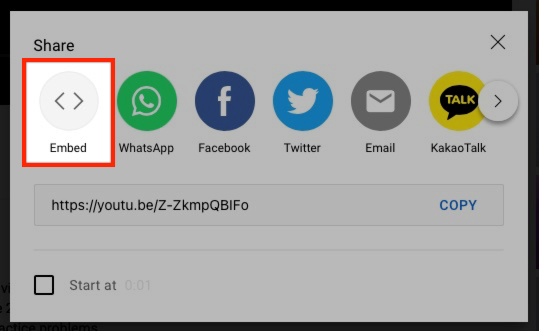How Can We Help?
Search for answers or browse our knowledge base.
STEP
STEP 3 Click 'Copy
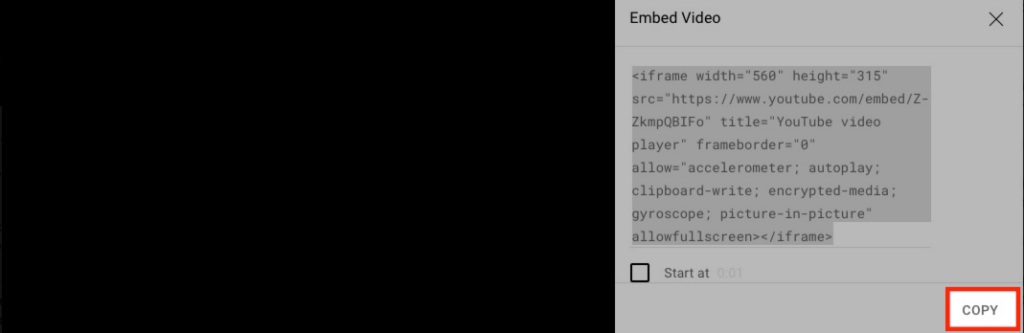
STEP
STEP 4 Navigate to Schoology Group
STEP
STEP 5 In the 'Updates' tab, click the 'Insert Content' button and then click 'Image/Media'

STEP
STEP 6 Click the 'From the Web' tab
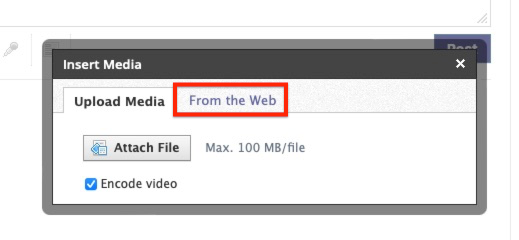
STEP
STEP 7 Click 'Media'
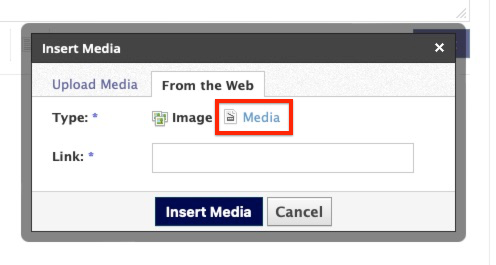
STEP
STEP 8 Paste embed code copied from YouTube into the 'Link/Embed' box and select 'Insert Media'
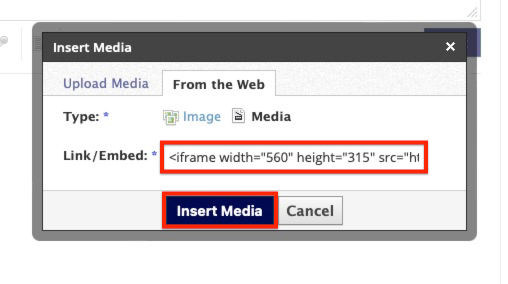
STEP
STEP 9 Click 'Post'
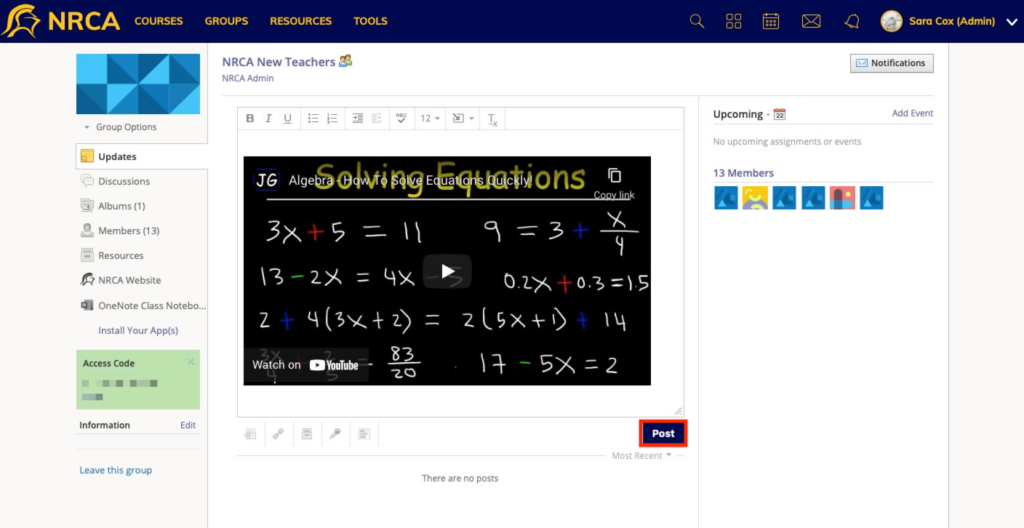
Table of Contents