How Can We Help?
Search for answers or browse our knowledge base.
STEP
STEP 1 Navigate to Group
STEP
STEP 3 Change 'Access' to 'Open' and click 'Save Changes'
You will need to change your access settings to 'Open' while you add your members to your group, however you will change it back to 'Invite Only' once you have finished adding all members.
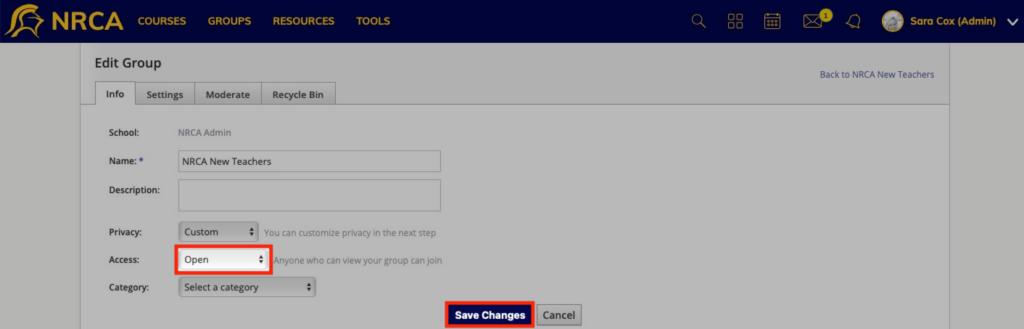
STEP
STEP 4 Click 'Back to < Group Name >'
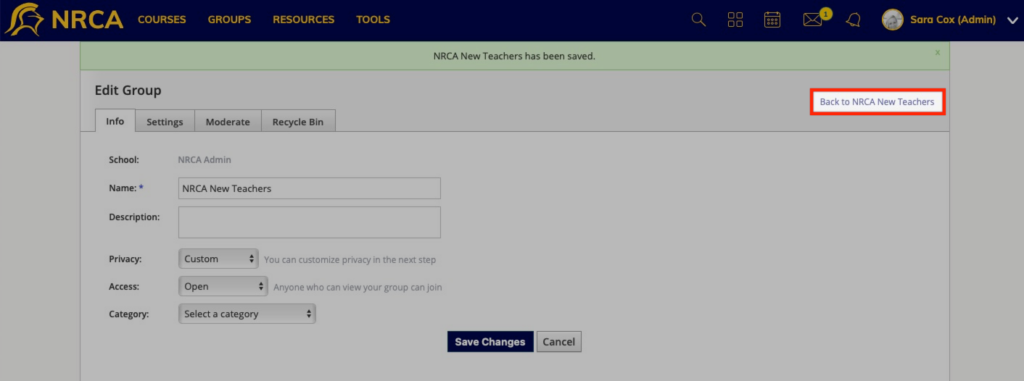
STEP
STEP 5 Click 'Members'
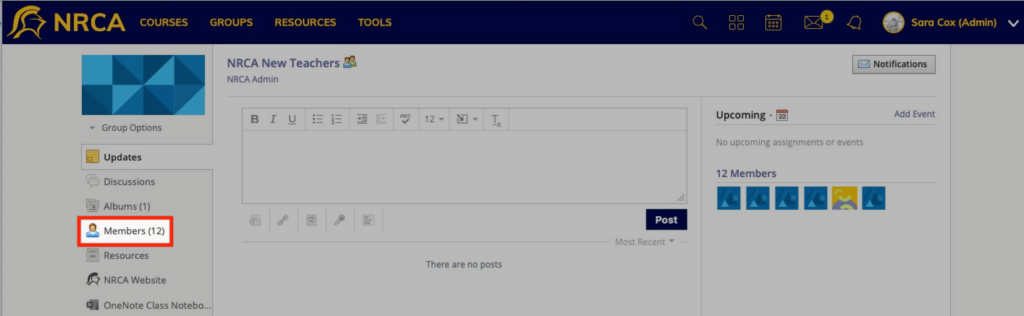
STEP
STEP 6 Click 'Add Members'
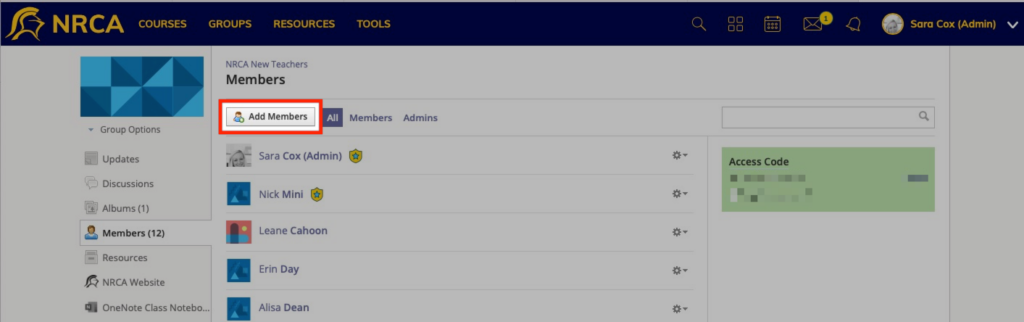
STEP
STEP 7 Select School
Select the appropriate school that your member is in (North Raleigh Christian Academy - HS = High School; North Raleigh Christian Academy - MS = Middle School).
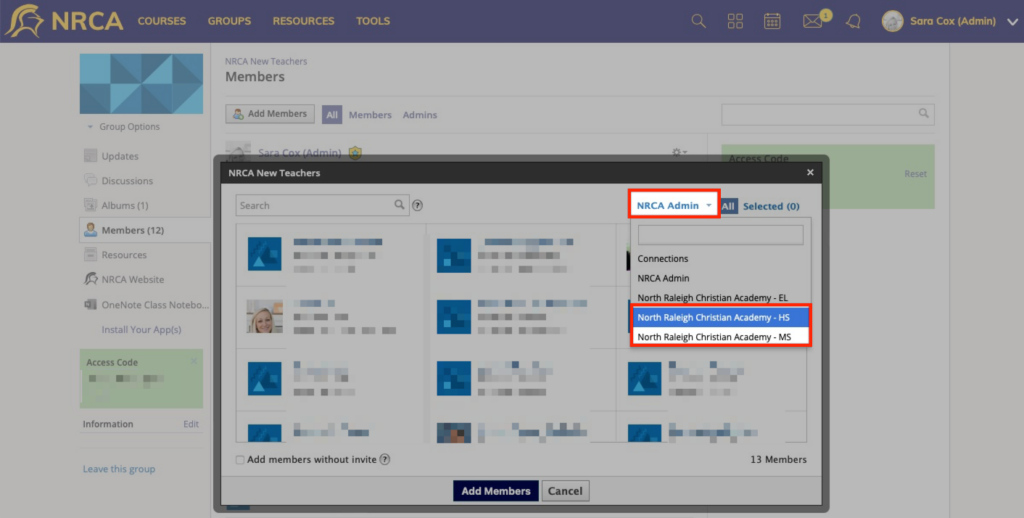
STEP
STEP 8 In the search box, type in the last name of the member and press enter
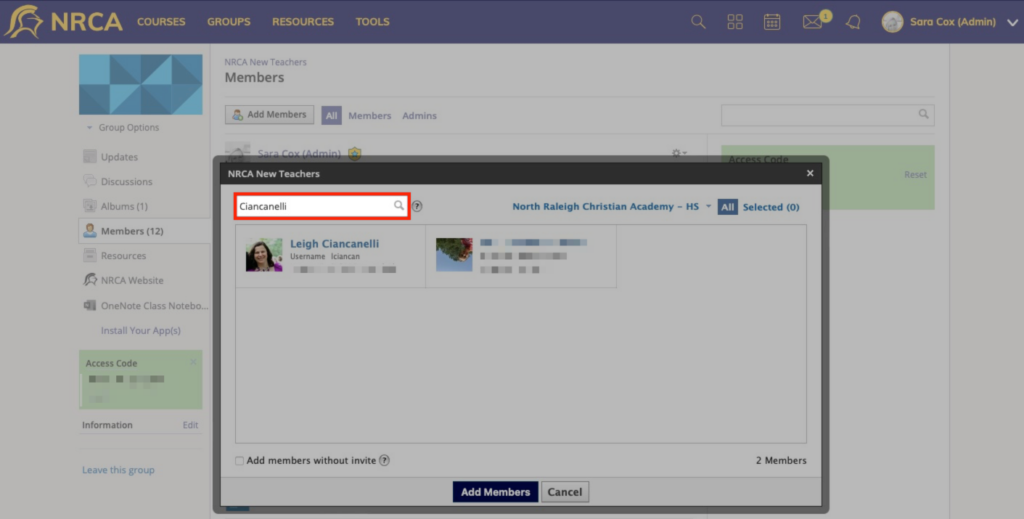
STEP
STEP 9 Select member and repeat steps 8 and 9 until all members have been selected
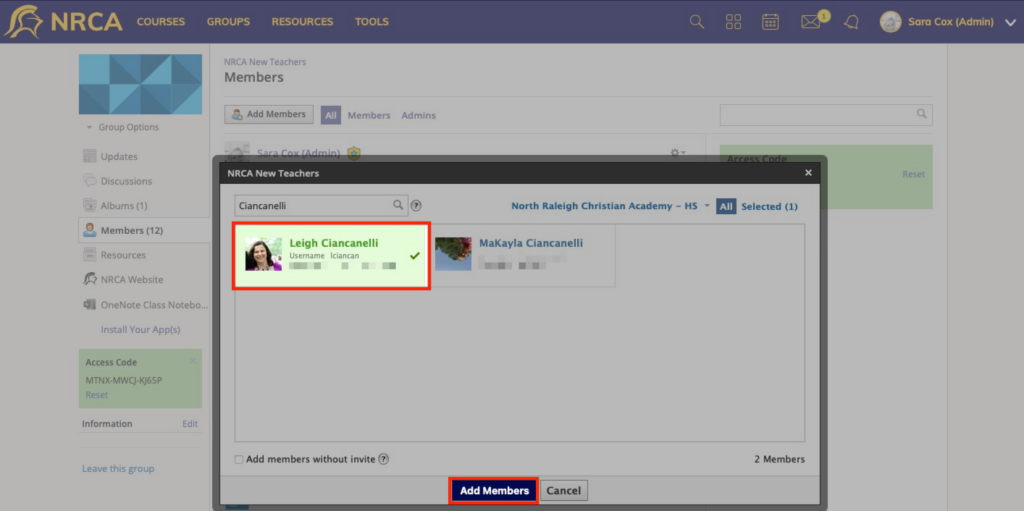
STEP
STEP 10 Check 'Add members without invite' and click 'Add Members'
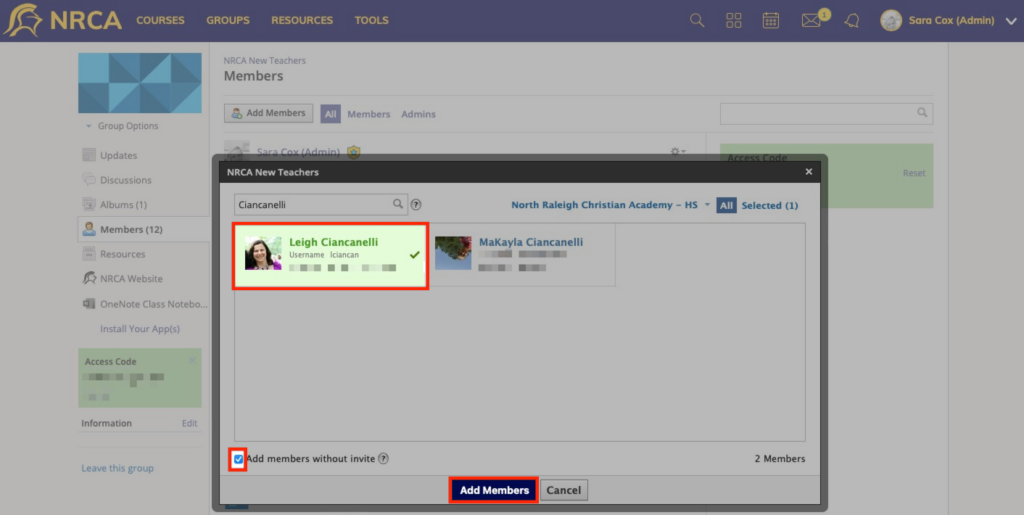
STEP
STEP 11 Click 'Group Options' then 'Edit Info'
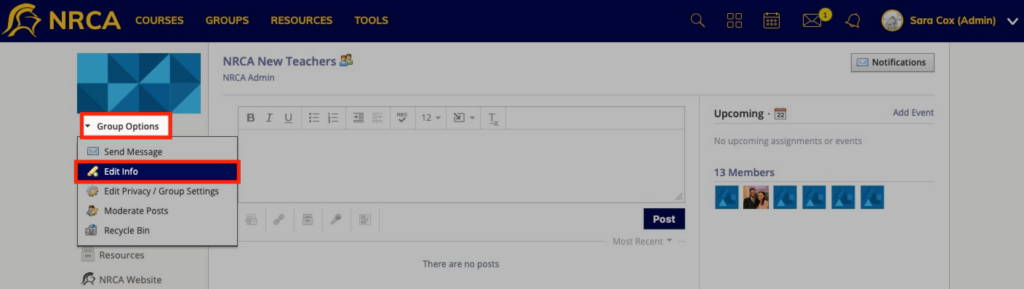
STEP
STEP 12 Change 'Access' to 'Invite Only' and click 'Save Changes'
Forgetting to do this step will leave your group open for anyone to join.

Table of Contents
