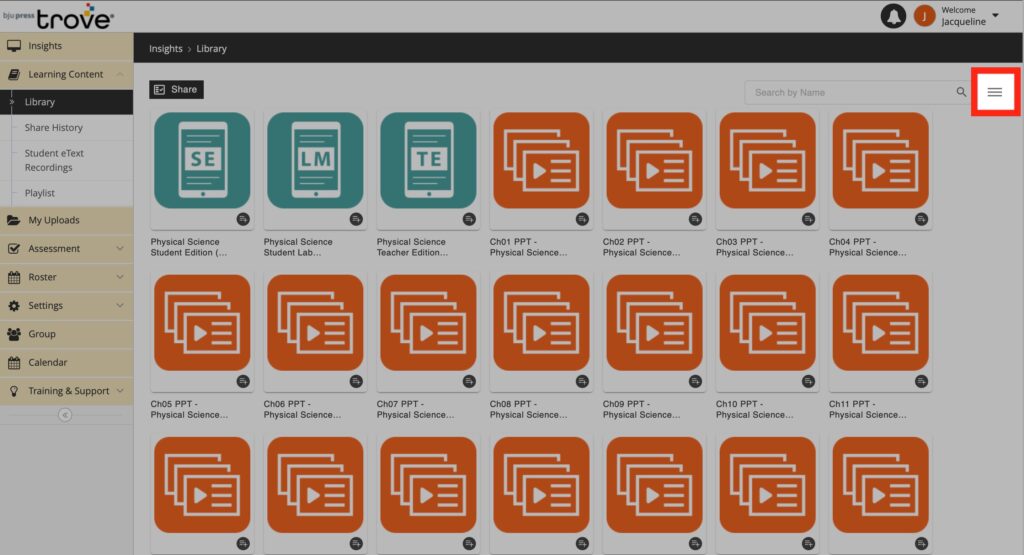How Can We Help?
Search for answers or browse our knowledge base.
STEP
STEP 1 Login to your BJU Trove Account
STEP
STEP 3 Select the carat next to 'eTexts and Assessments for Students'
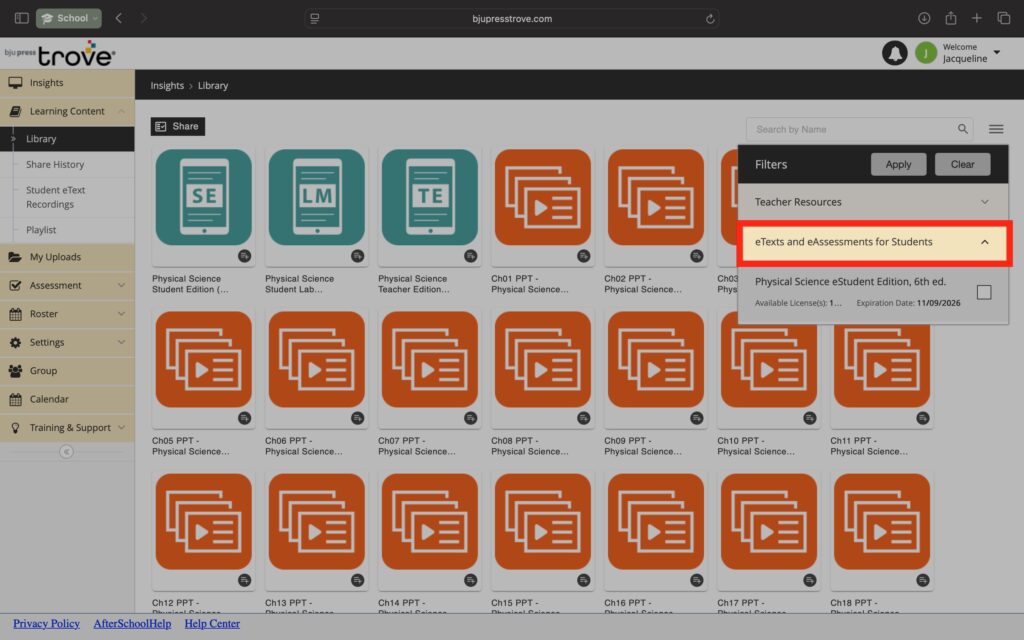
STEP
STEP 4 Check the box next to your eTextbook name
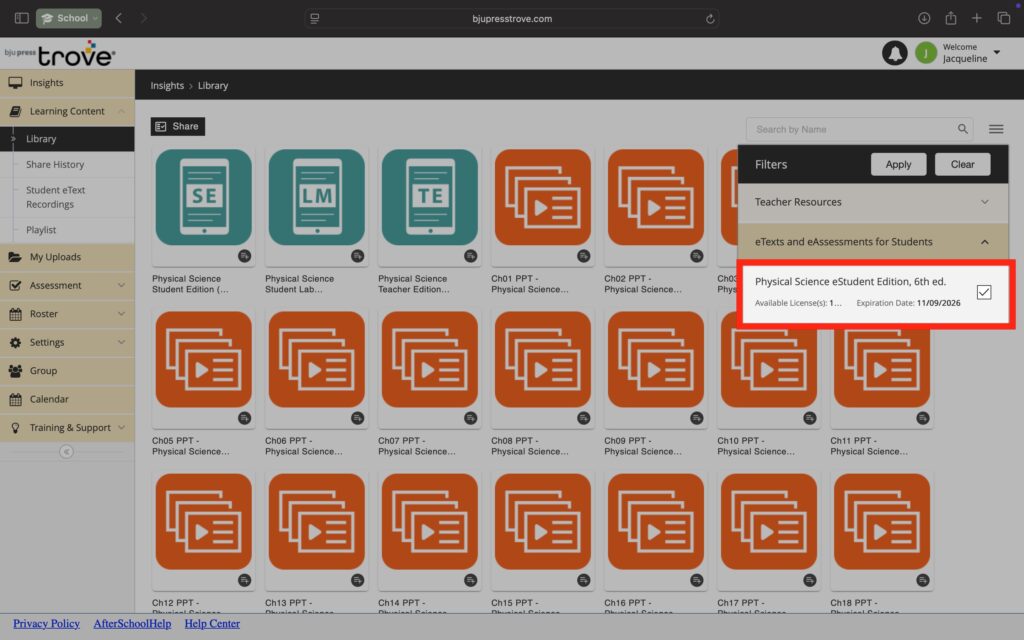
STEP
STEP 5 Select 'Share'
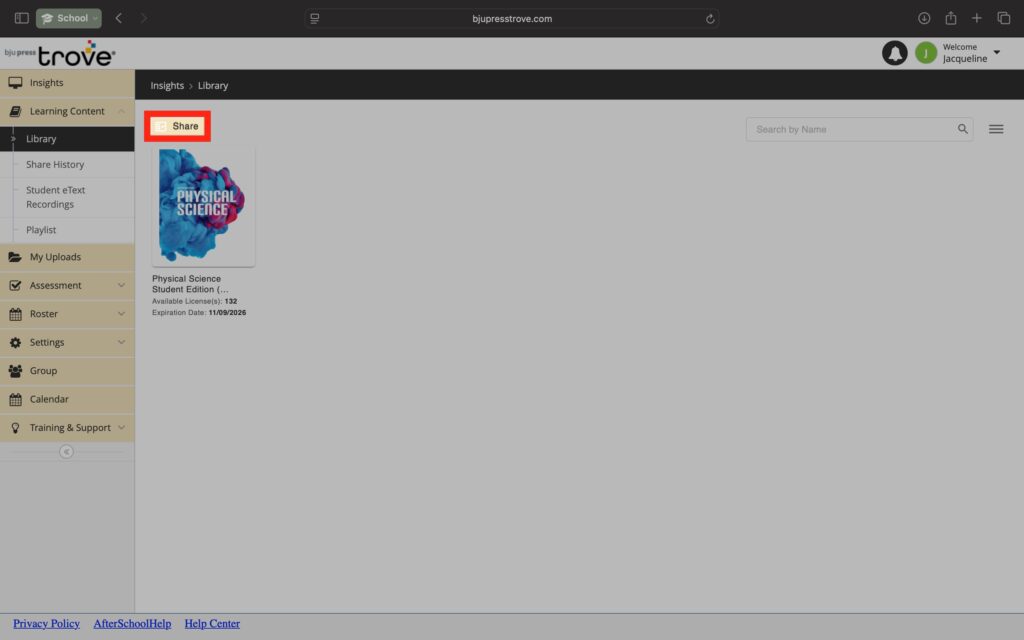
STEP
STEP 6 Click on the image of your eTextbook
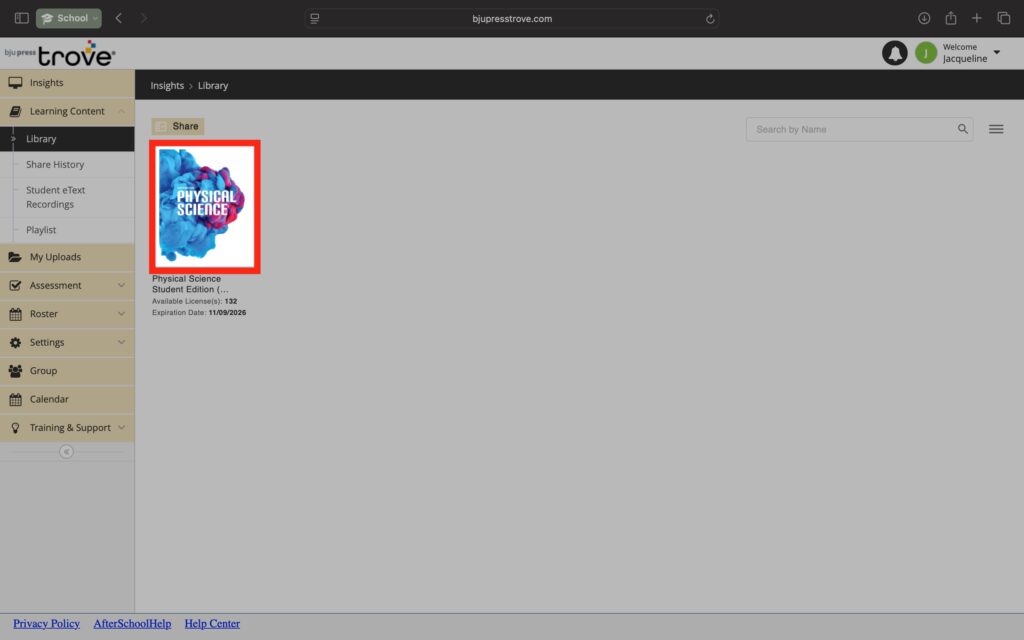
STEP
STEP 7 In the window pane that pops up to the right, click in the 'Share with Class(es)' box and select each class
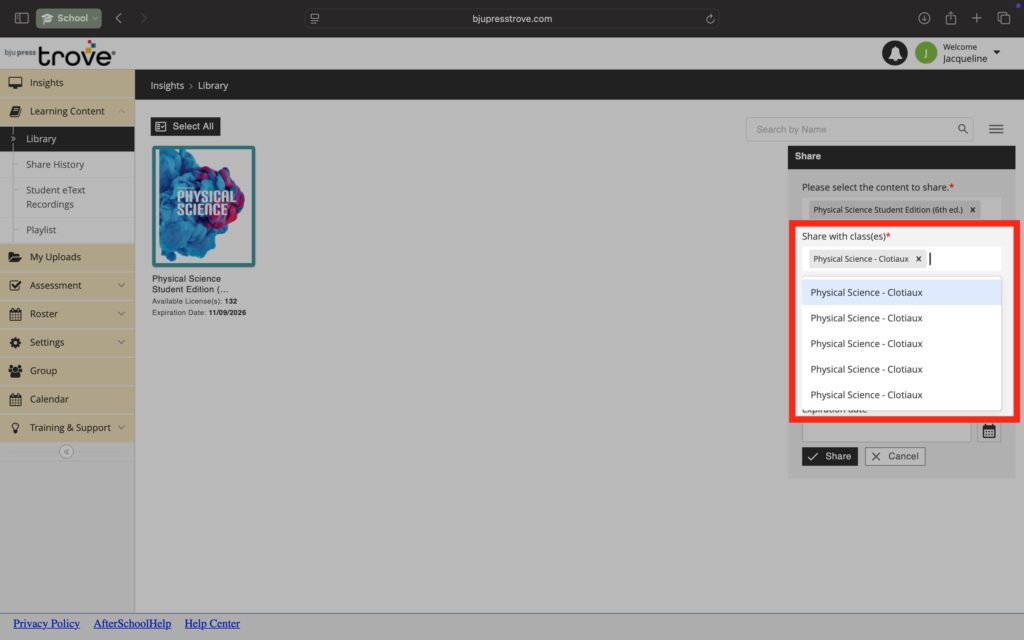
STEP
STEP 8 Scroll to the bottom of the window pane and click the calendar icon at the bottom. Select June 30th of the current school year as the 'Expiration date'
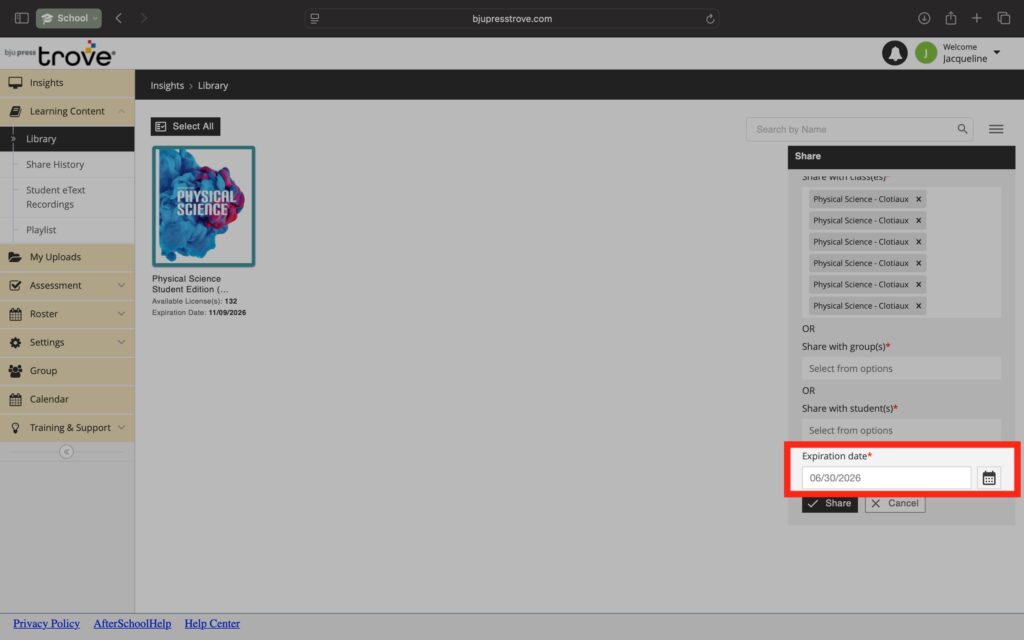
STEP
STEP 9 Select 'Share'
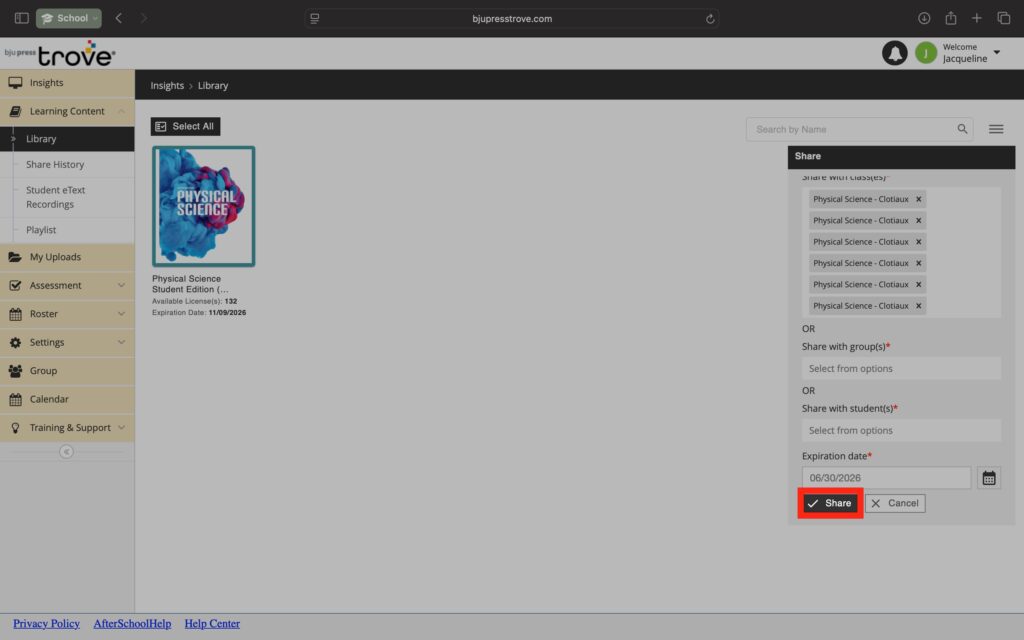
Once you have gone through the above process to assign your eText to your students, they will now have access to your eTextbook when they login to their BJU Trove account. They will have access until the expiration date of June 30th each year.
Table of Contents