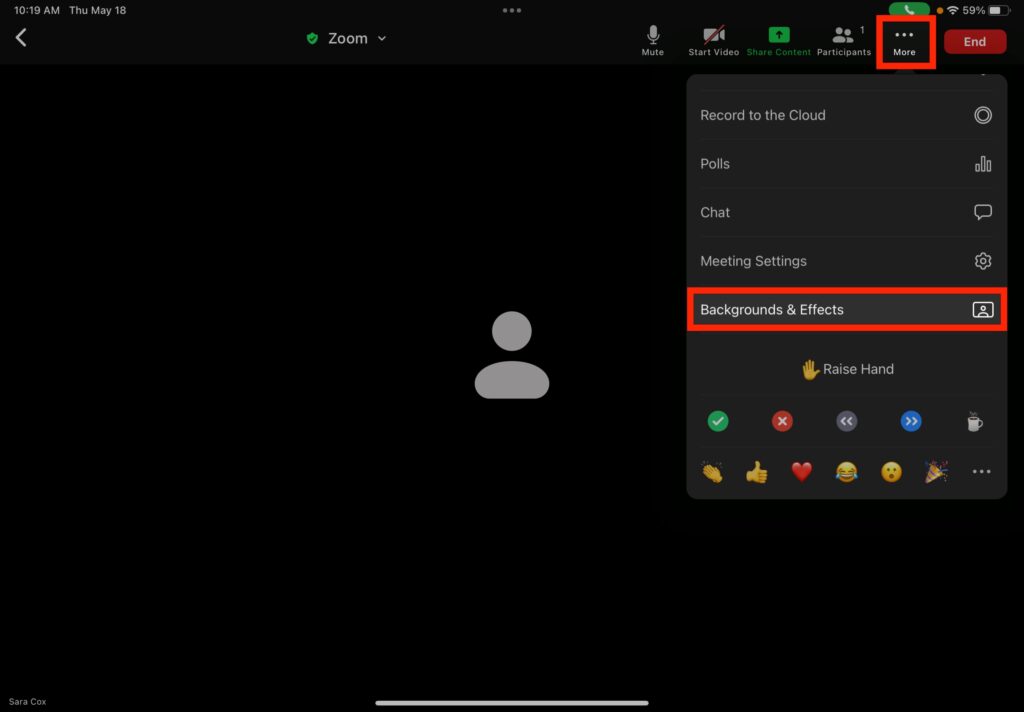How Can We Help?
Search for answers or browse our knowledge base.
Info
NRCA has automatically added four approved virtual backgrounds to your Zoom account.
STEP
STEP 2 Tap one of the NRCA pre-populated backgrounds

STEP
STEP 3 Tap the double arrows in the top left-hand corner to return to your meeting
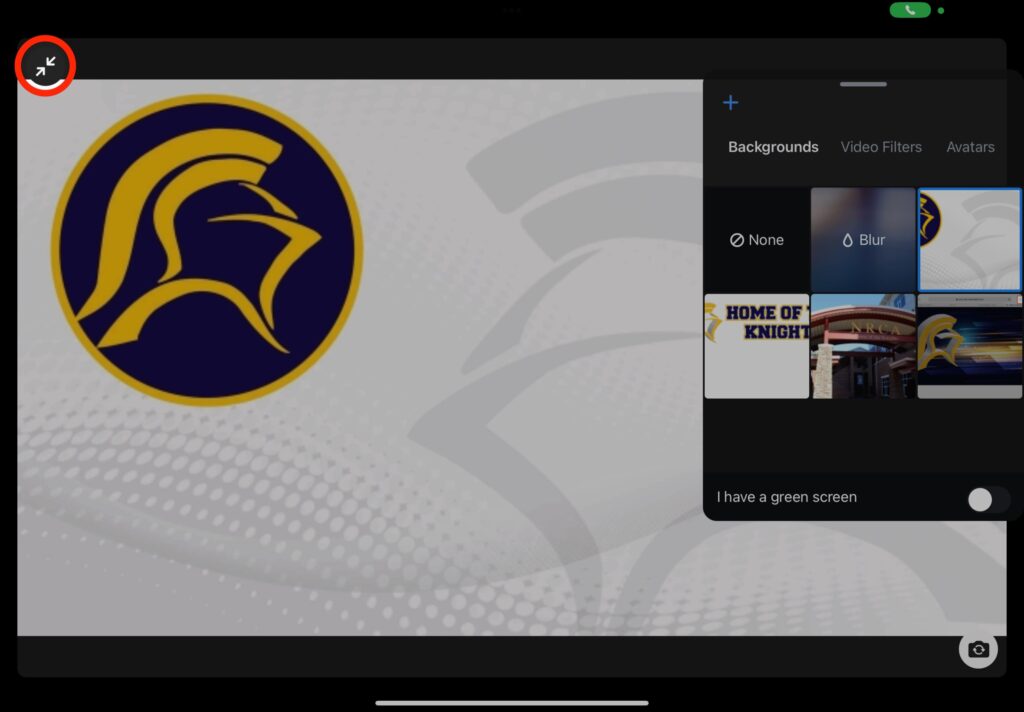
STEP
STEP 4 Tap 'Start Video'
You may have already started your video.
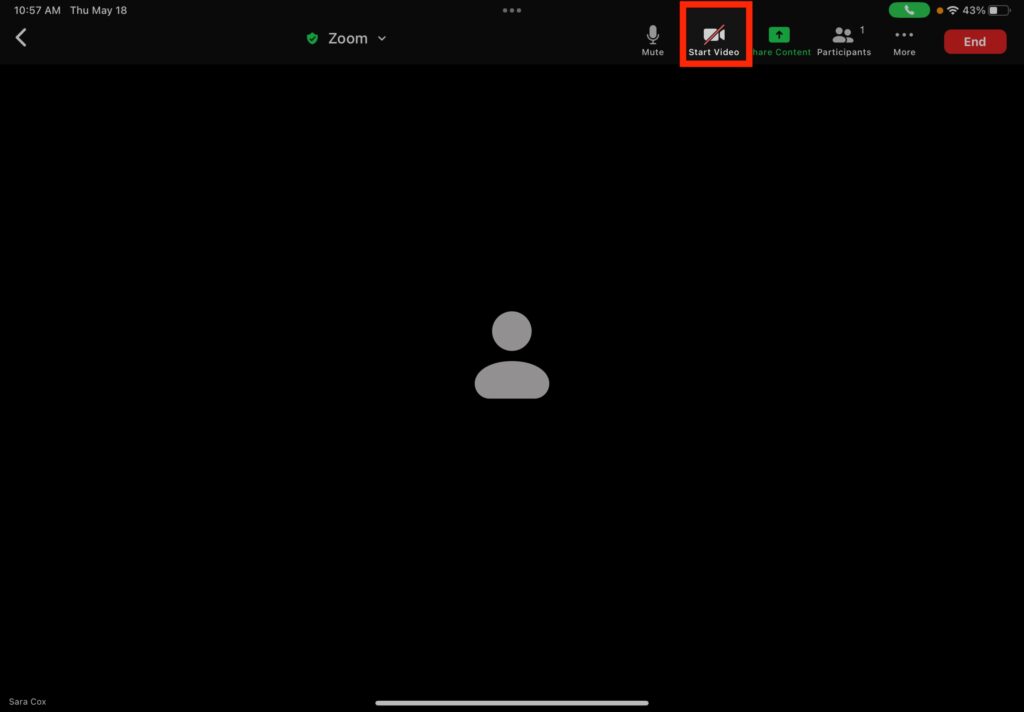
STEP
STEP 5 Your virtual background will appear throughout the remainder of your meeting
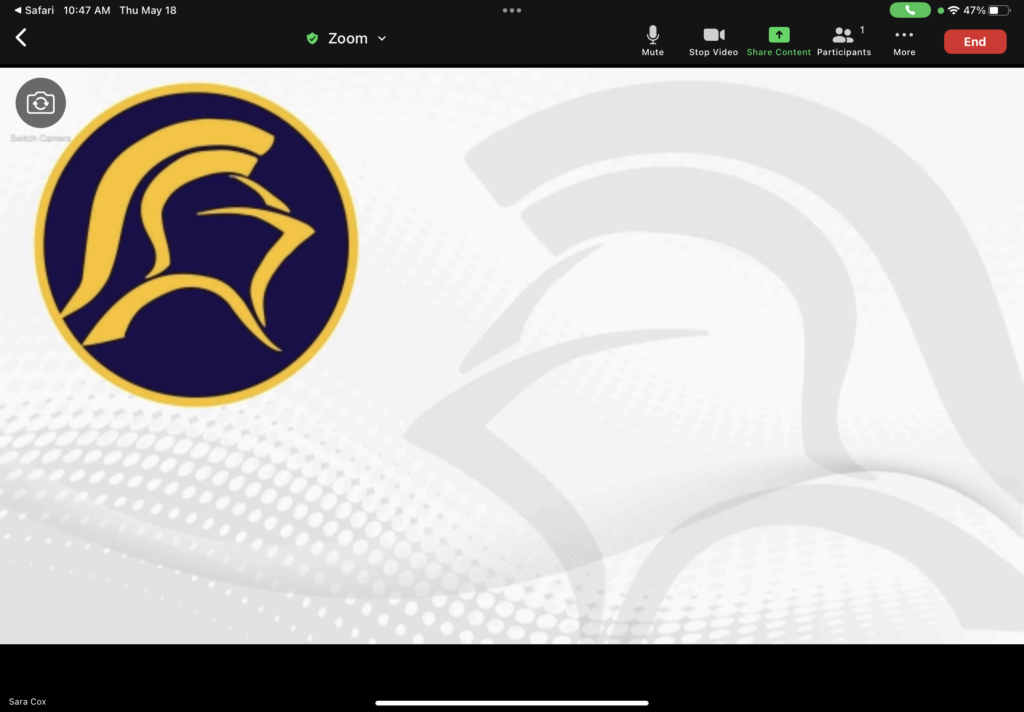
Table of Contents