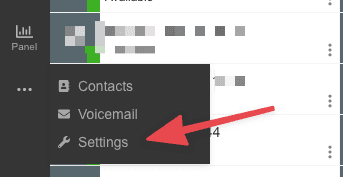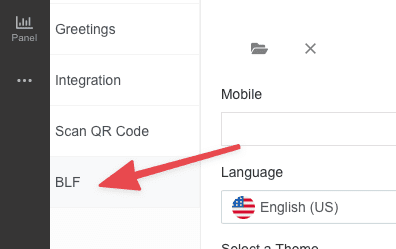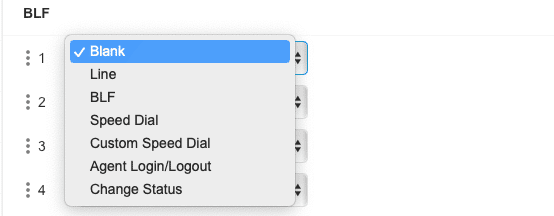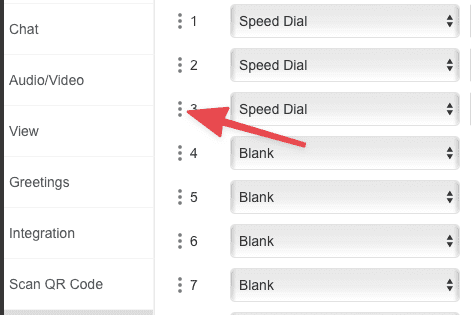How Can We Help?
Search for answers or browse our knowledge base.
Tip
There are 4 pages of buttons available, so you can add up to 24 entries on this page.
STEP
STEP 1 After logging into the 3CX Webclient portal, click on the three dots at the bottom of the left-hand menu and select 'Settings'
STEP
STEP 3 There are several options to select for the BLF (Busy Lamp Field) buttons on your phone, but the three you will use are: BLF, Speed Dial, and Custom Speed Dial
- BLF allows you to select a staff memeber's extension and will update the button based on the extension status. For example, if the staff member is not on the phone, the button will be green. However, if the staff member is on the phone, the button will be red. This can be useful for those of you who support other staff members by providing availability information at a quick glance. This button also acts as a speed dial, allowing you to press the button to dial the extension.
- Speed Dial works similar to BLF, but does not show availability. The button simply acts as a speed dial for the extension you select.
- Custom Speed Dial allows you enter any number and name for the button. If you enter an external number, be sure to include a 9 in front of the phone number for dialing an outside line.
STEP
STEP 4 The changes will take affect the next time the phone checks in
You can force the phone to update by pressing the 'Settings' button on your phone, scrolling down to 'Maintenance', selecting 'Synchronize Settings', and then pressing the 'OK' button.
Tags:
Table of Contents