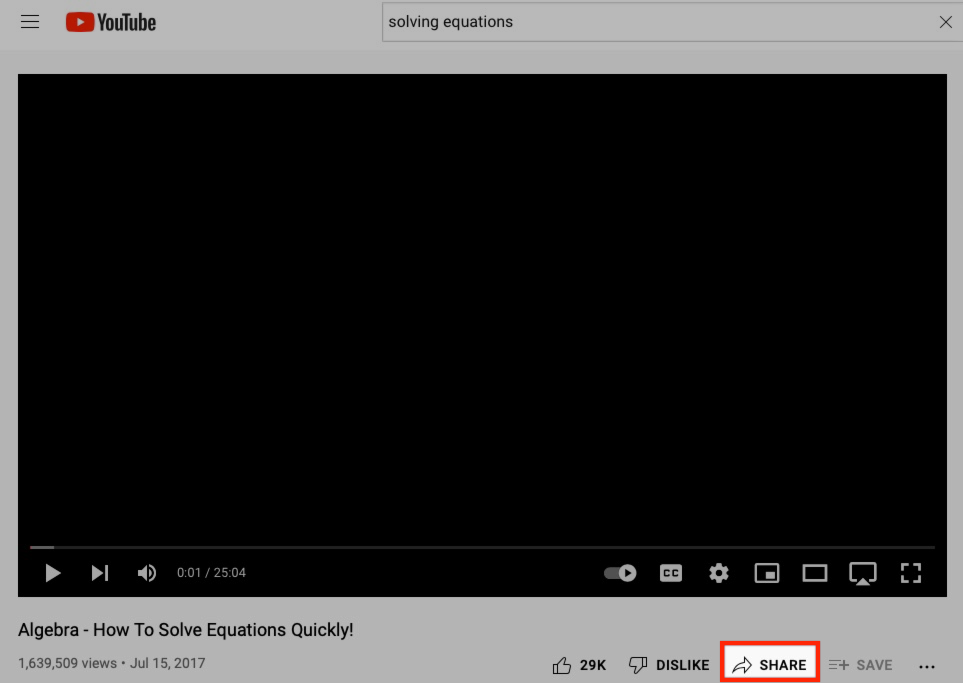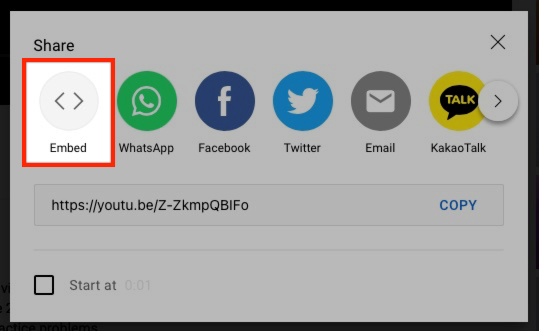How Can We Help?
Search for answers or browse our knowledge base.
STEP
STEP 3 Click 'Copy'
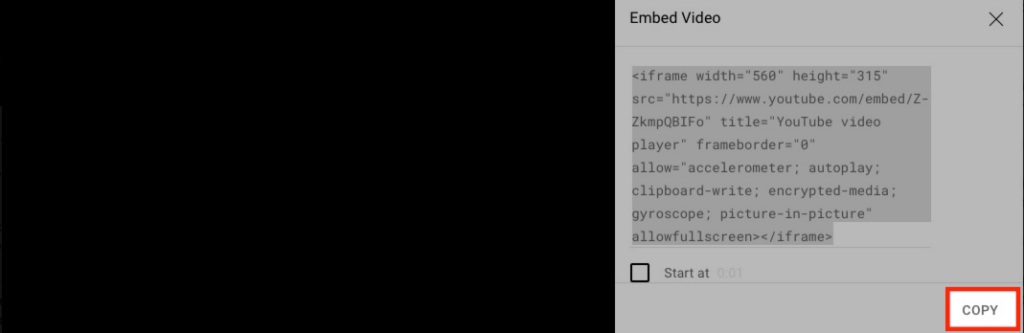
STEP
STEP 4 Navigate to Schoology Course
STEP
STEP 5 Click 'Add Materials'
You can choose to 'Add Materials' from the top of your Materials page in your course or you can navigate to the exact spot in your course where you would like to add the YouTube video and 'Add Materials' from the green dotted line.
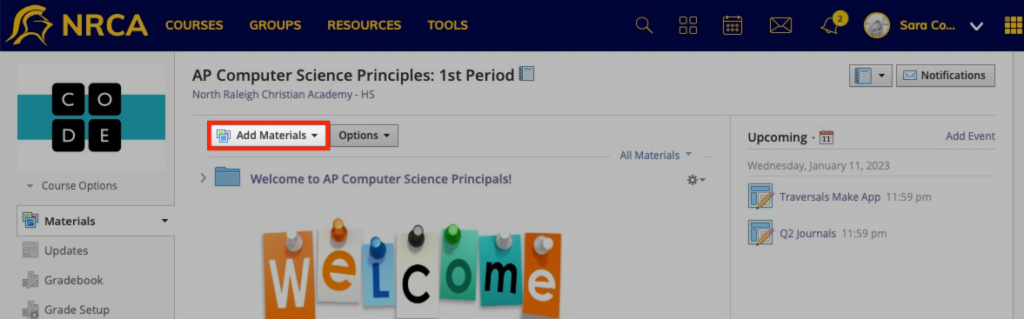
STEP
STEP 6 Click 'Add Page'
You can embed a YouTube video to a Discussion, Page, or an Assignment. Choose one.
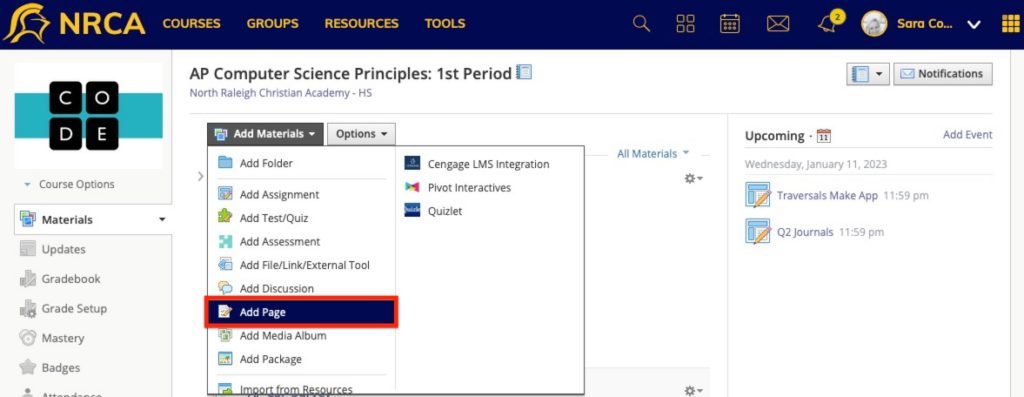
STEP
STEP 7 Give the Page a title, click the 'Insert Content' button and then click 'Image/Media'
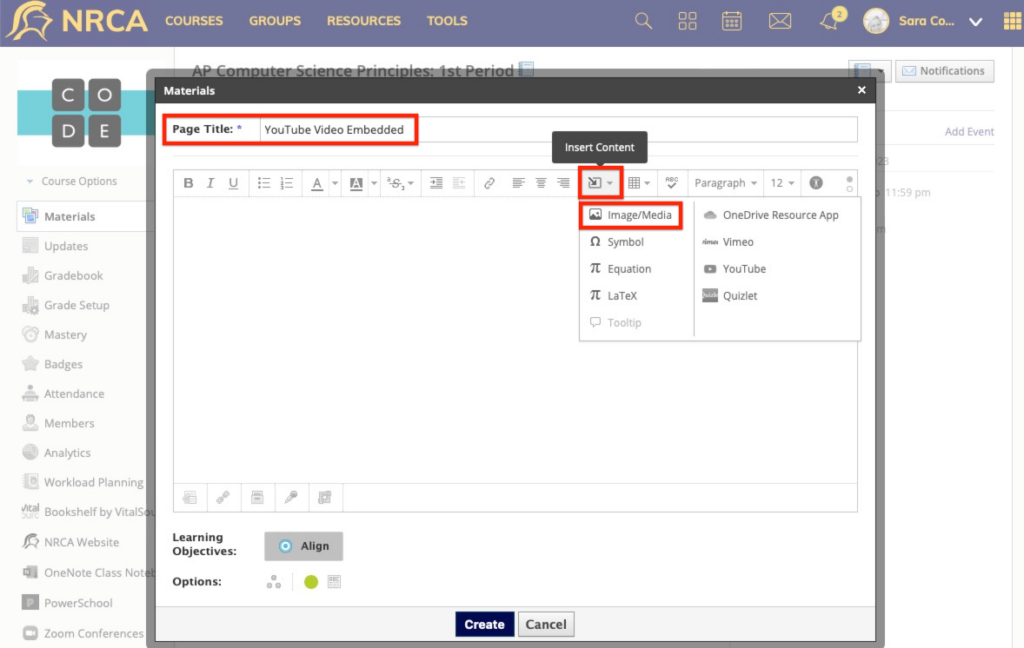
STEP
STEP 8 Click the 'From the Web' tab
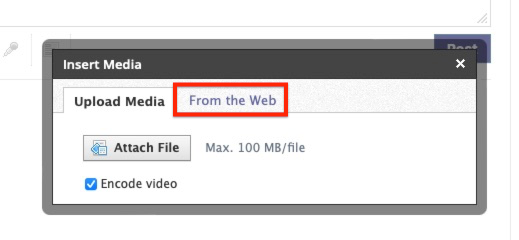
STEP
STEP 9 Click 'Media'
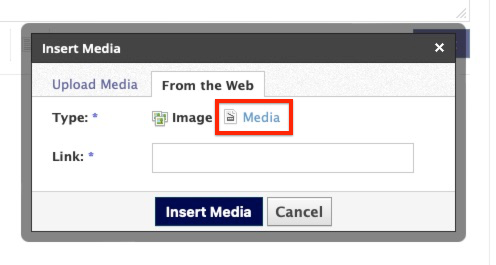
STEP
STEP 10 Paste embed code copied from YouTube into the 'Link/Embed' box and select 'Insert Media'
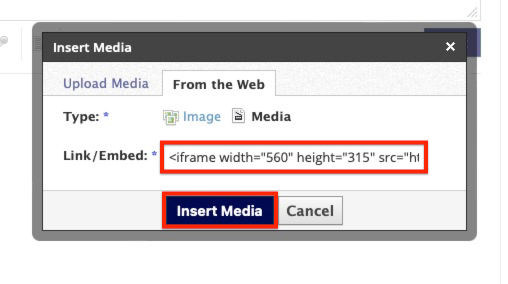
STEP
STEP 11 Click 'Create'
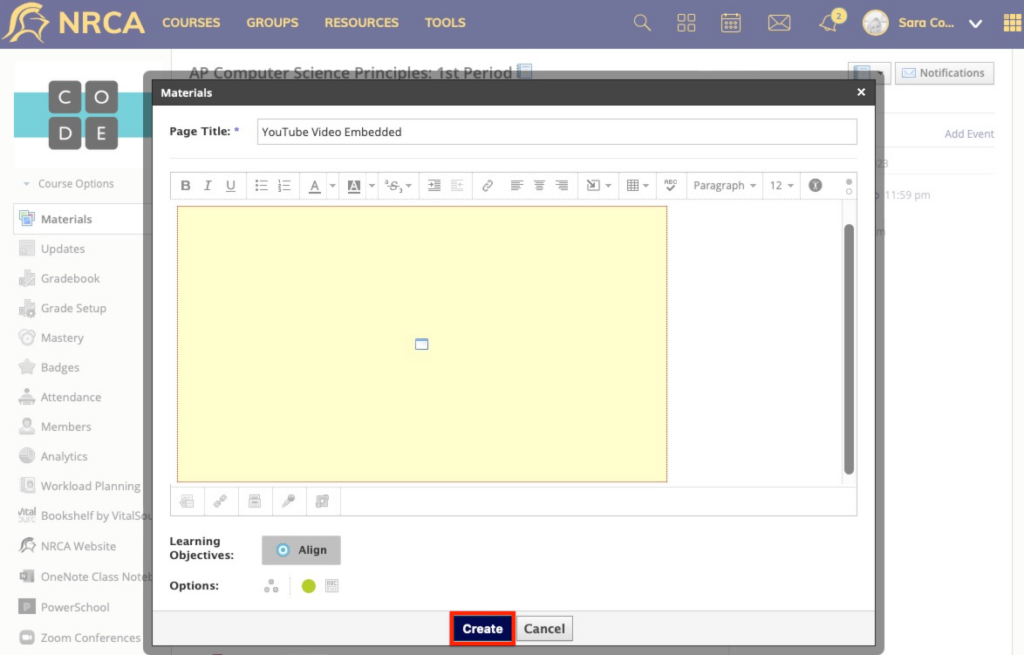
Table of Contents