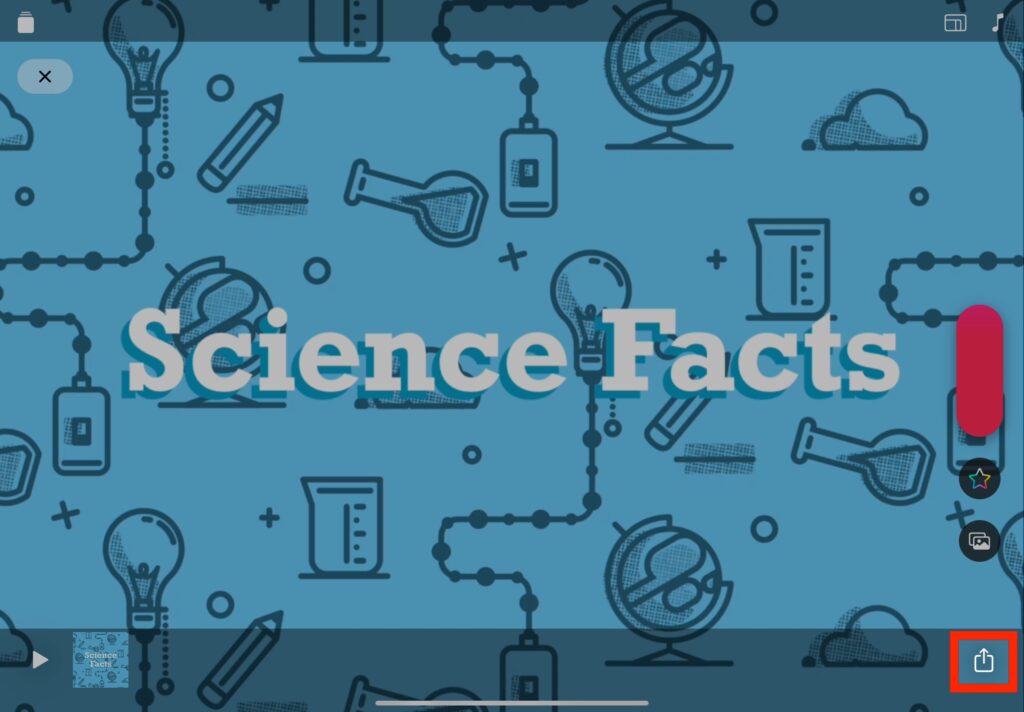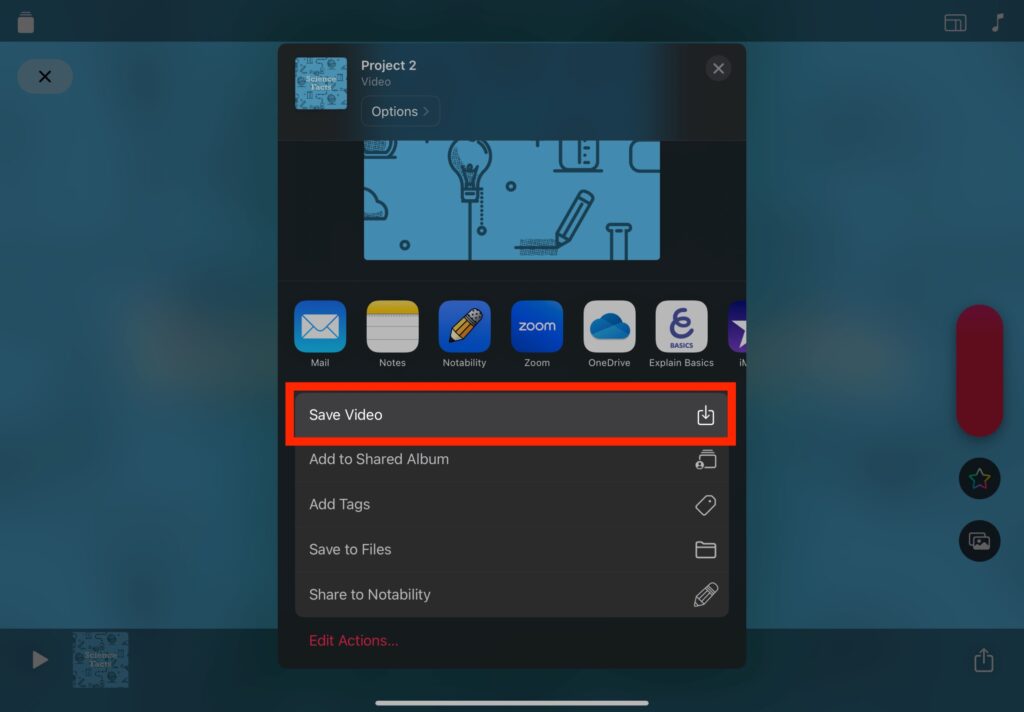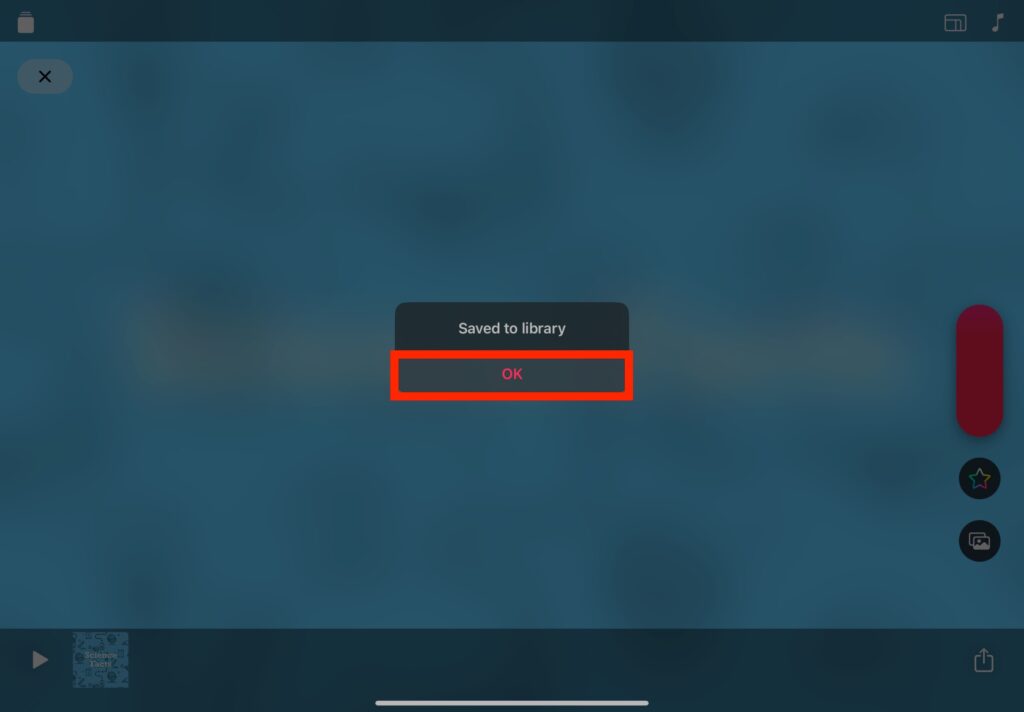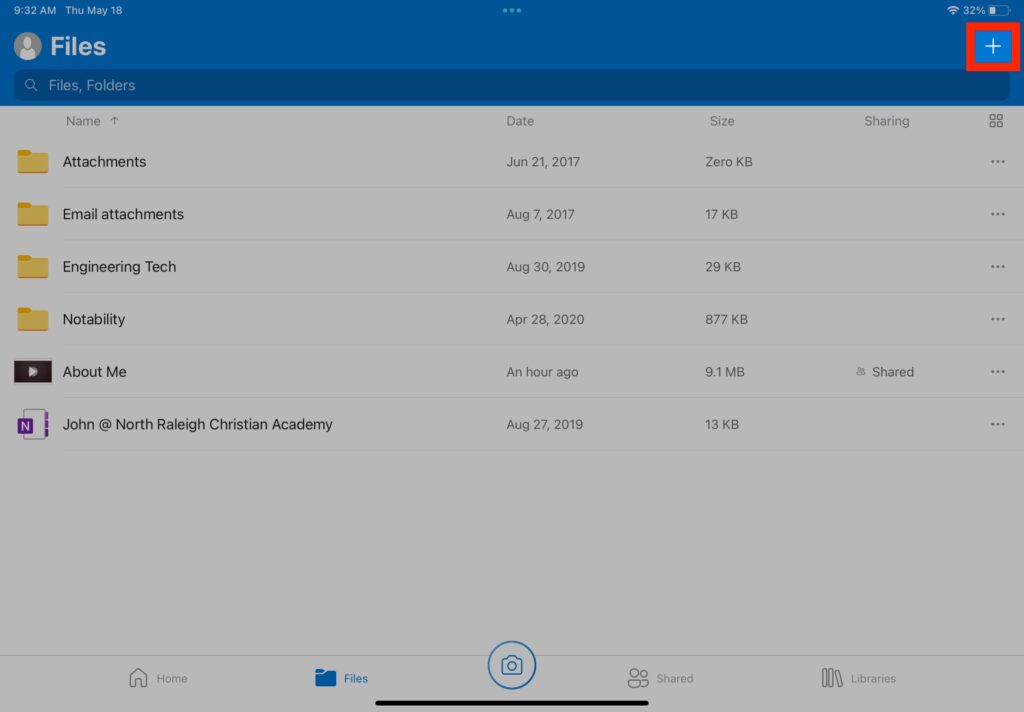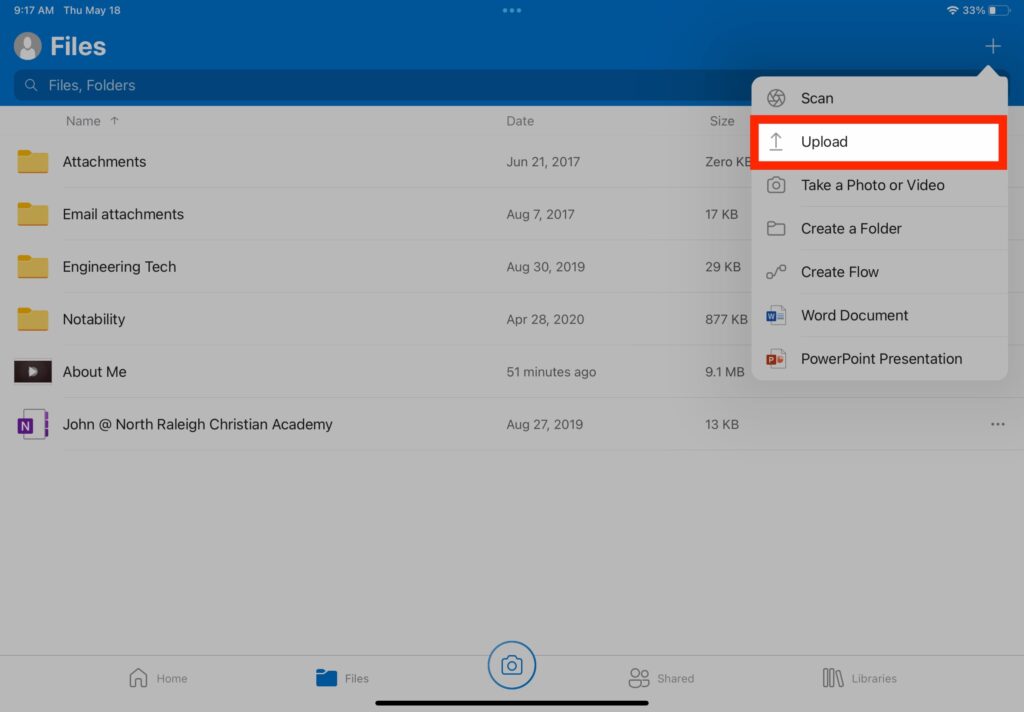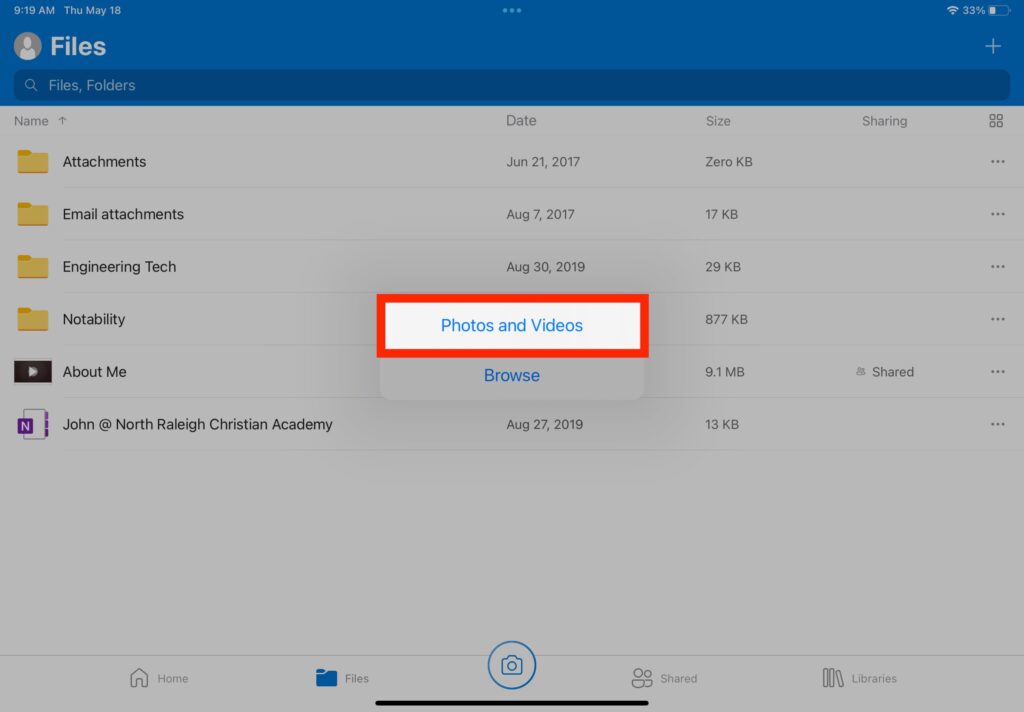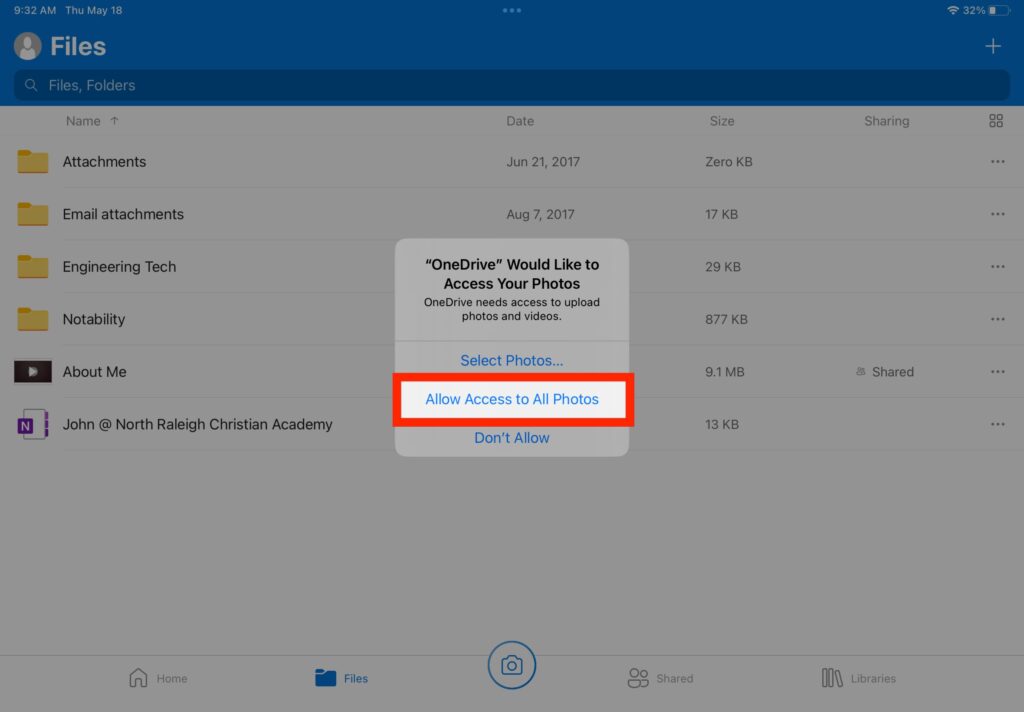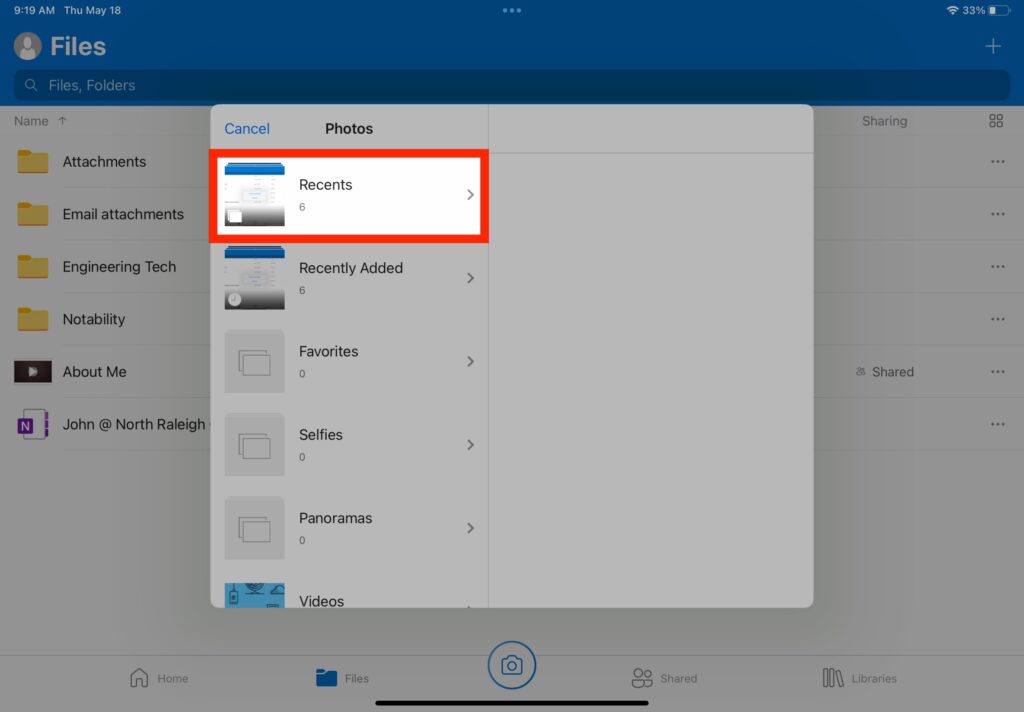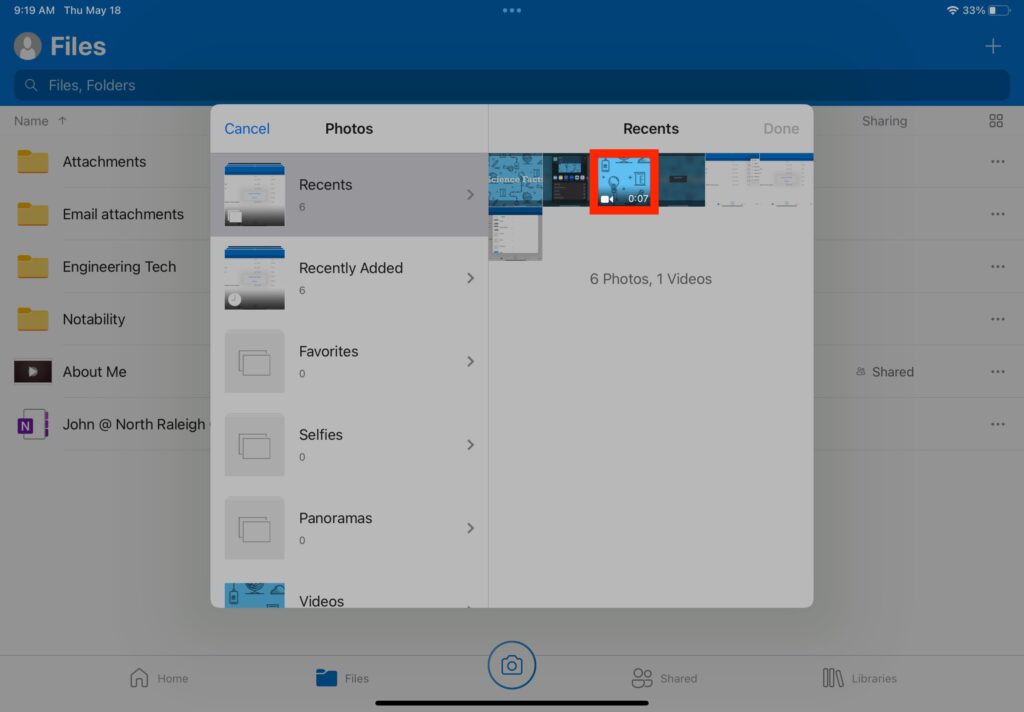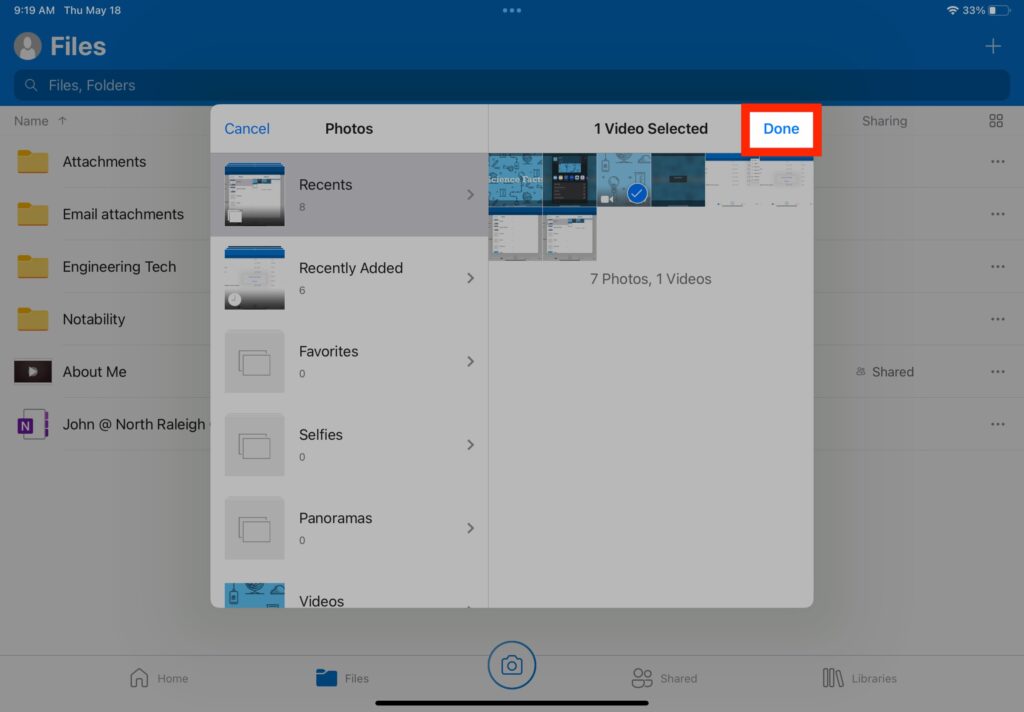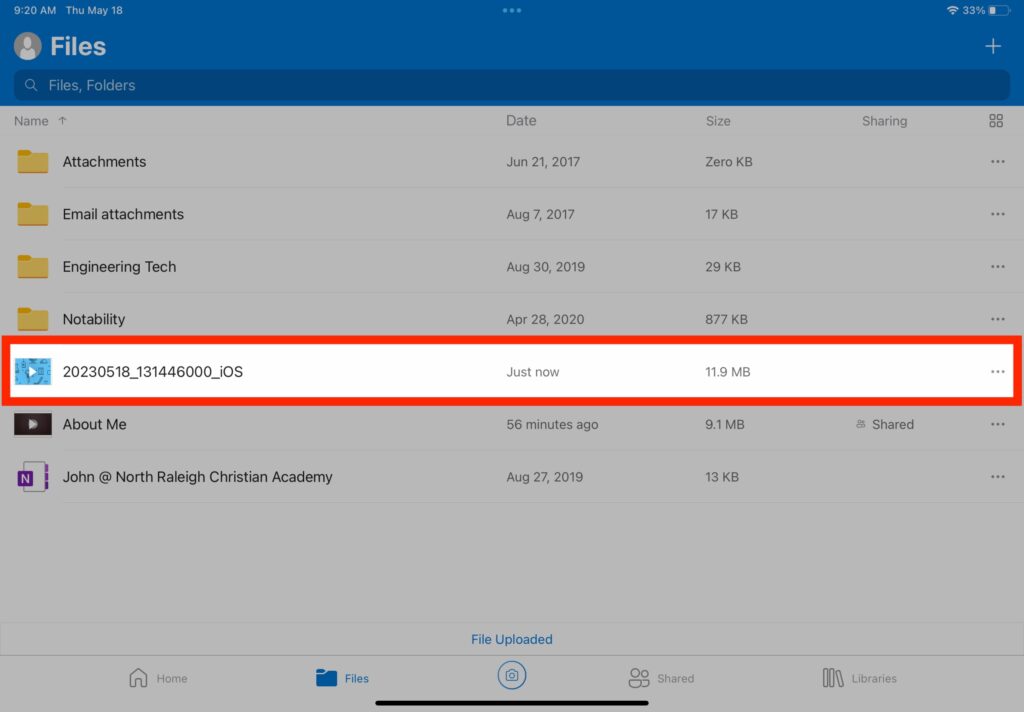How Can We Help?
Search for answers or browse our knowledge base.
Info
In the steps below we will move video from the Clips app to the Camera Roll and then into OneDrive. You can try to go straight to OneDrive in Step 2, but it might error out due to size, which is why we will take the additional set of using the Camera Roll.
STEP
STEP 1 In 'Clips' open the video you want send to your OneDrive
STEP
STEP 3 Tap 'Save Video'
STEP
STEP 5 Open OneDrive
STEP
STEP 9 Tap 'Allow Access to All Photos'
If you have selected 'Allow Access to All Photos' in the past to allow access to the Camera, then this message will not appear again.
If you accidentally selected 'Don't Allow' then see How do I allow access to Photos in OneDrive?.
Table of Contents