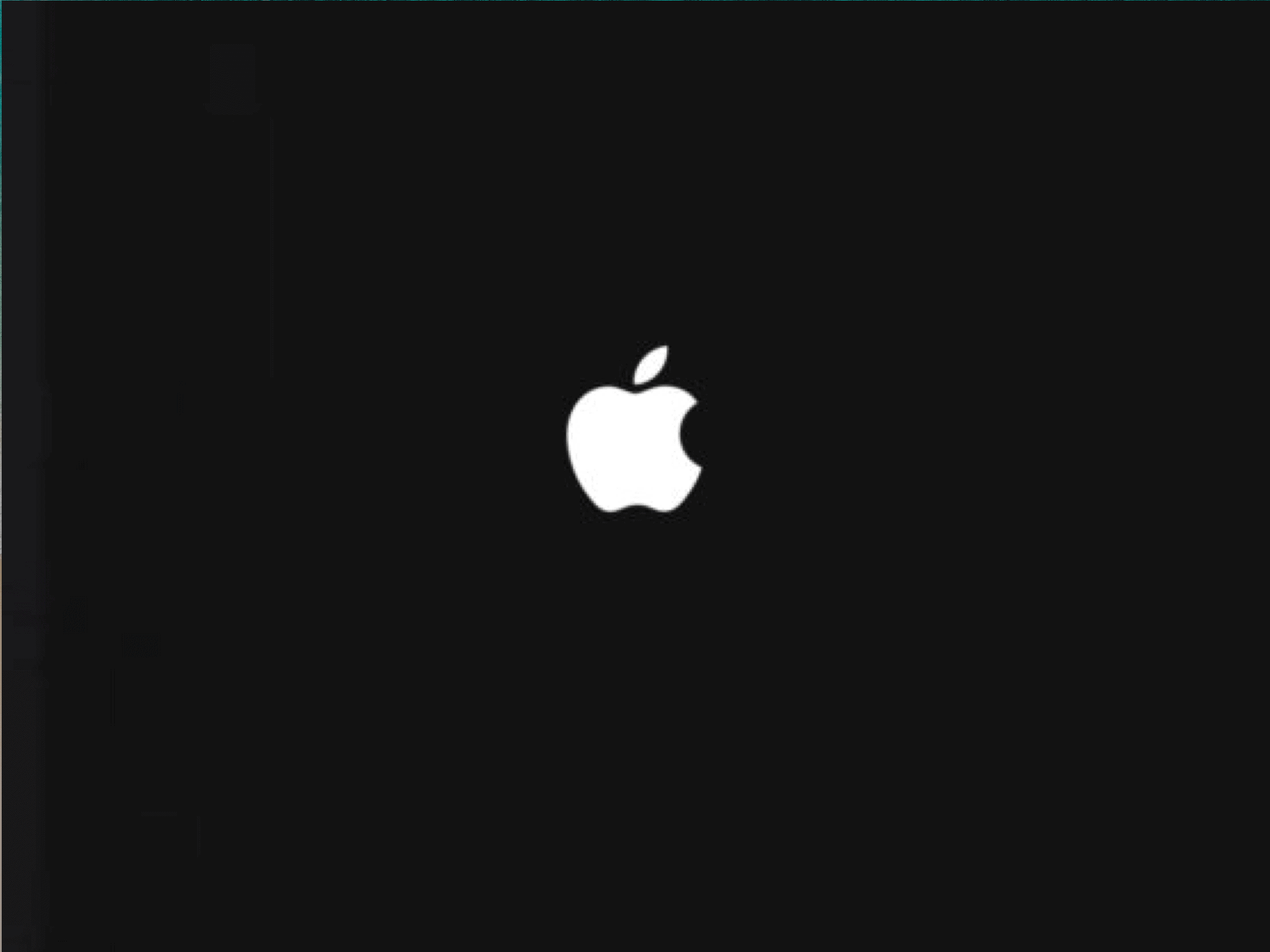Search for answers or browse our knowledge base.
How do I reset my device to factory settings?
To wipe all personal information from the iPad you will need to reset your device to factory settings and set the iPad up again.
If this device now belongs to the student (i.e. after the end of a three-year cycle), you will need to complete this process to remove the words “This iPad is supervised and managed by North Raleigh Christian” after restrictions have been removed.
1. Tap ‘Settings’
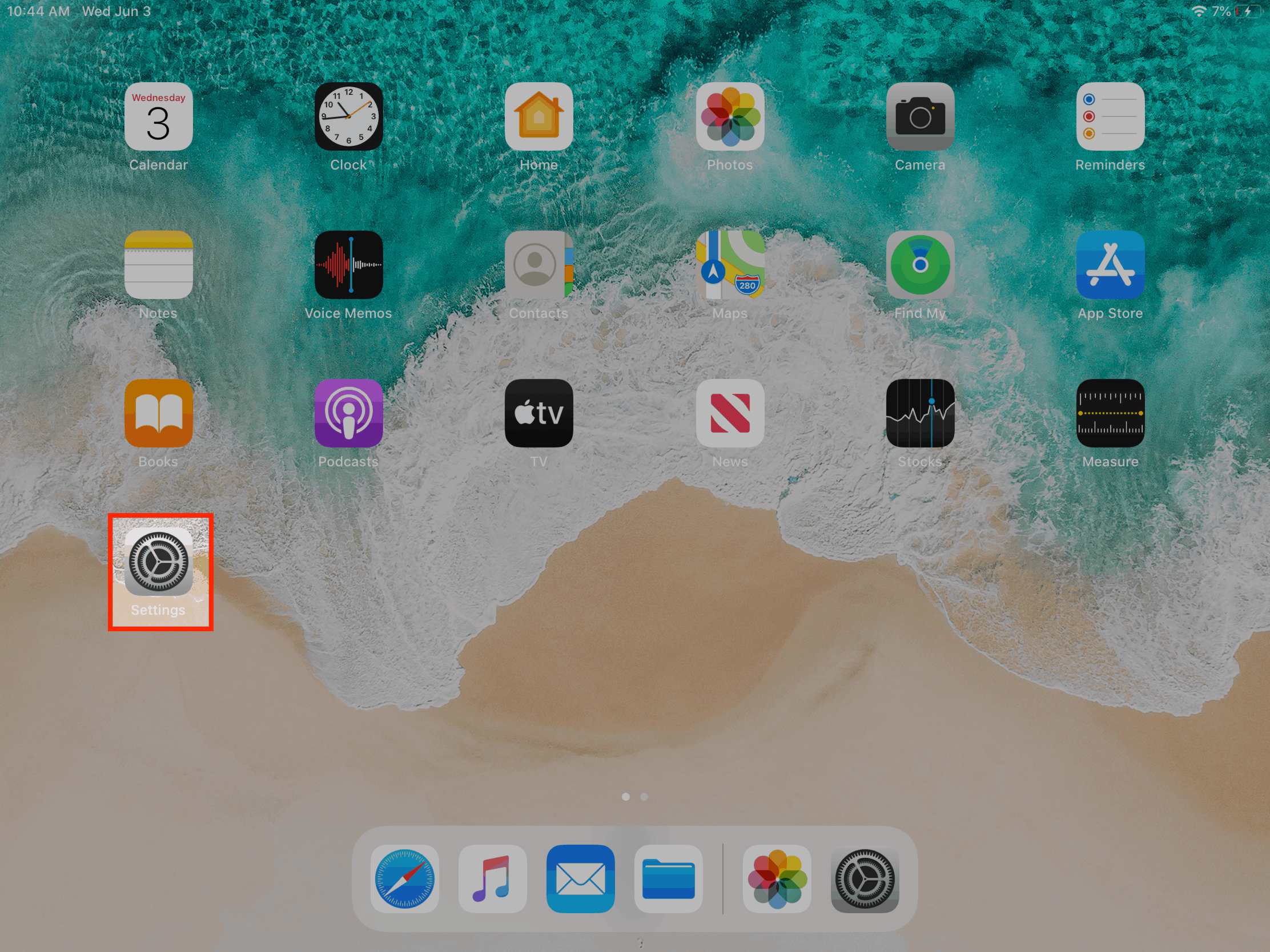
2. Tap ‘General’
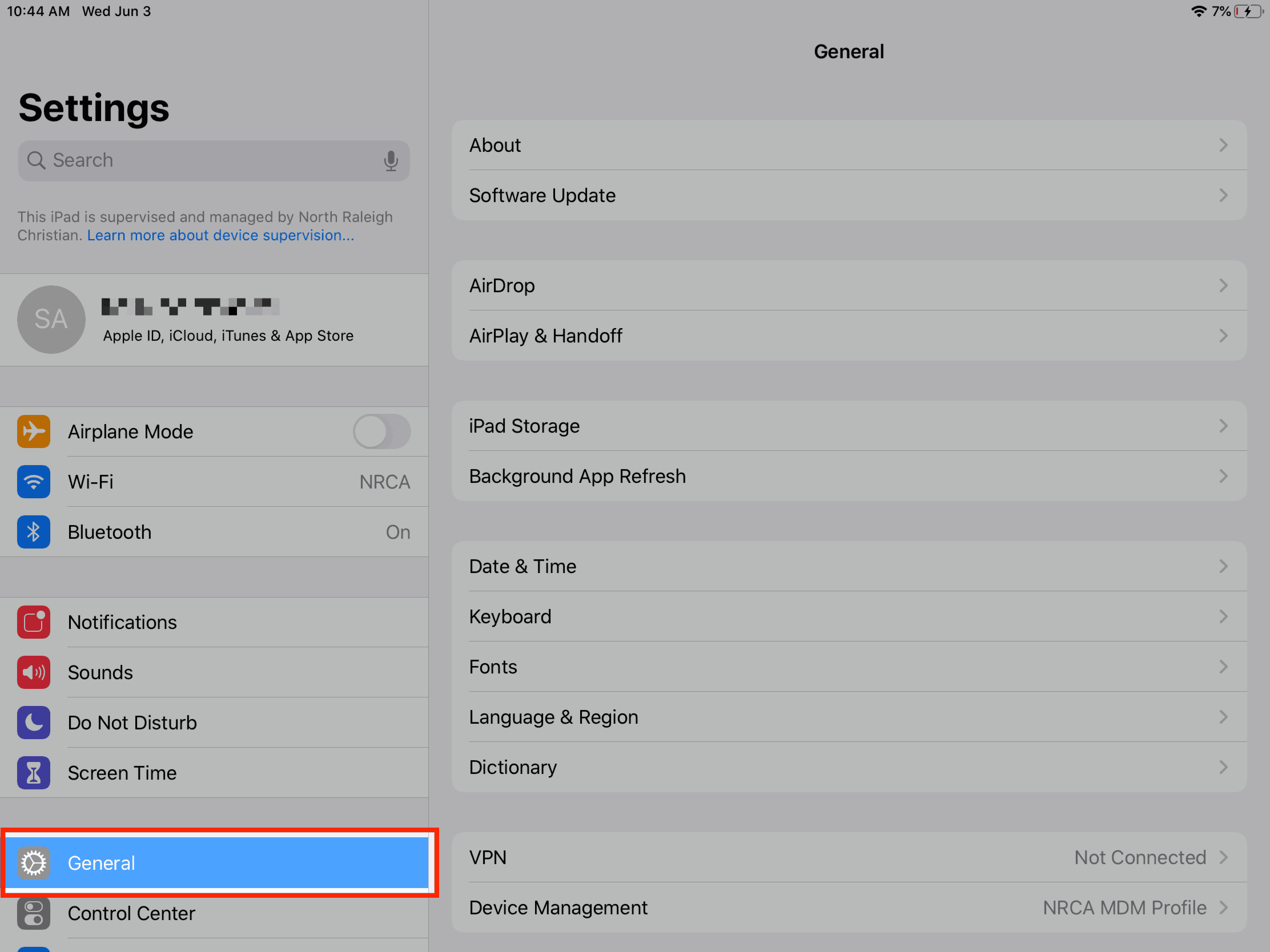
3. Scroll to the bottom of the right side and tap ‘Reset’
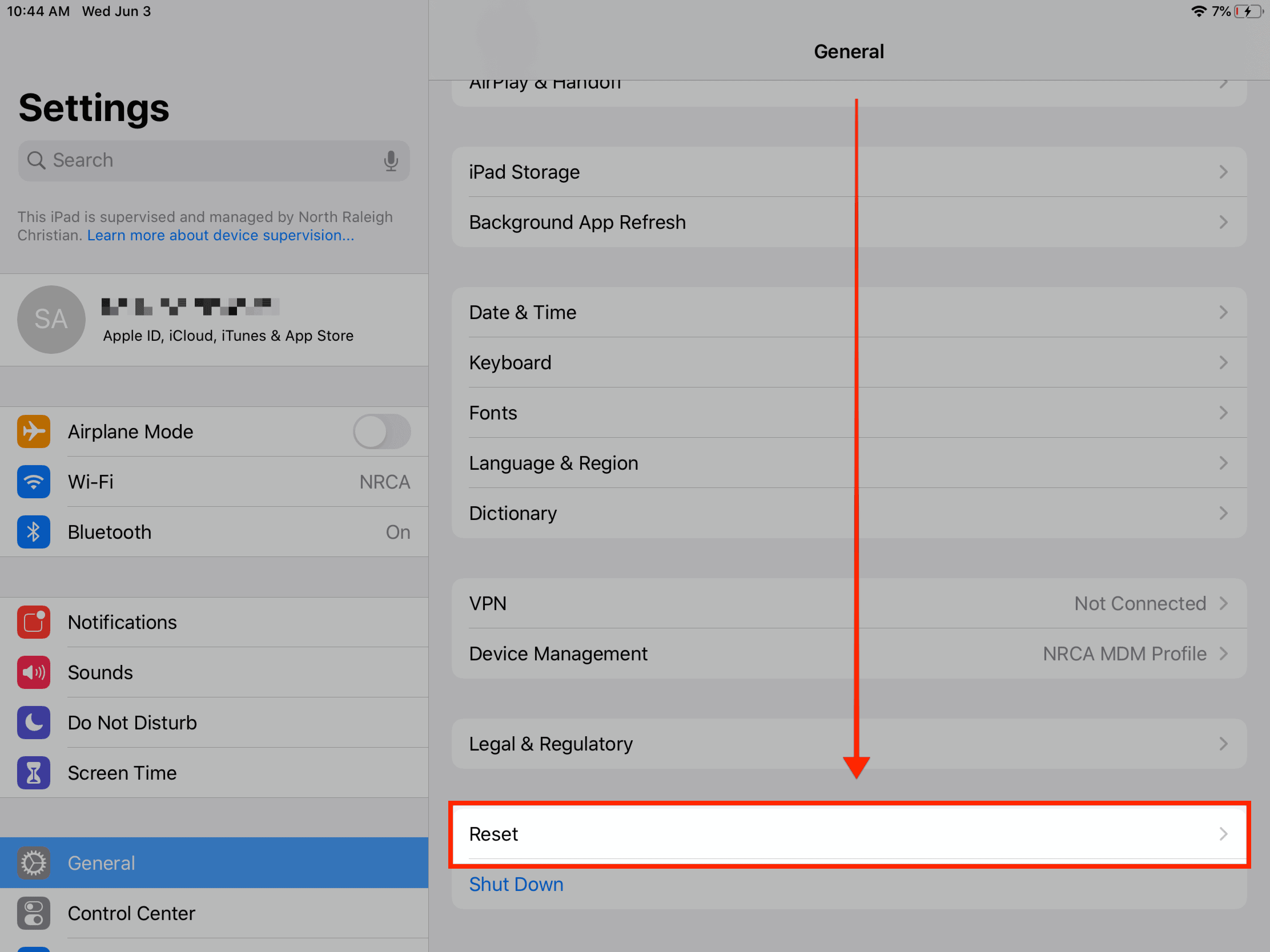
4. Tap ‘Erase All Content and Settings’
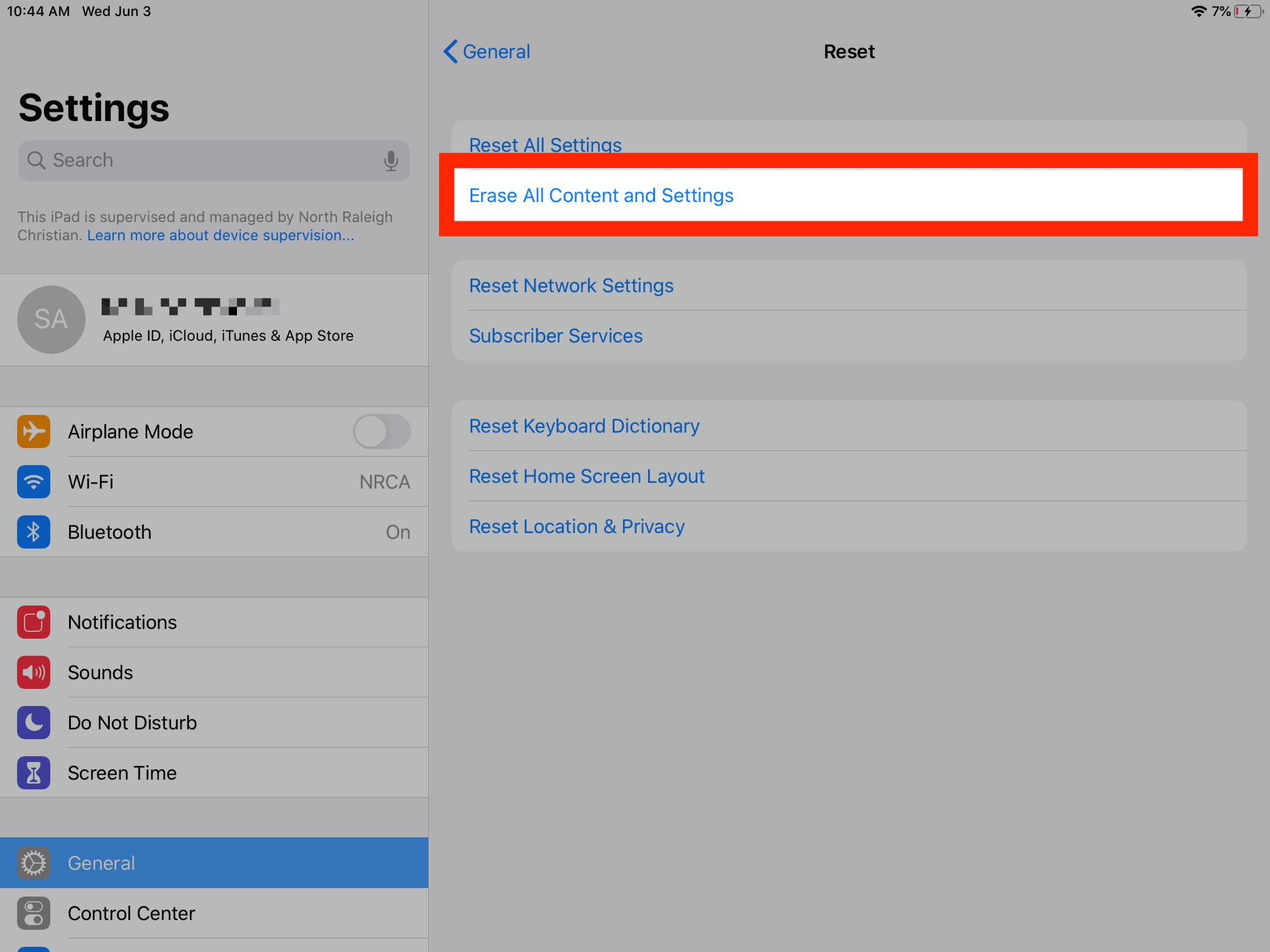
5. The iPad will prompt if you want to take a backup, otherwise tap ‘Erase Now’
iCloud storage space may be full and therefore you will not be able to take a backup of the device.
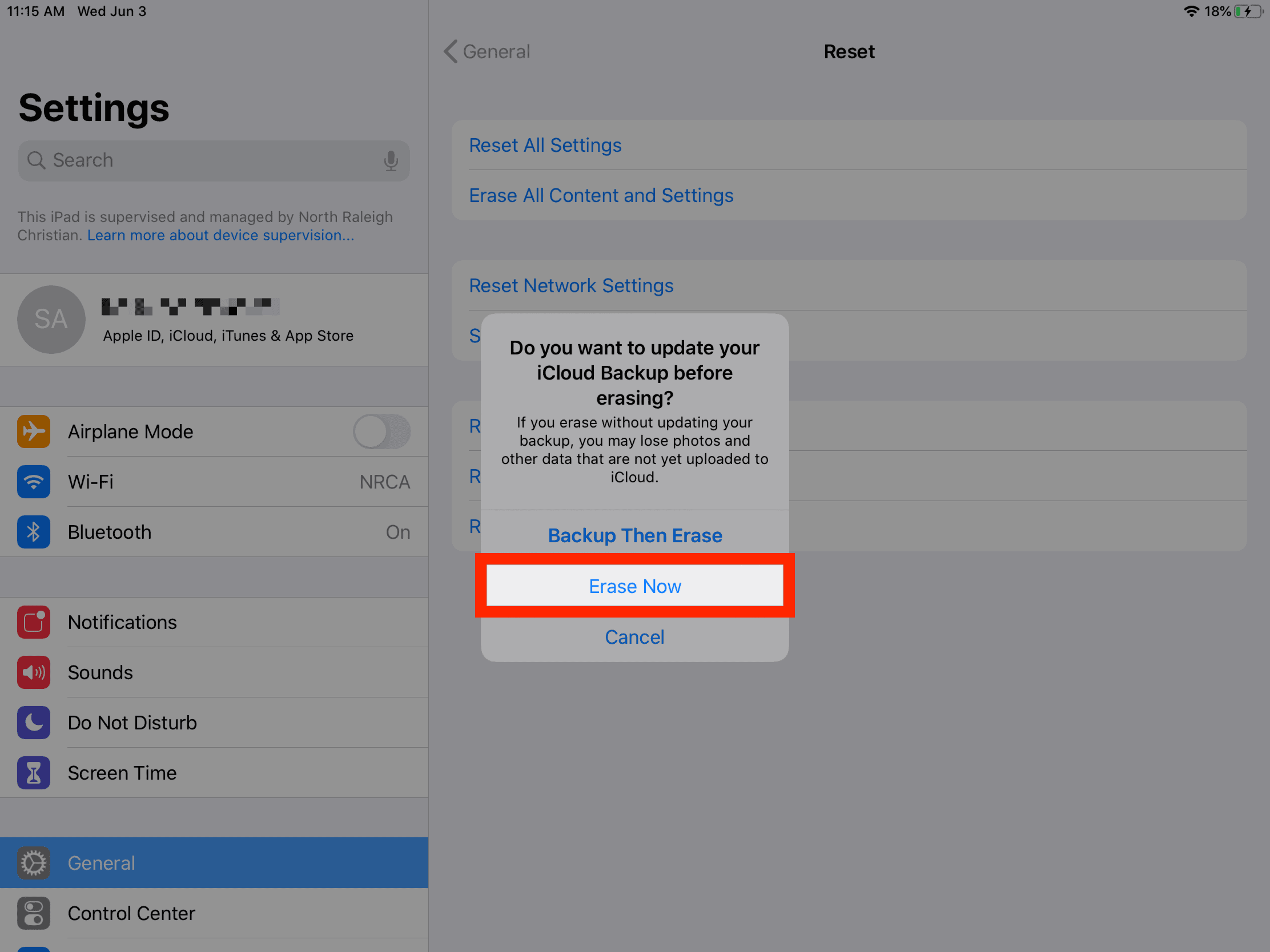
6. Enter the passcode you use to “unlock” the iPad
This is most likely a 4- or 6-digit numerical code, however, in some cases, students have chosen some other type of alpha-numeric passcode. This passcode was set by the student.
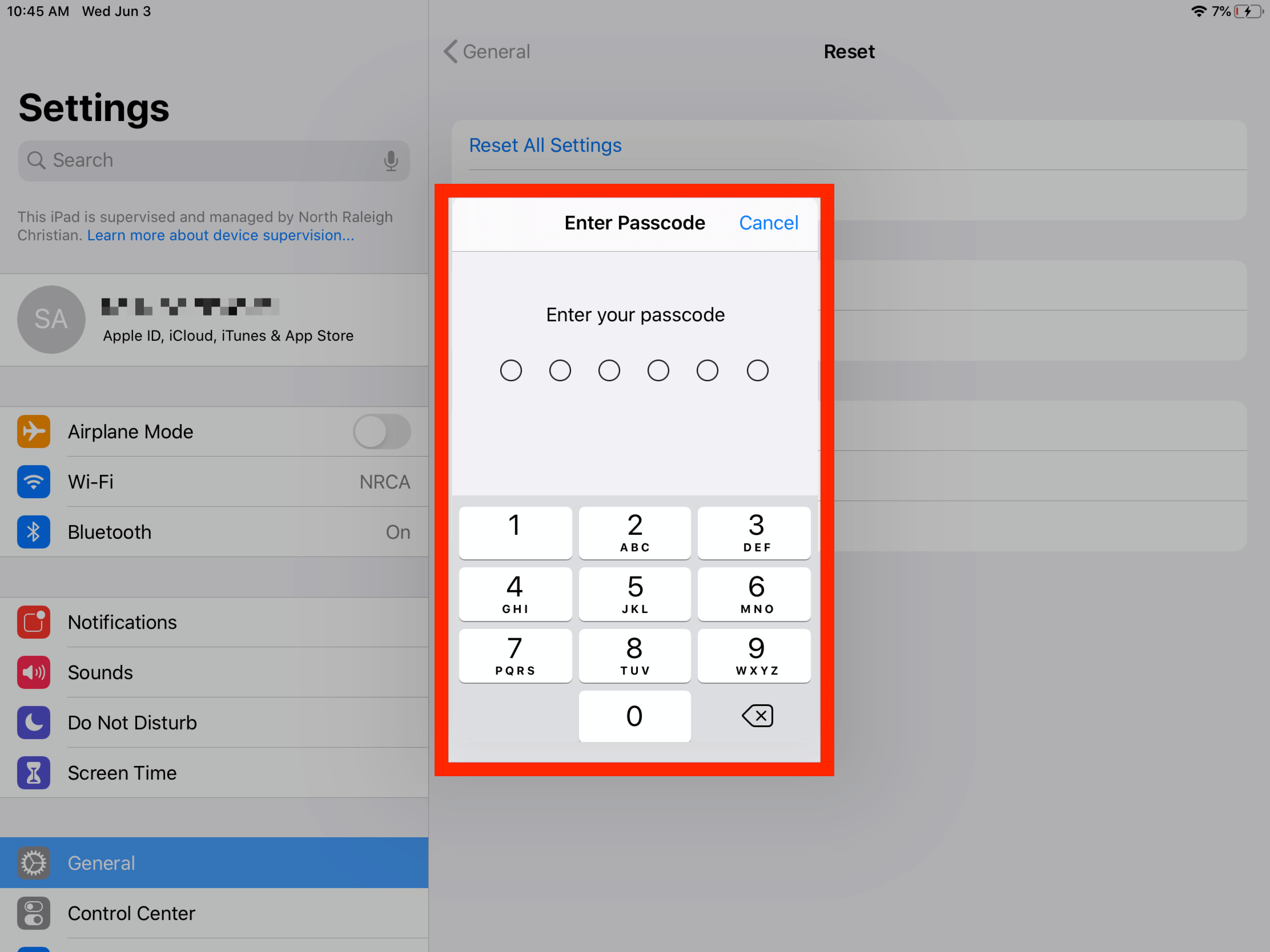
7. If prompted to enter the ‘Screen Time Passcode’, enter the passcode
Screen Time Passcodes are set by the parent in order to enable additional restrictions. Screen Time Passcodes were not set by the school and the school does not have access to clear those. You will be presented with a numeric keyboard.

8. Tap ‘Erase’
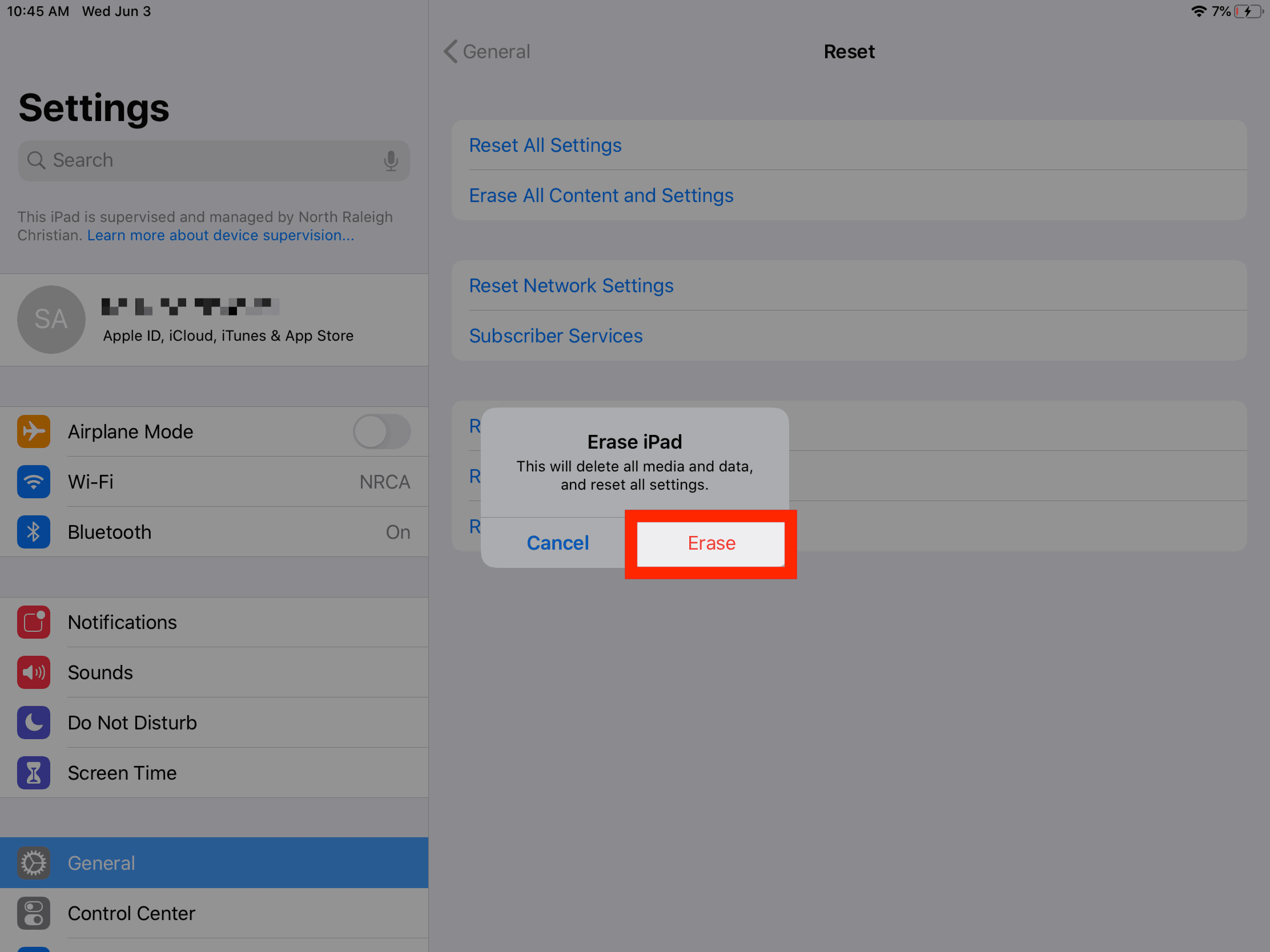
9. Tap ‘Erase’
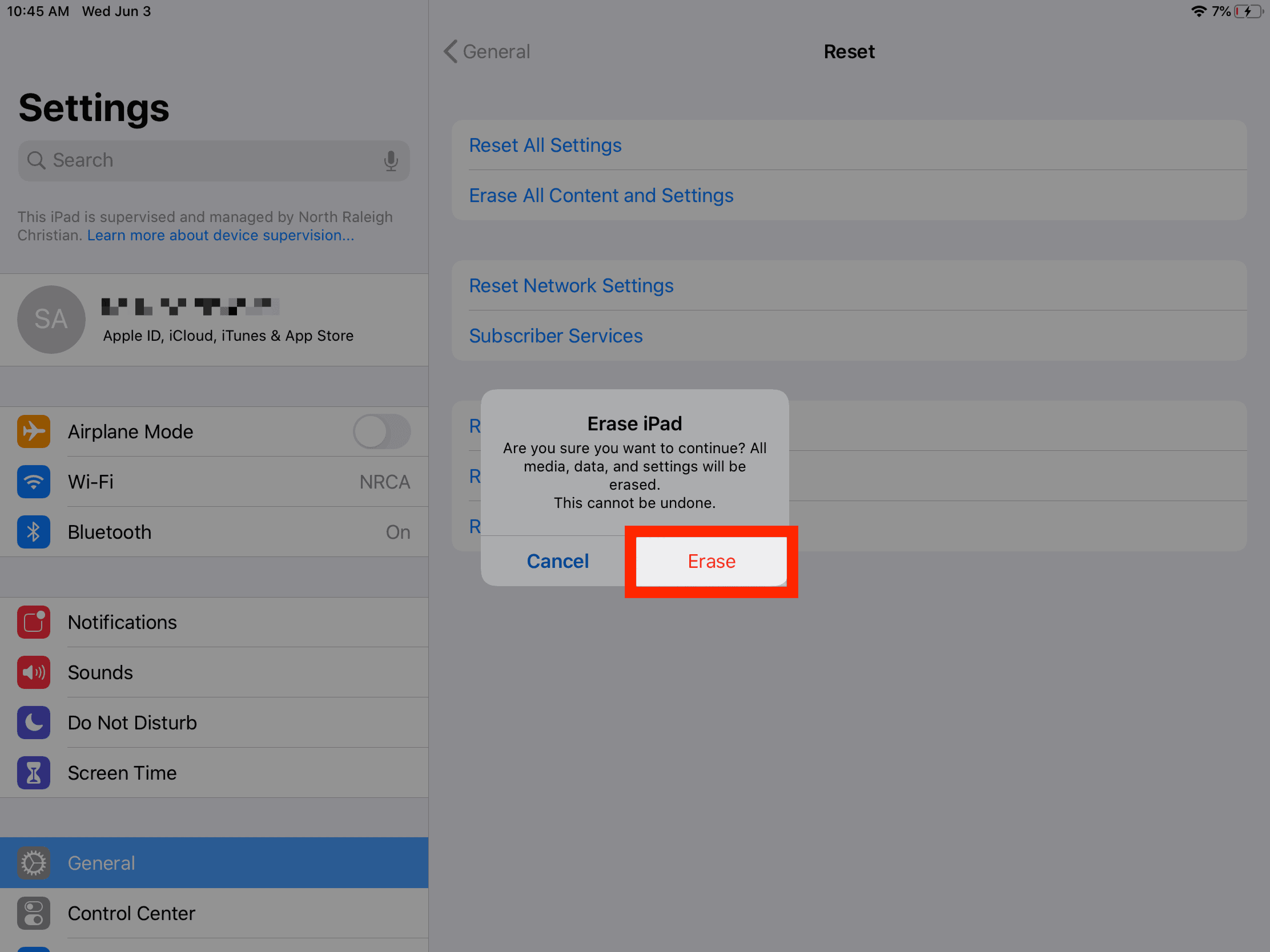
10. Enter Apple ID password and tap ‘Erase’
Apple ID passwords are set by the student and/or the parent. The school does not have access to these passwords. If you do not know your Apple ID password, please go to appleid.apple.com for assistance.

11. The Apple logo will appear when the iPad begins to reset