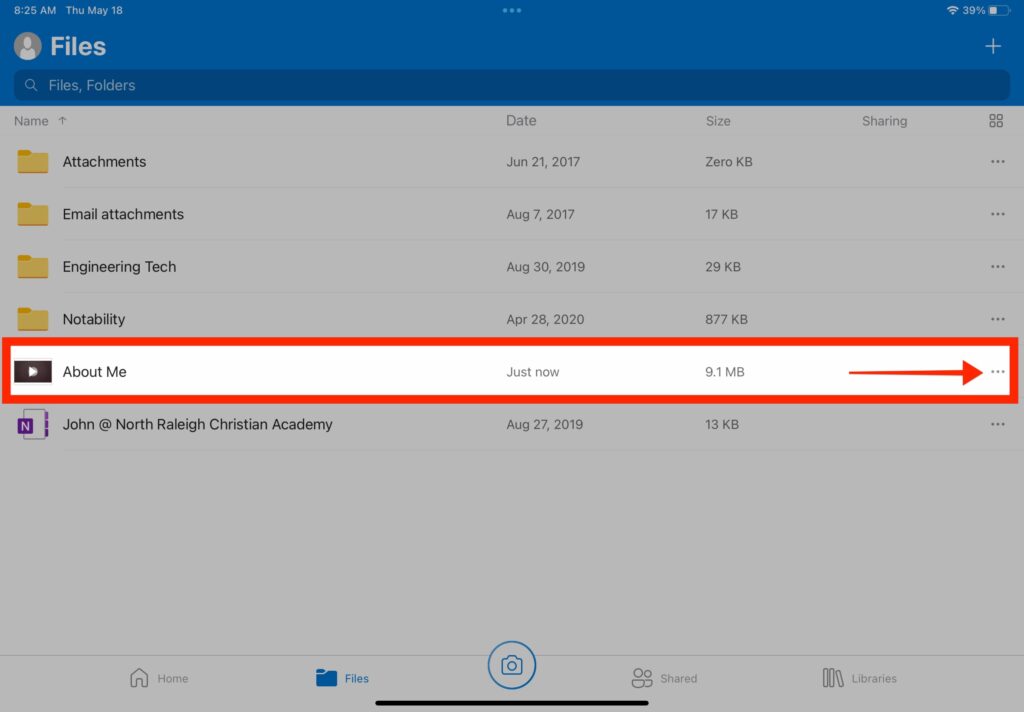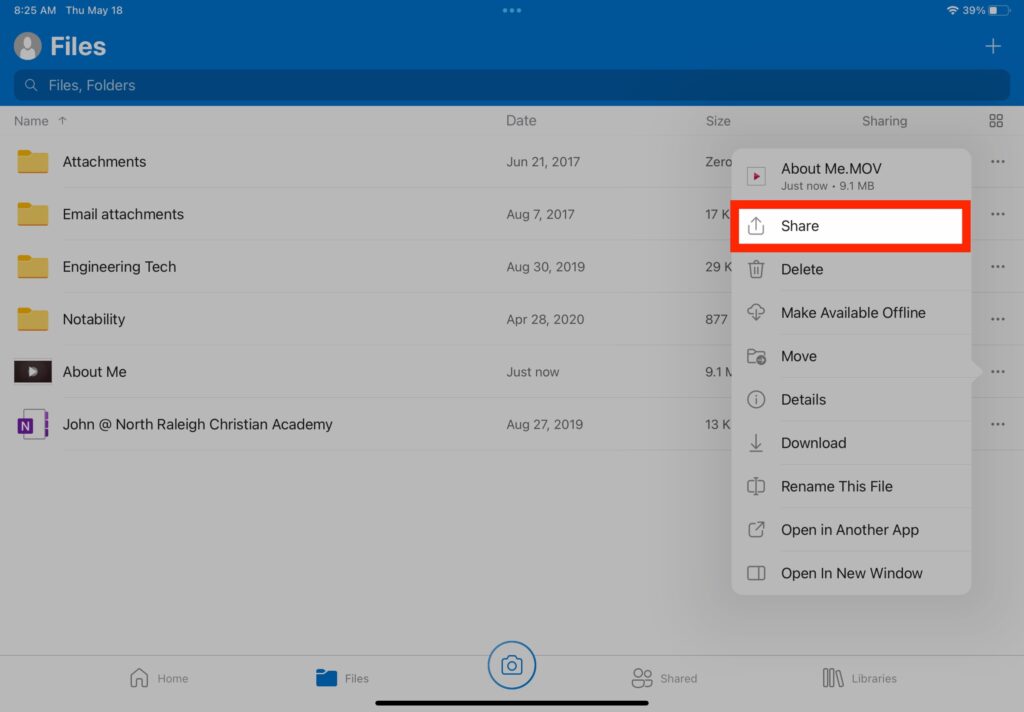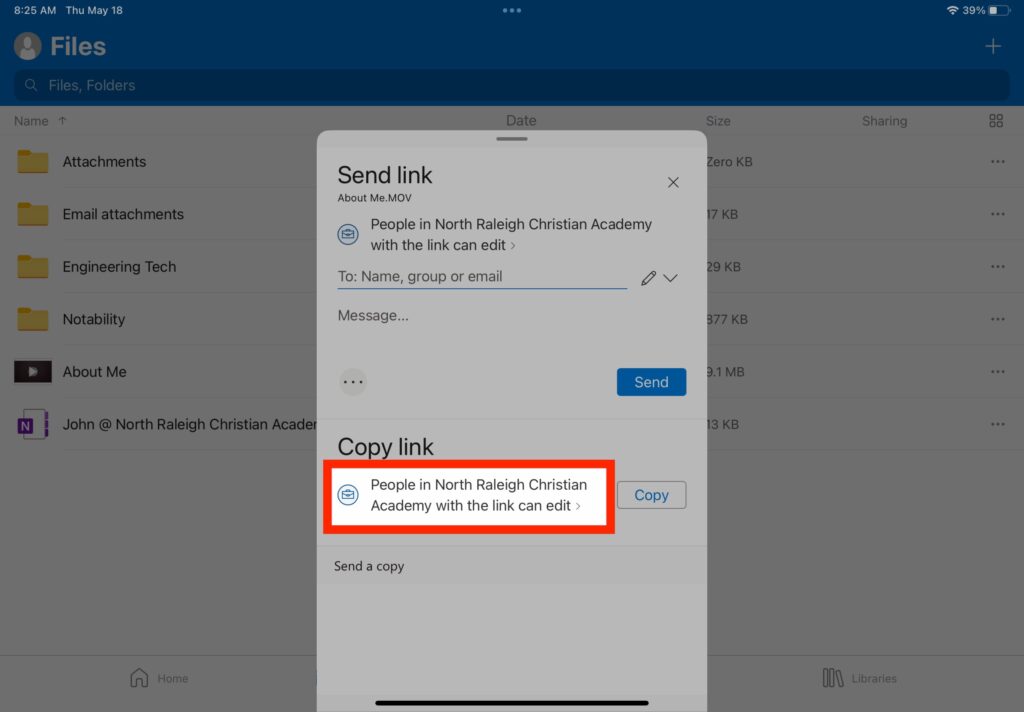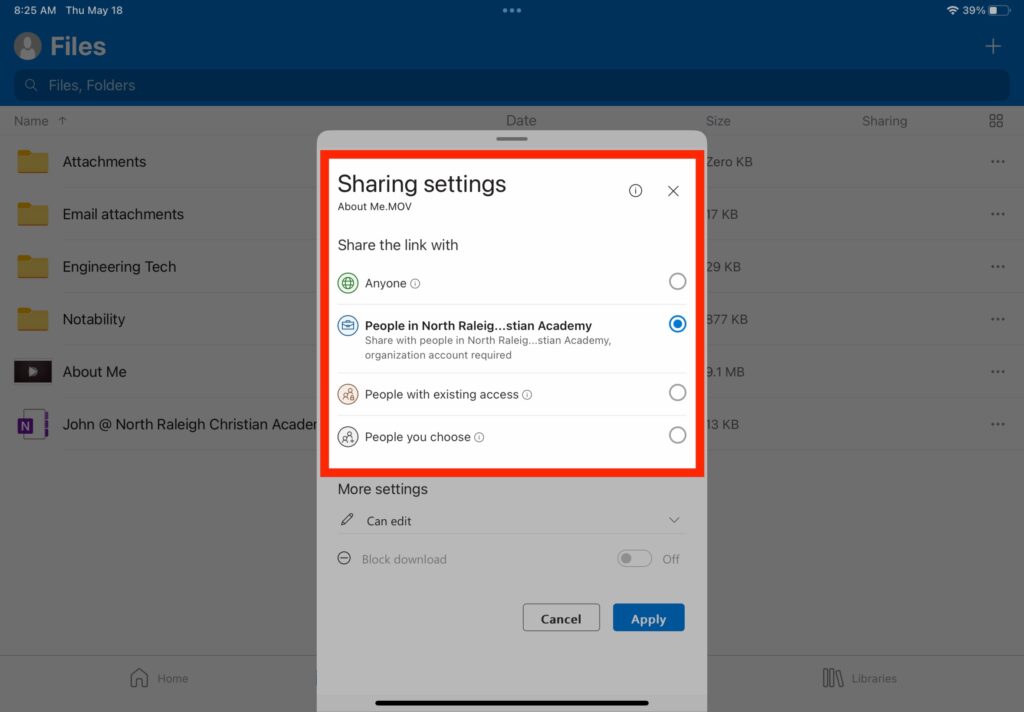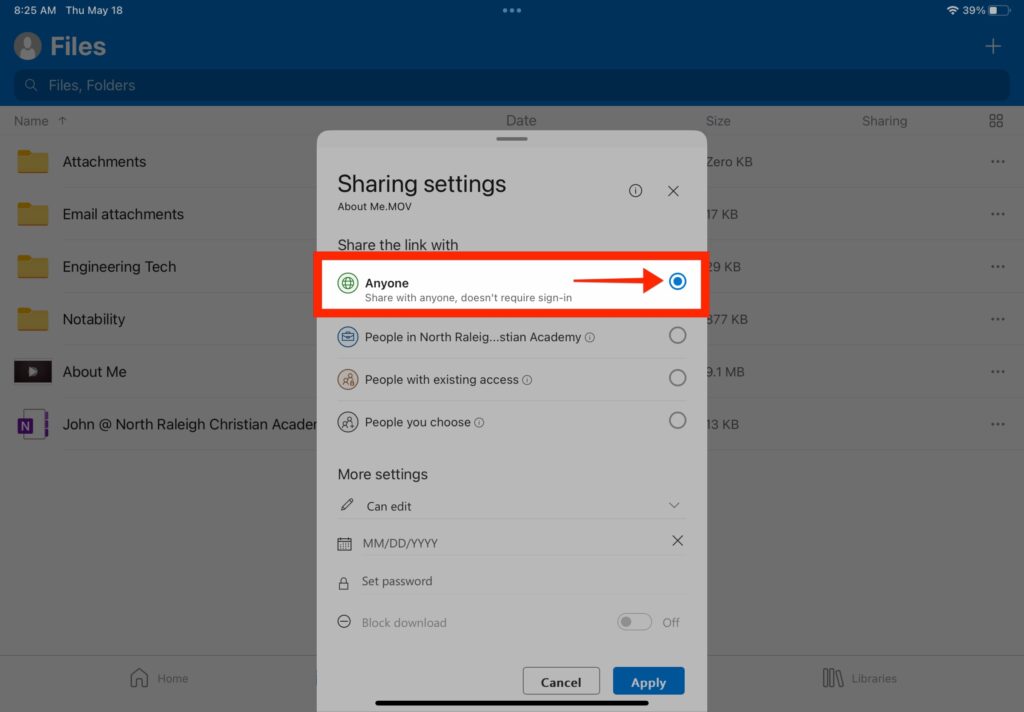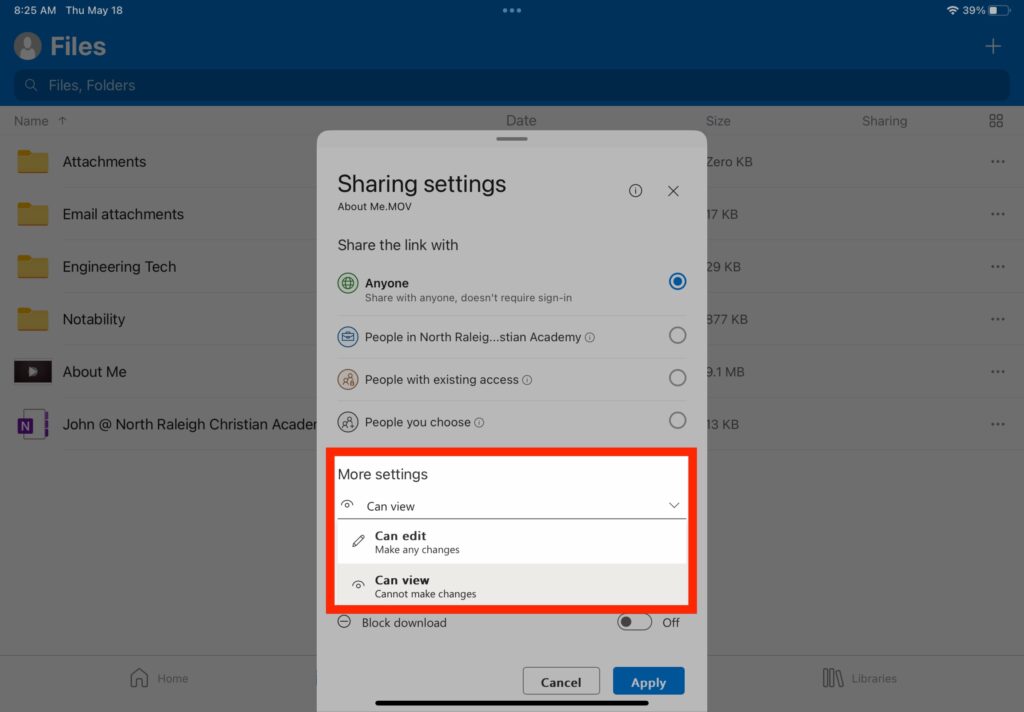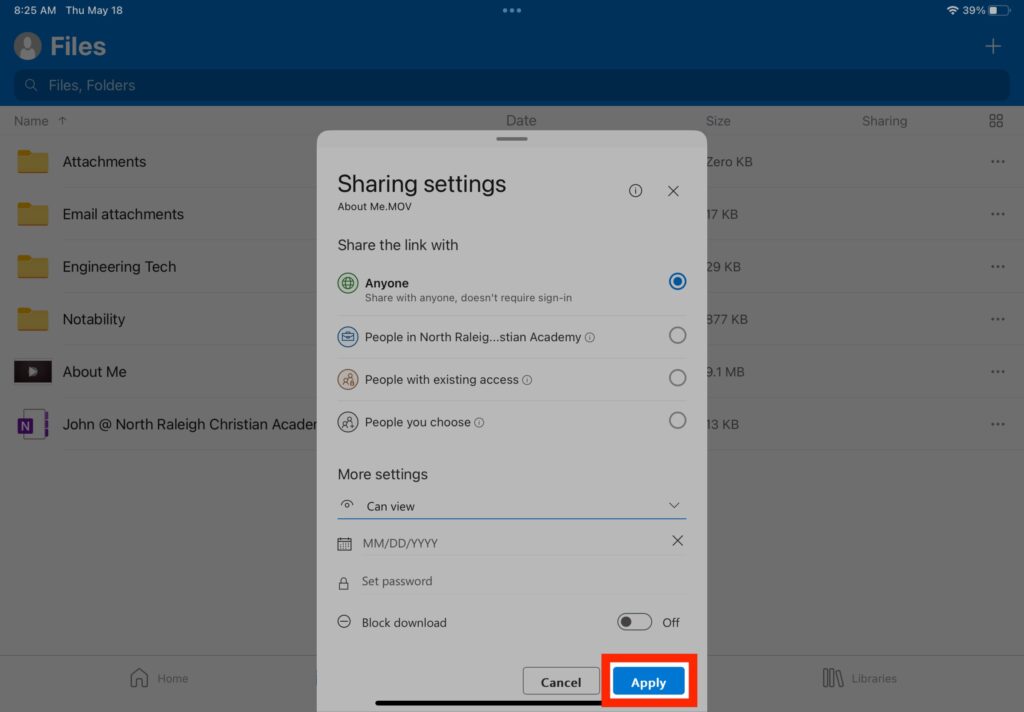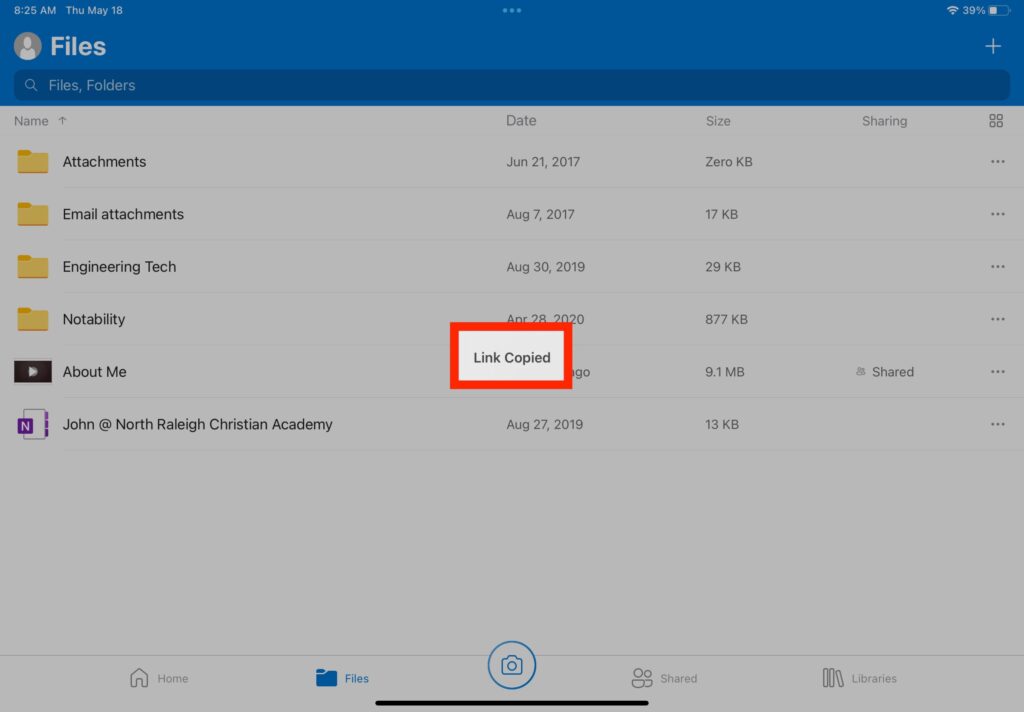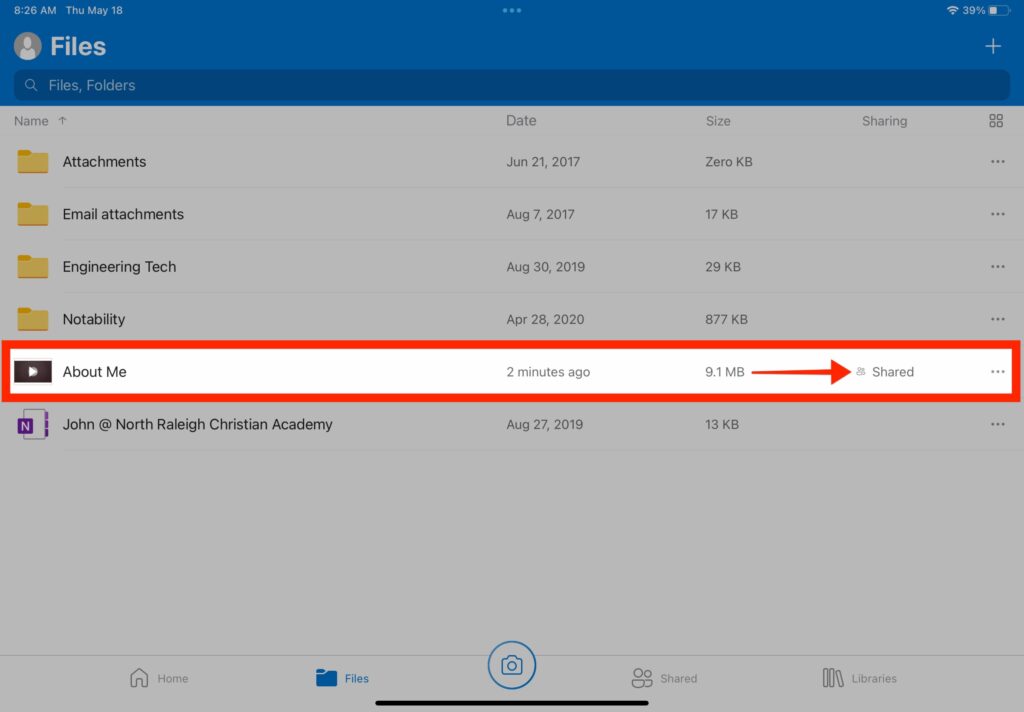Search for answers or browse our knowledge base.
How do I share a OneDrive file so that anyone with the link can view the file?
You should already be logged in to OneDrive. If you need assistance logging in to OneDrive, see How do I log in to my NRCA OneDrive account?.
The directions below show how to share a a file so that anyone with the link can view the file. This includes people you did not share the file with directly.
STEP 1 Launch OneDrive
STEP 2 Locate the file you want to share and tap on the ellipses (3 dots) on the right-hand side of the file
STEP 5 There are several ways to share
Anyone - share with anyone, does not require sign-in
People in North Raleigh Christian Academy - Share with people in North Raleigh Christian Academy, organization account required (i.e. they will be required to sign-in with their NRCA Credentials)
People with existing access - Reshare with people who already have access
People you choose - Share with specific people you choose inside or outside of North Raleigh Christian Academy, using their name, group, or email