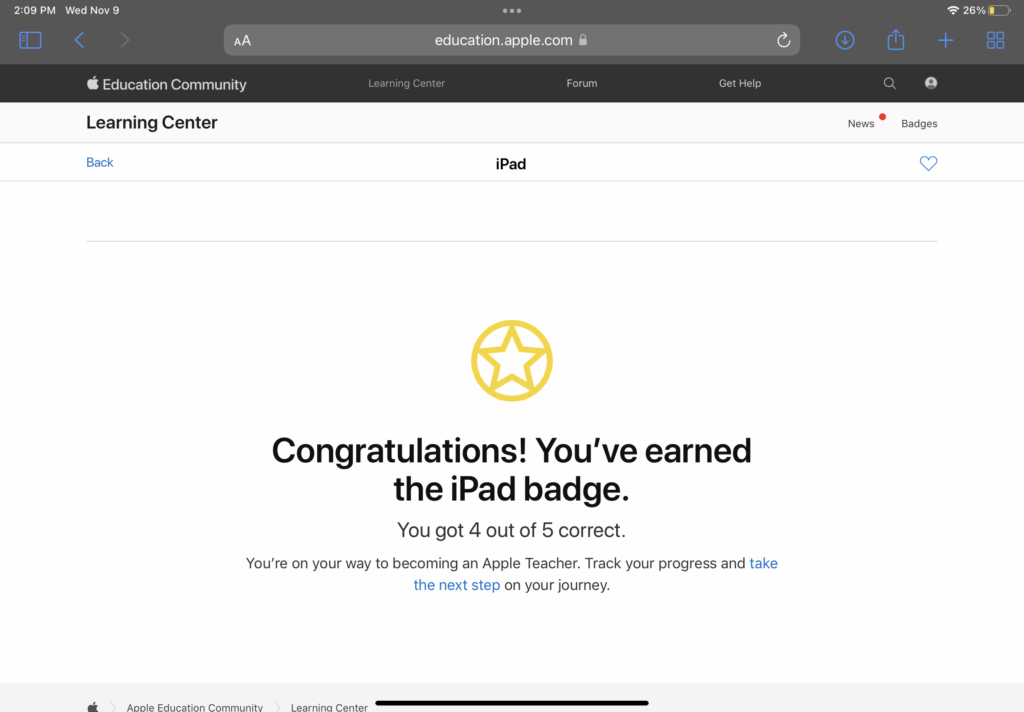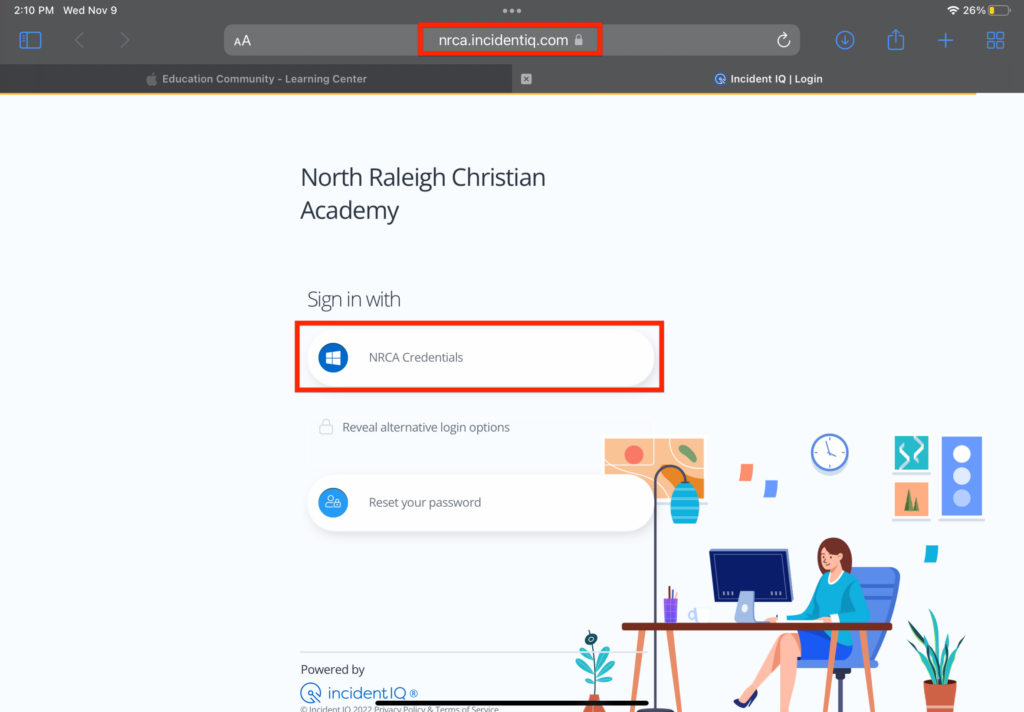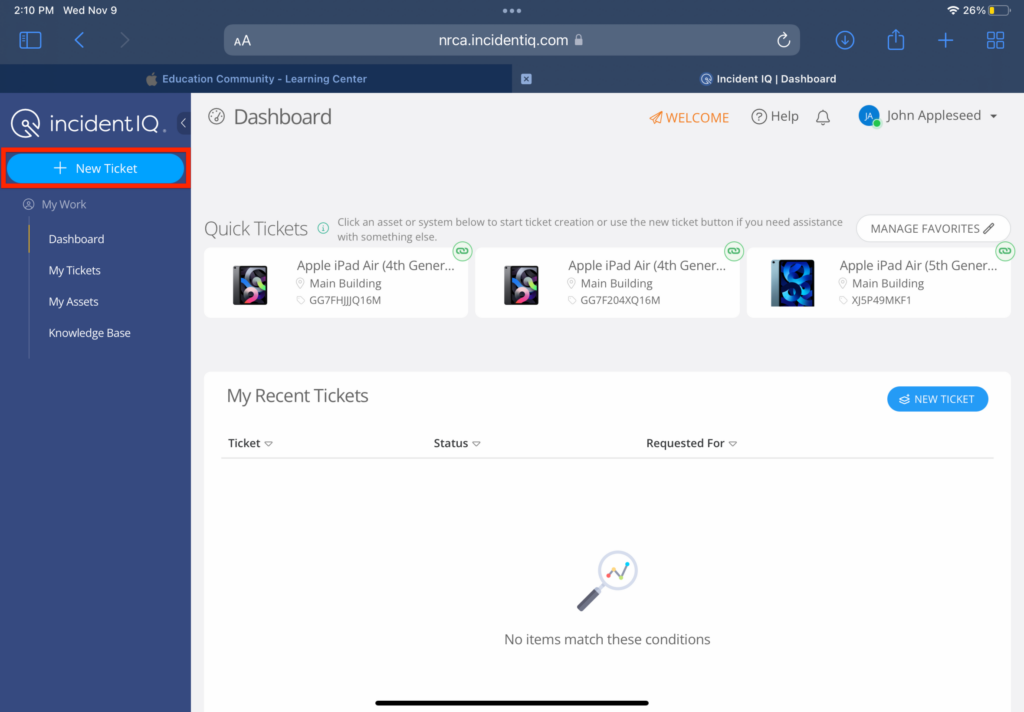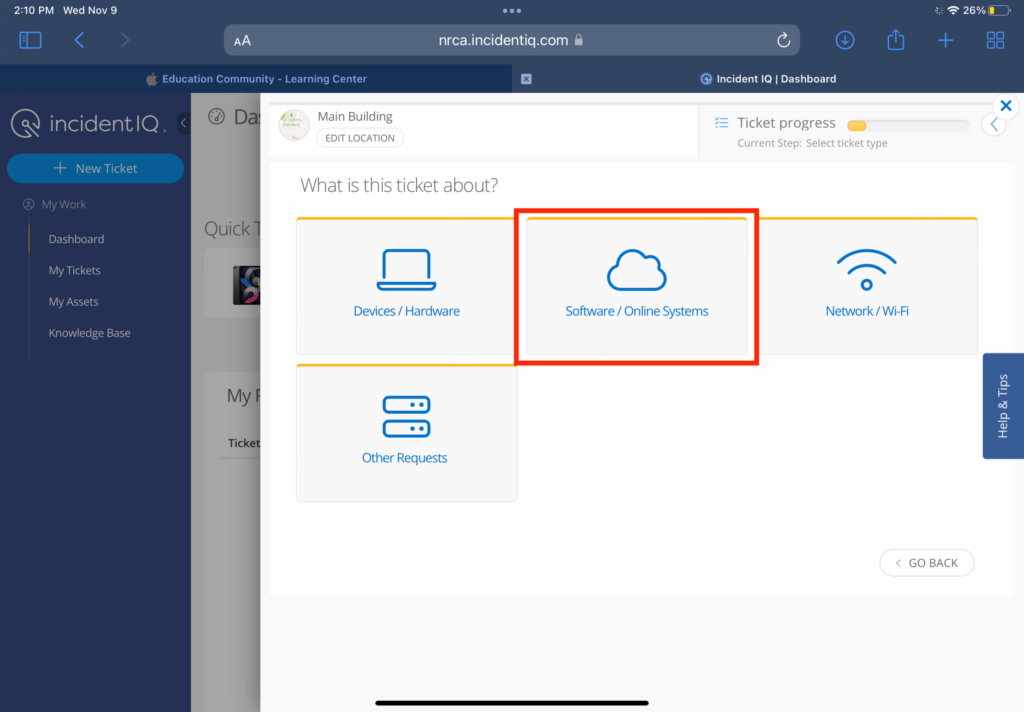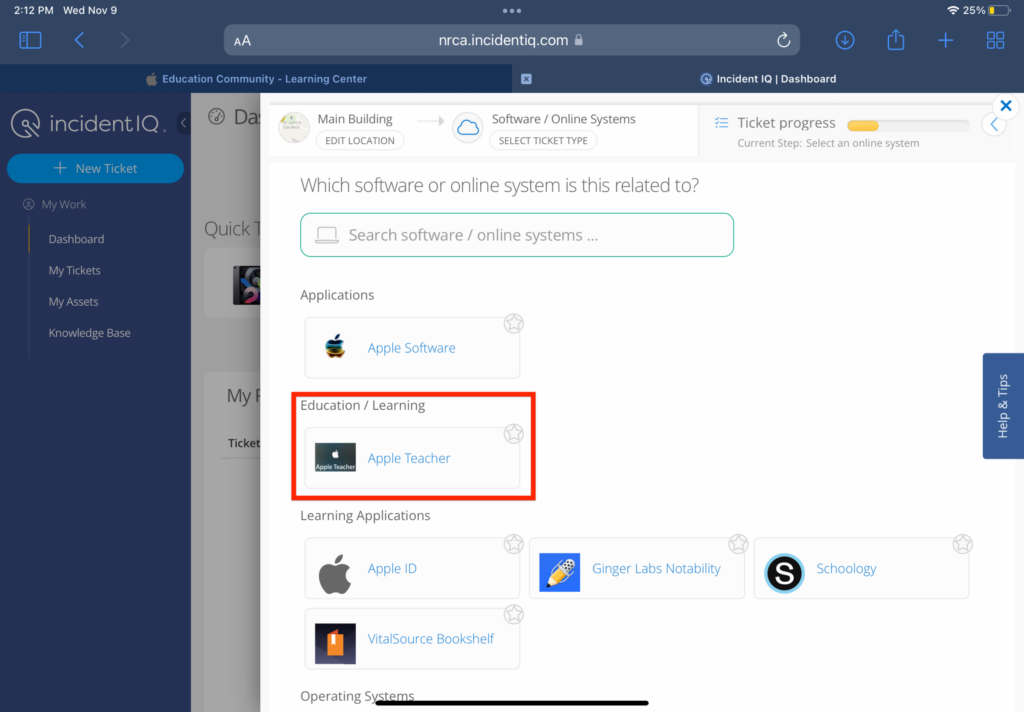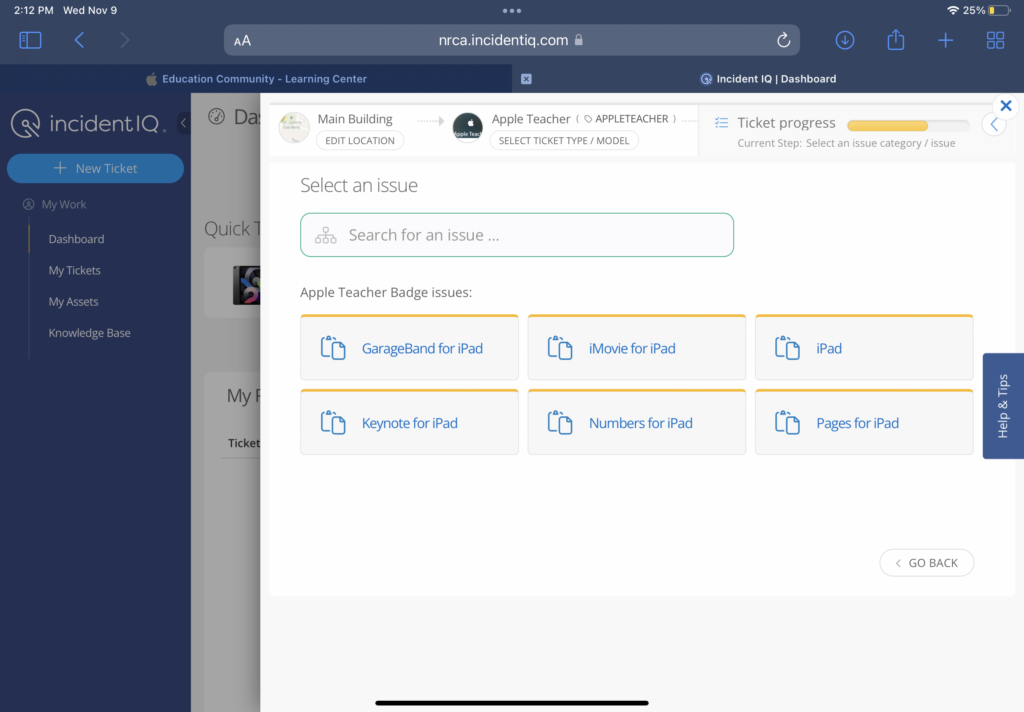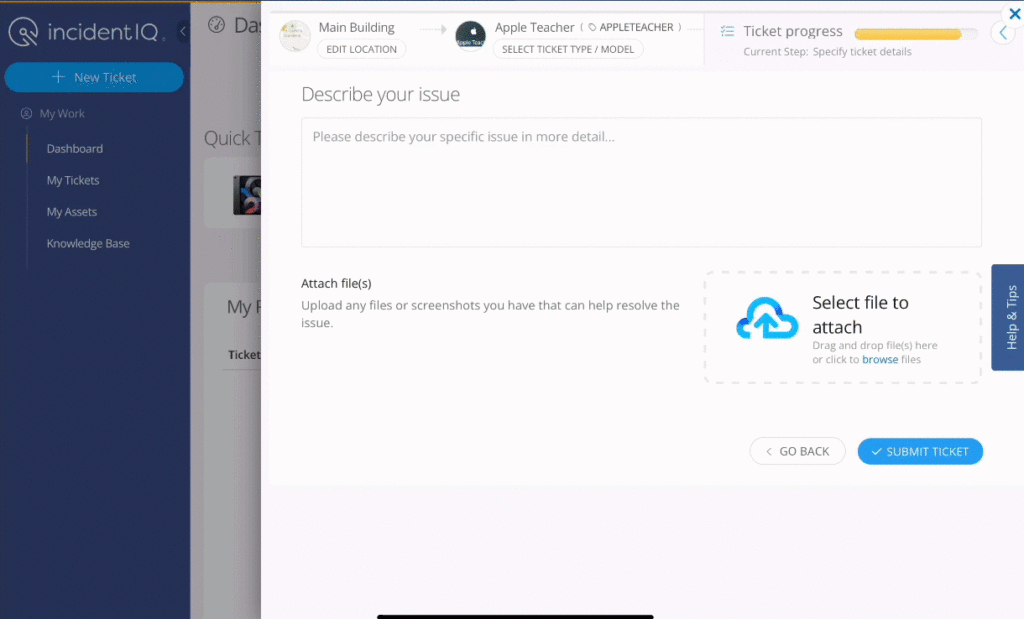How Can We Help?
Search for answers or browse our knowledge base.
STEP
STEP 1 Take a screenshot of your 'Congratulations!' screen
STEP
STEP 2 Log in to Incident IQ
Go to nrca.incidentiq.com.
Tap NRCA Credentials and log in with your NRCA email address and password.
STEP
STEP 7 Upload image and submit ticket
- Lower keyboard if necessary to see the 'Attach file(s)' box.
- Swipe up from the bottom of the screen and drag the photos app to the left-hand side of the screen.
- Leave your photos as thumbnails. Dragging will not work from the actual photo screen. Tap and hold the screenshot until it begins to change size then drag it over to the upload box.
- Once the photo has finished uploading, tap 'Submit Ticket'.
- That's it! The technology department will take it from here.
Tap the picture below to see a gif of these steps in action.
You may also be interested in…
Table of Contents