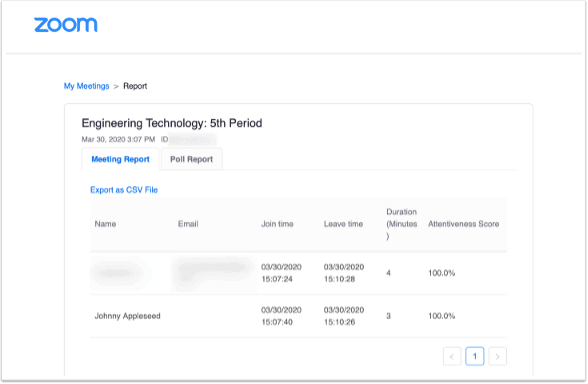How Can We Help?
Search for answers or browse our knowledge base.
How do I view Zoom meeting reports in Schoology?
1. Open Zoom Conferences in your Schoology course
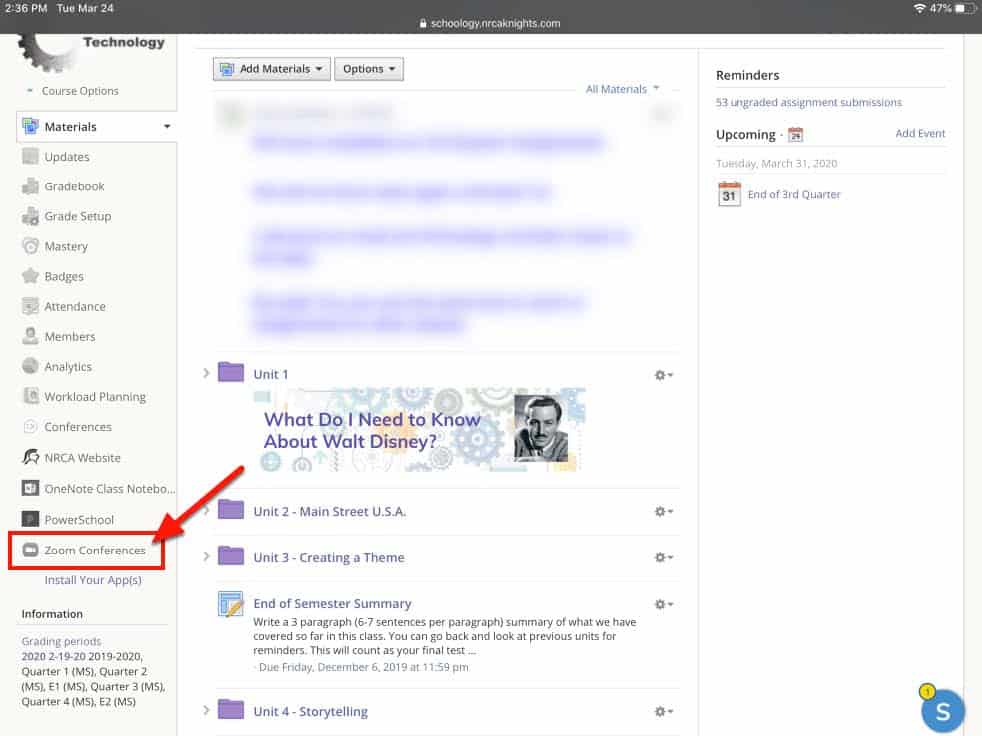
2. Tap the ‘Previous Meeting’ tab
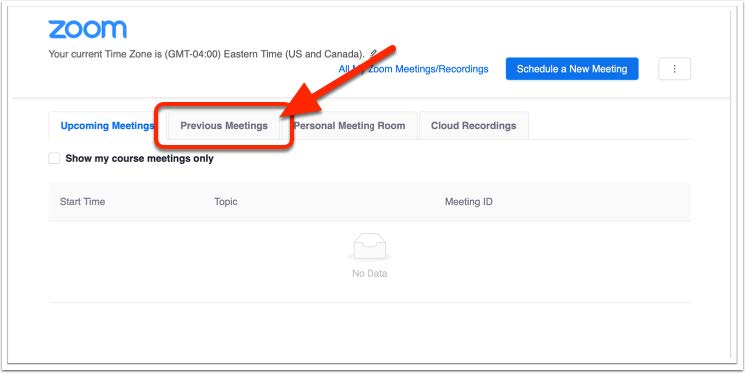
3. Tap ‘Report’ next to the meeting you want to view
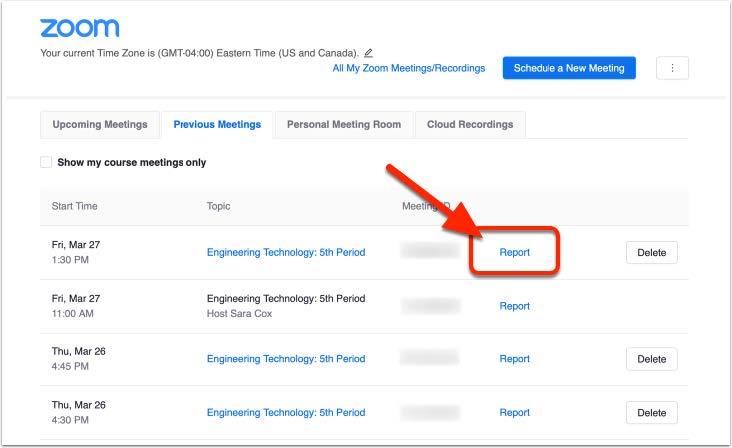
4. View Report Info
The Meeting Report shows a list of all attendees, along with the times they joined and left the meeting. If a student rejoins the meeting, he or she will be listed a second (or third) time in the report. Please note that the attendee duration (the time in the meeting) may or may not be accurate.