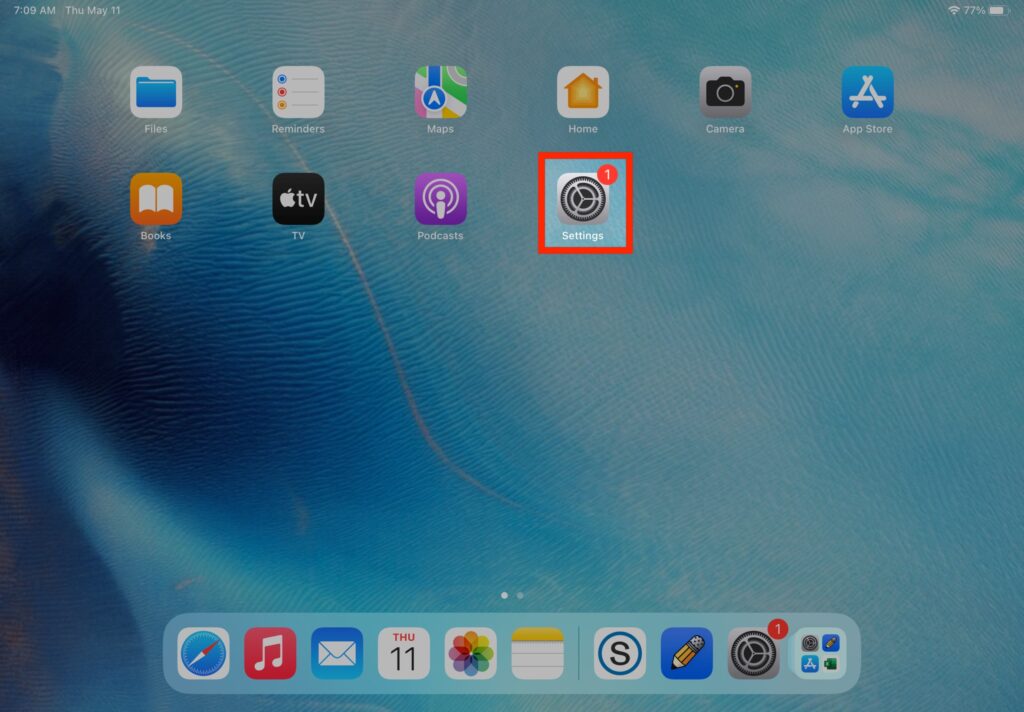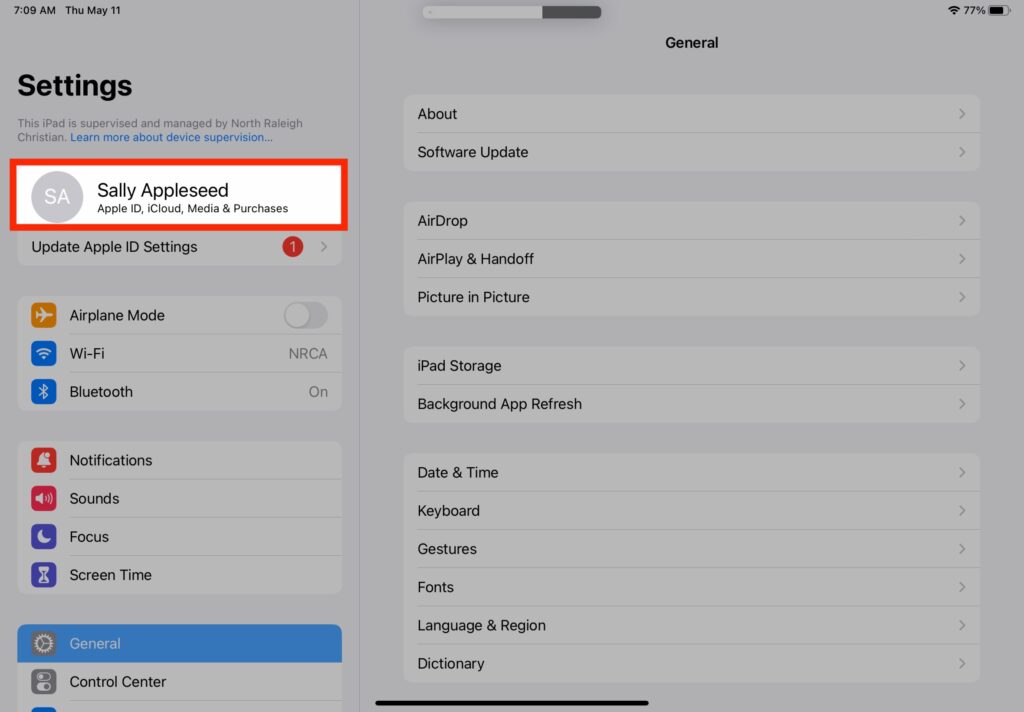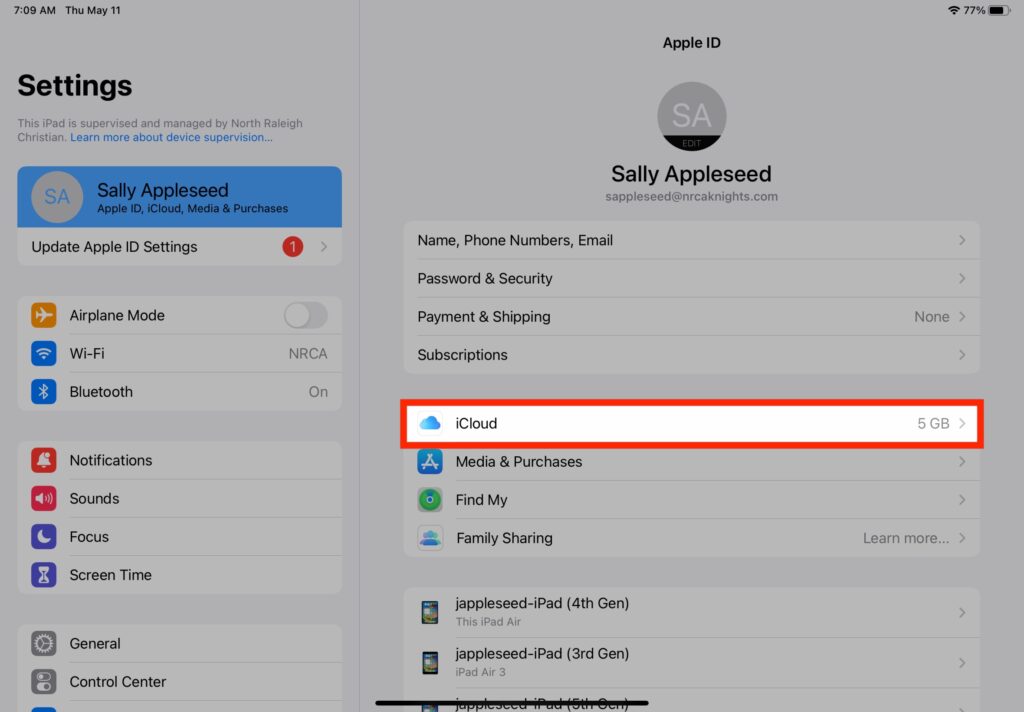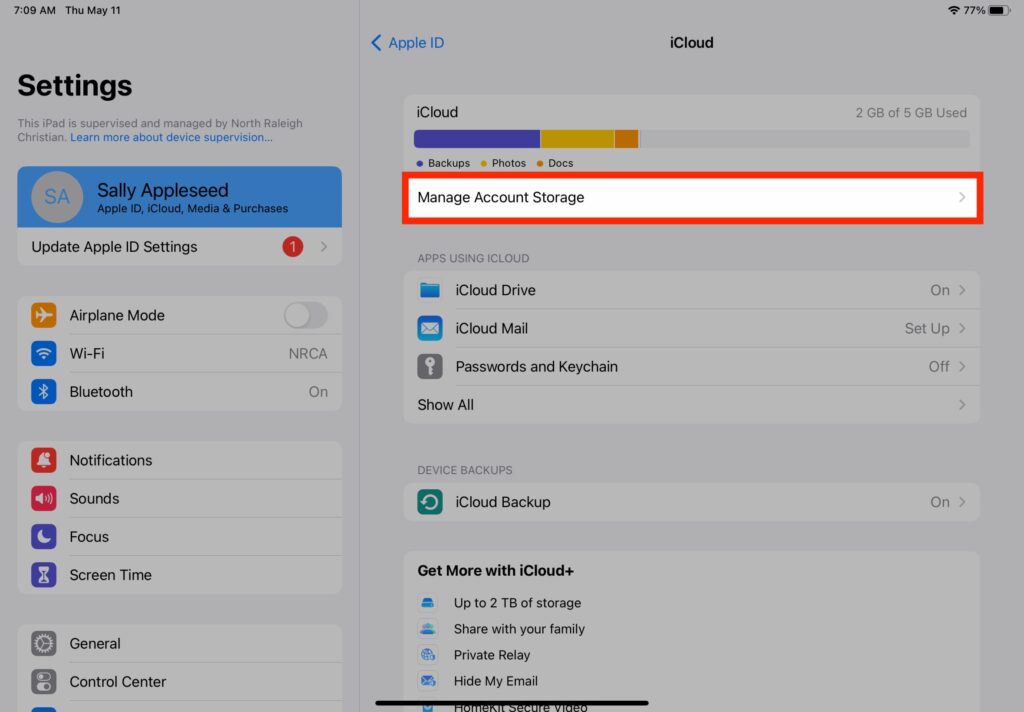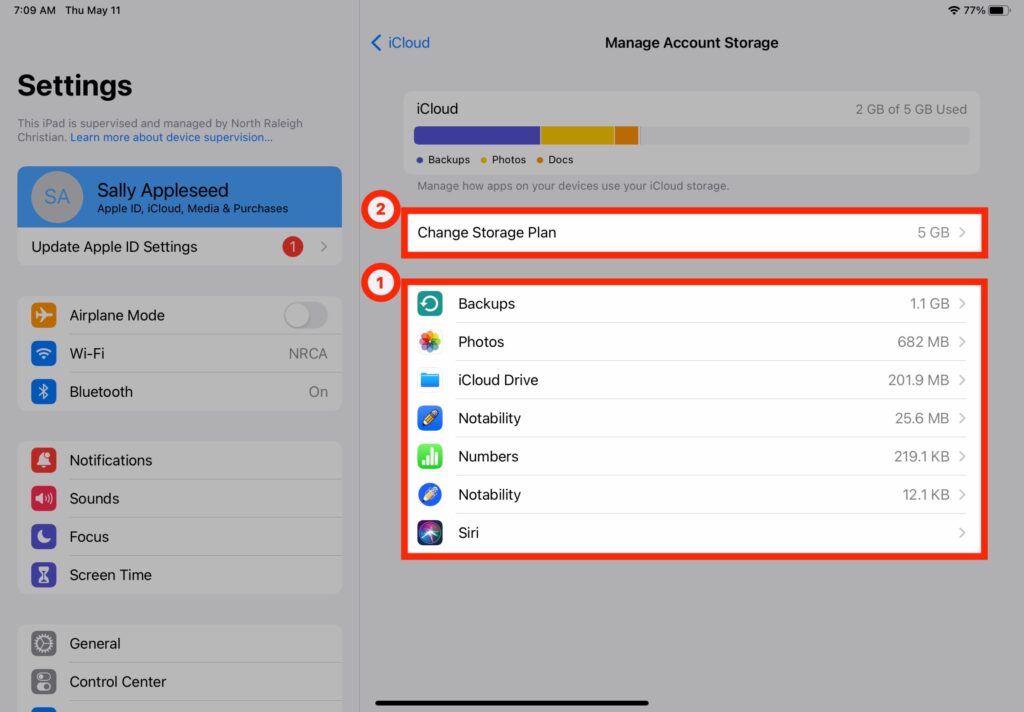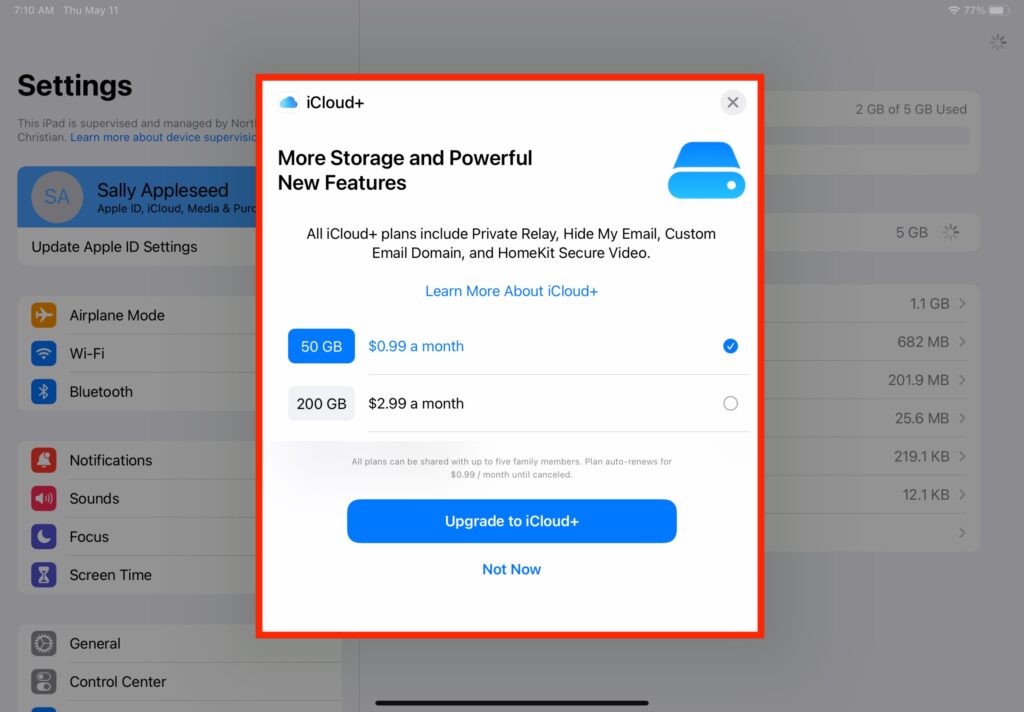How Can We Help?
Search for answers or browse our knowledge base.
Info
Each individual Apple ID comes with 5 GB of iCloud storage. You can use iCloud storage to keep photos, videos, device backups, and more, and keep this content up-to-date across your devices. When iCloud storage is full, this prevents your device from backing-up to iCloud in case you ever need to restore from a backup.
STEP
STEP 5 View current storage space or 'Change Storage Plan'
- You can view what items on your iPad are currently taking up the most storage space. From here you can determine where you can gain more space by removing items from iCloud. Photos are typically a large consumer of iCloud storage space. If your photos are taking up large amounts of space you can delete photos from your iCloud, move them to another storage location or not back them up to the iCloud at all. More information from Apple about photo storage can be found at 'How to turn off iCloud Photos' and at 'Get Help with iCloud Photos' on Apple's website.
- If you find that you cannot remove items from your iCloud in order to create more iCloud storage, your next option is to purchase more iCloud storage space. Start by tapping 'Change Storage Plan'.
STEP
STEP 6 Upgrade to a paid storage subscription (optional)
Follow any on-screen prompts to purchase additional iCloud storage space. More information from Apple on iCloud+ can be found at 'What is iCloud+' on Apple's website.
Warning
Storage Plans cost an additional monthly fee at the iCloud owner's expense and are not covered by NRCA in any way. Prices are set by Apple and are subject to change.
You may also be interested in ...
Table of Contents