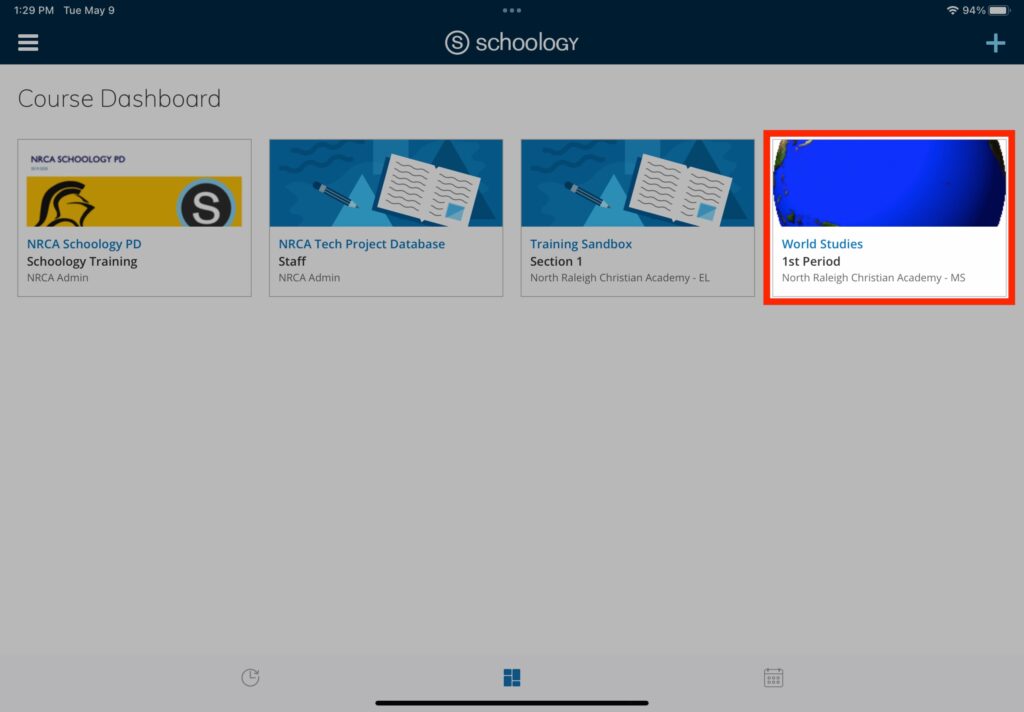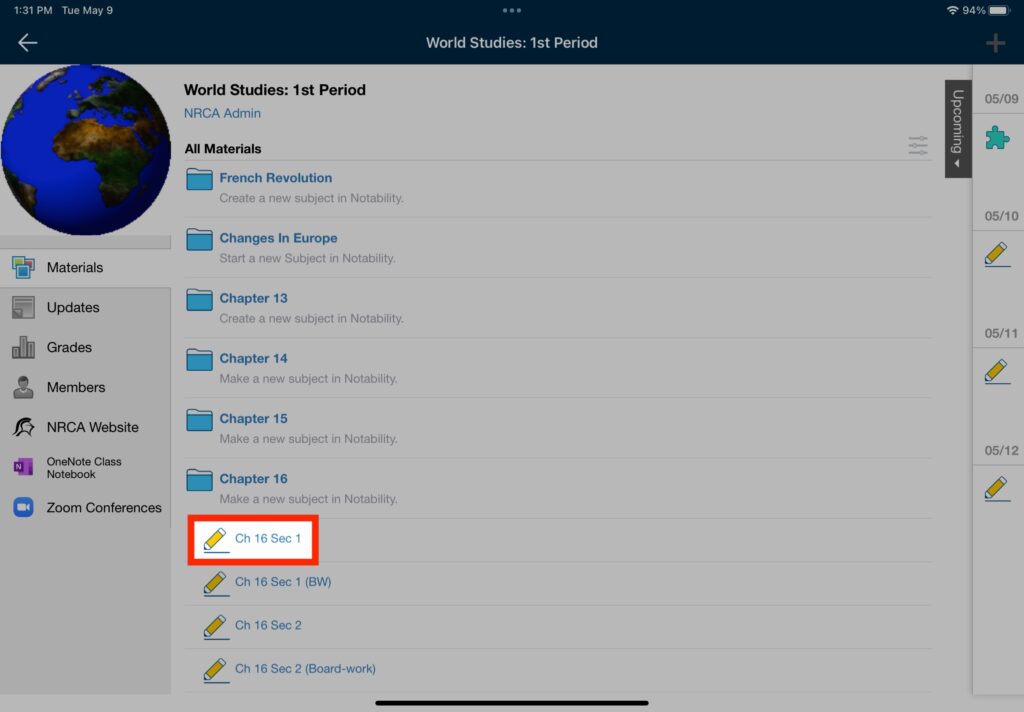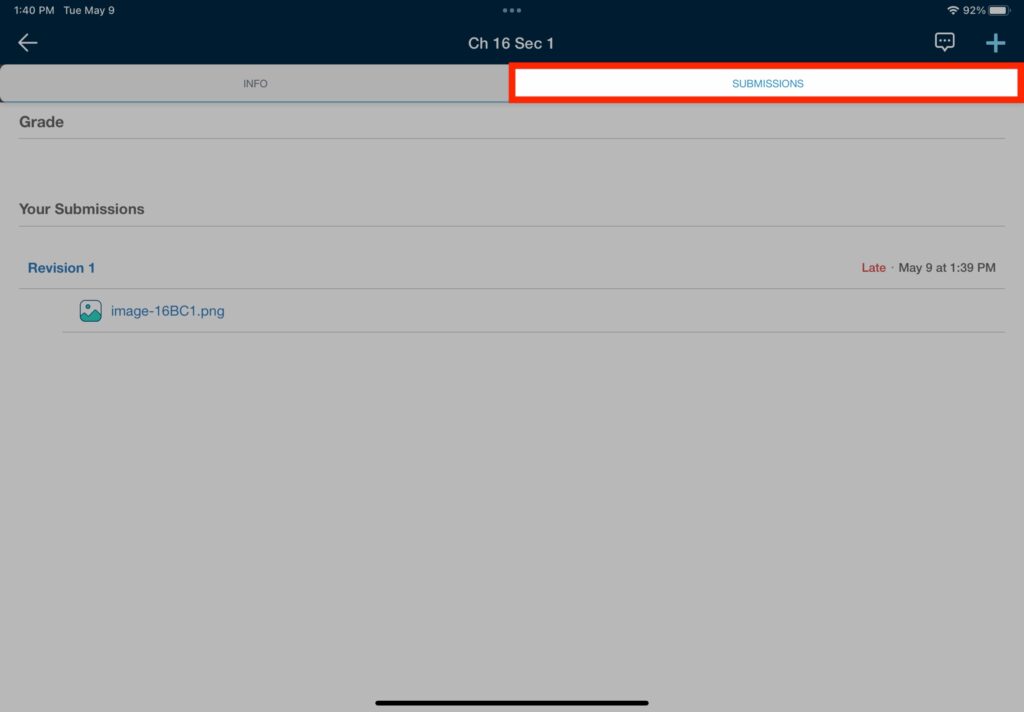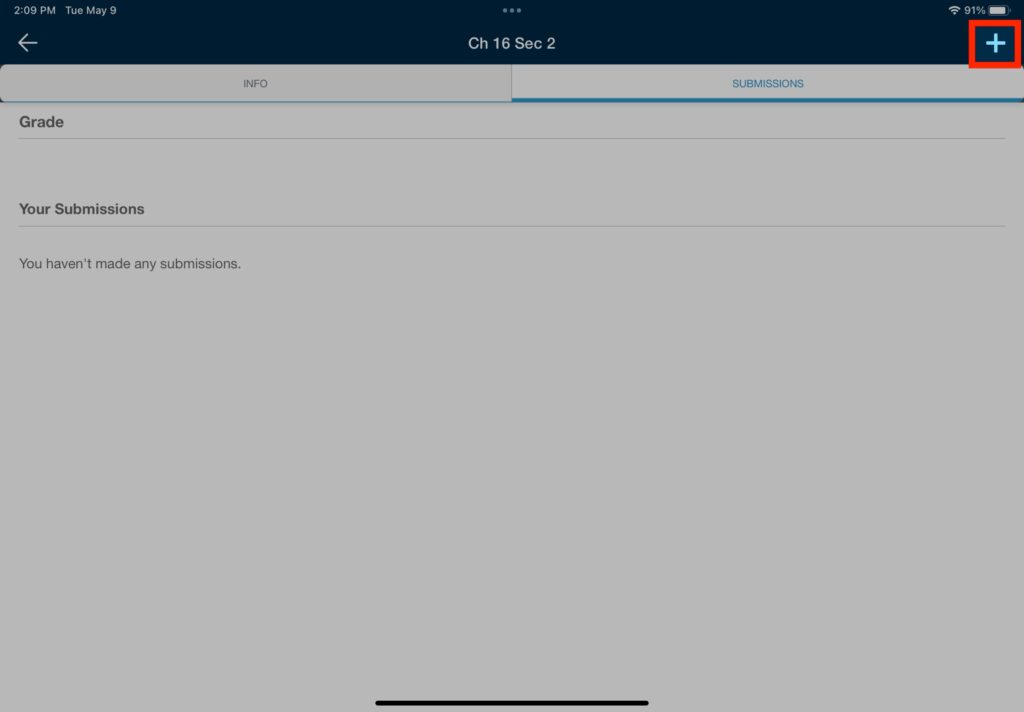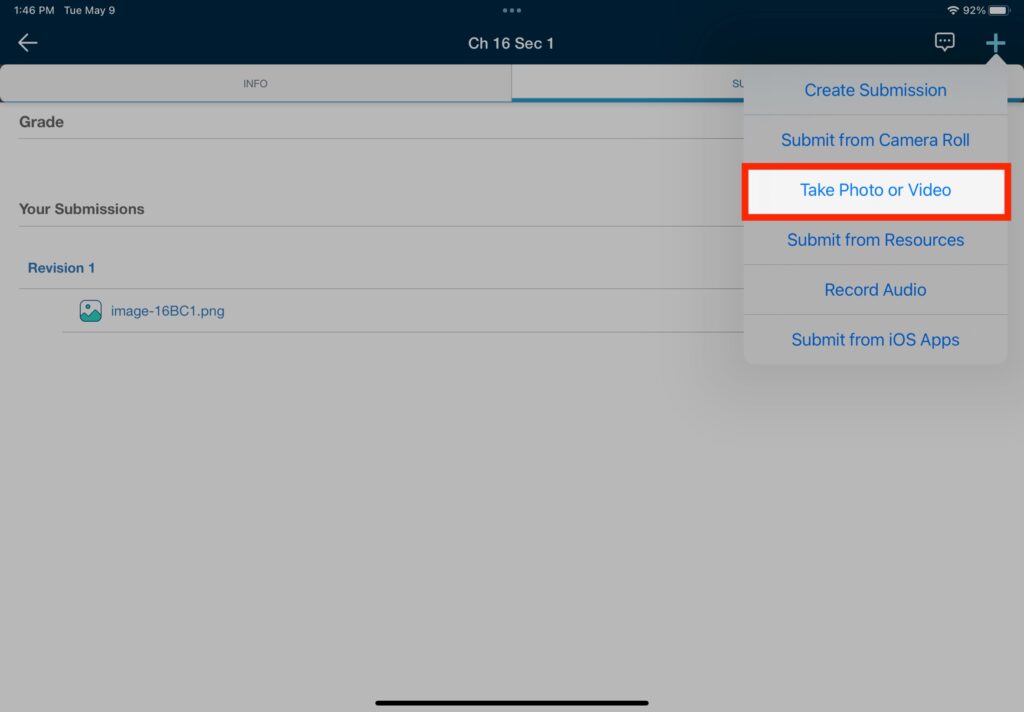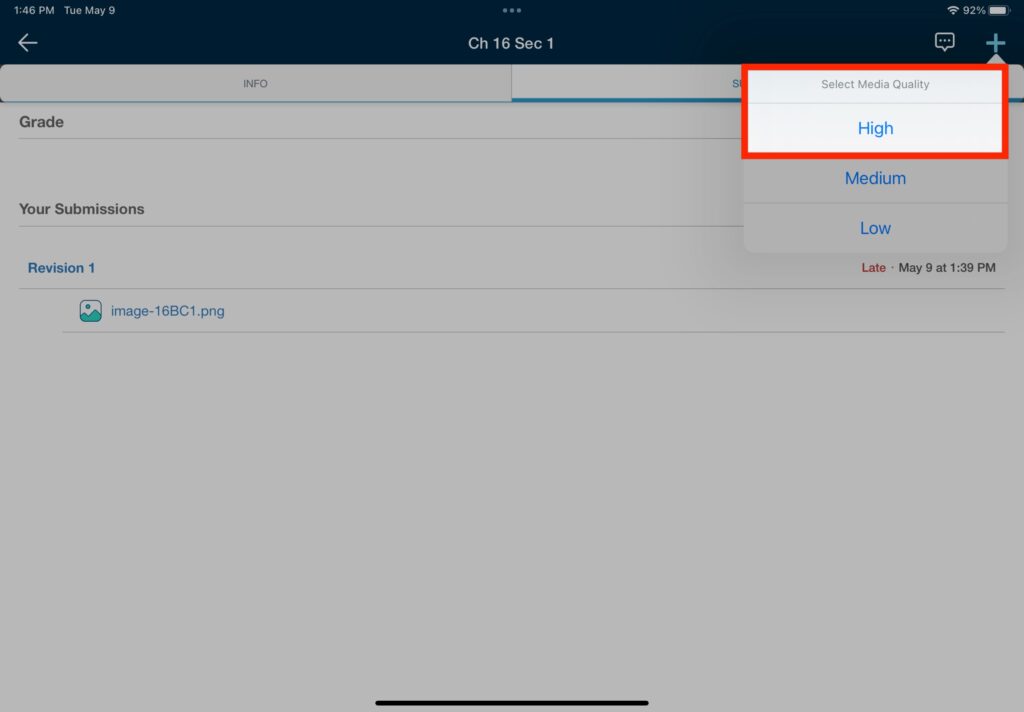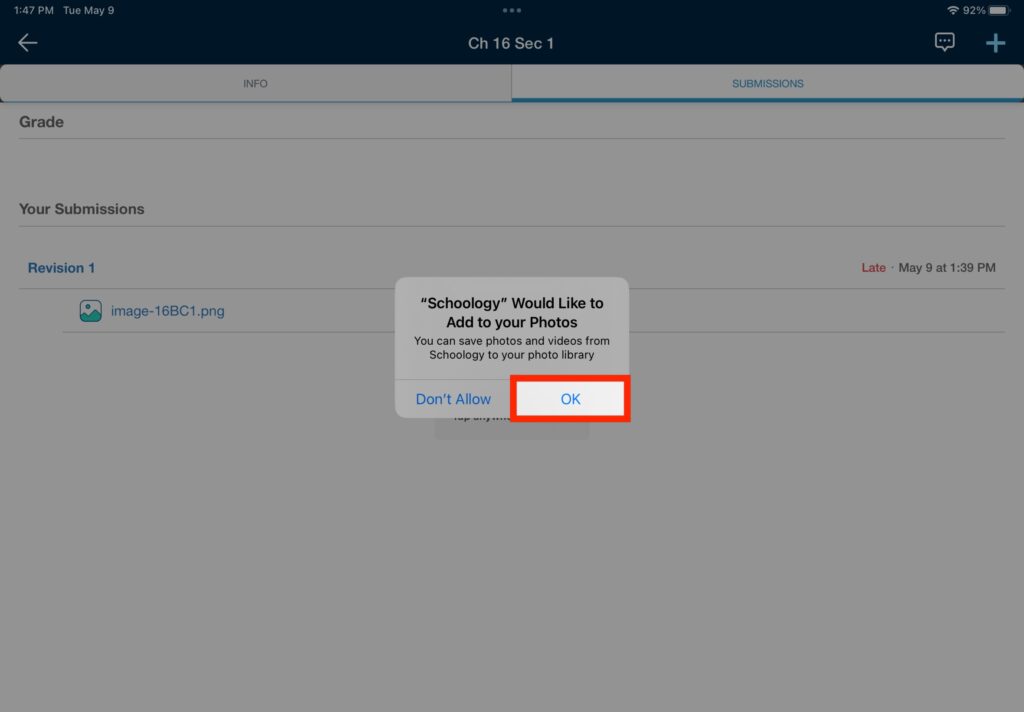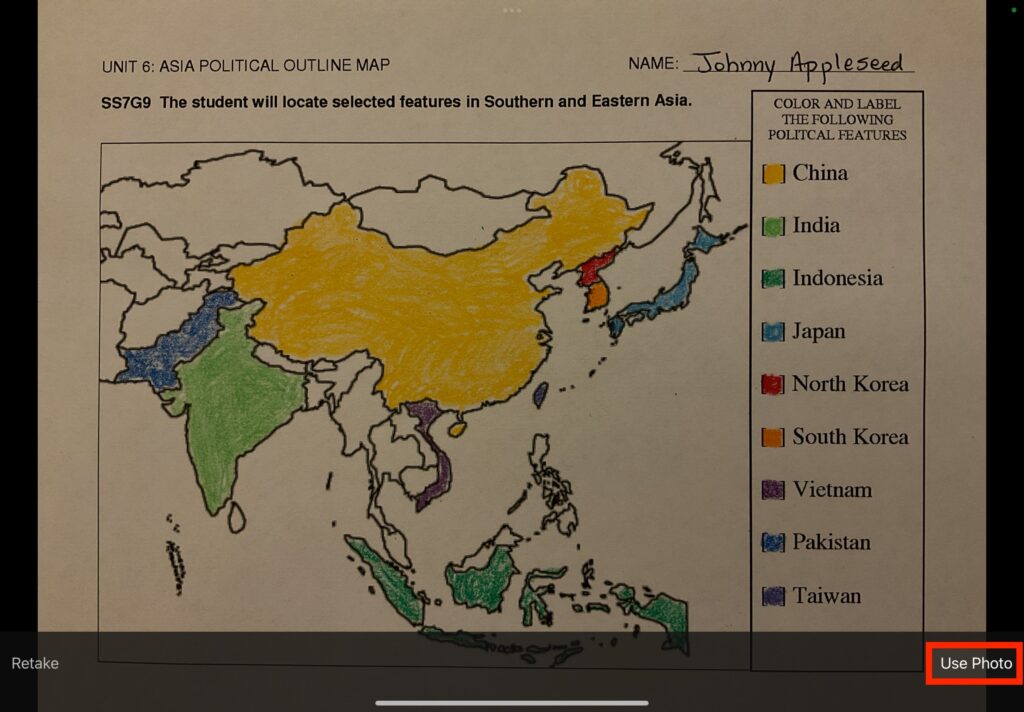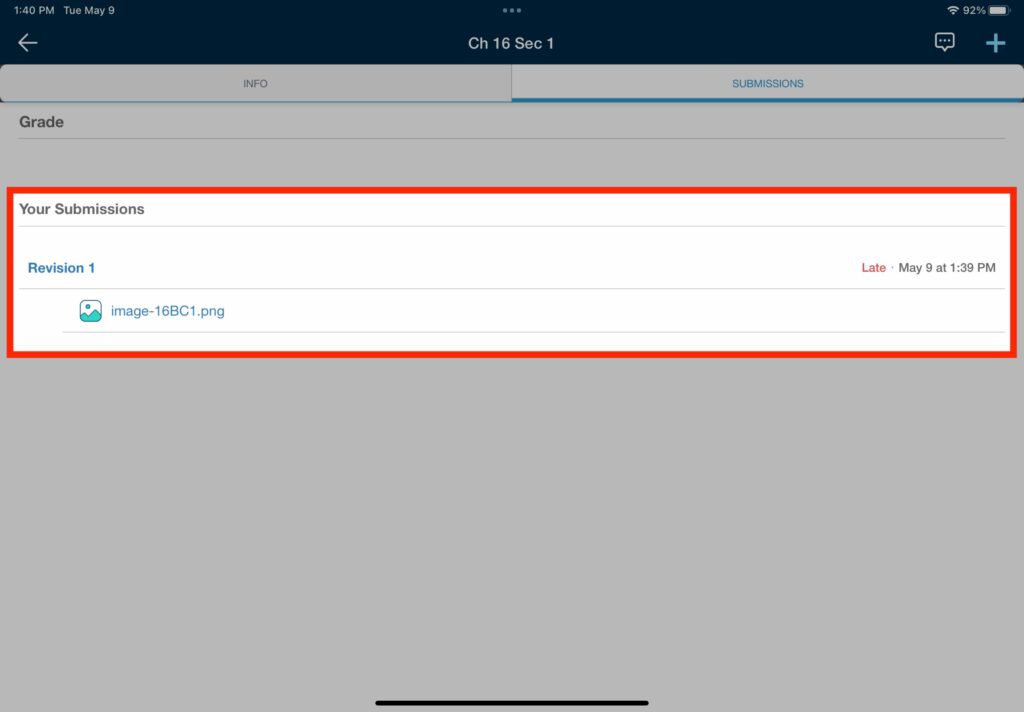How Can We Help?
Search for answers or browse our knowledge base.
Tip
Tip You must have the Schoology app installed on the iPad and also be logged in to your account. If you are not sure how to log in see How do I log in to Schoology via the iOS app (Students)?.
STEP
STEP 7 Tap 'OK'
If you have selected 'OK' in the past to allow access to the Camera, then this message will not appear again.
If you accidentally selected 'Don't Allow' then see How do I allow access to my Camera in Schoology?.
STEP
STEP 8 Take the photo
STEP
STEP 10 Tap 'OK'
You may also be interested in ...
Table of Contents